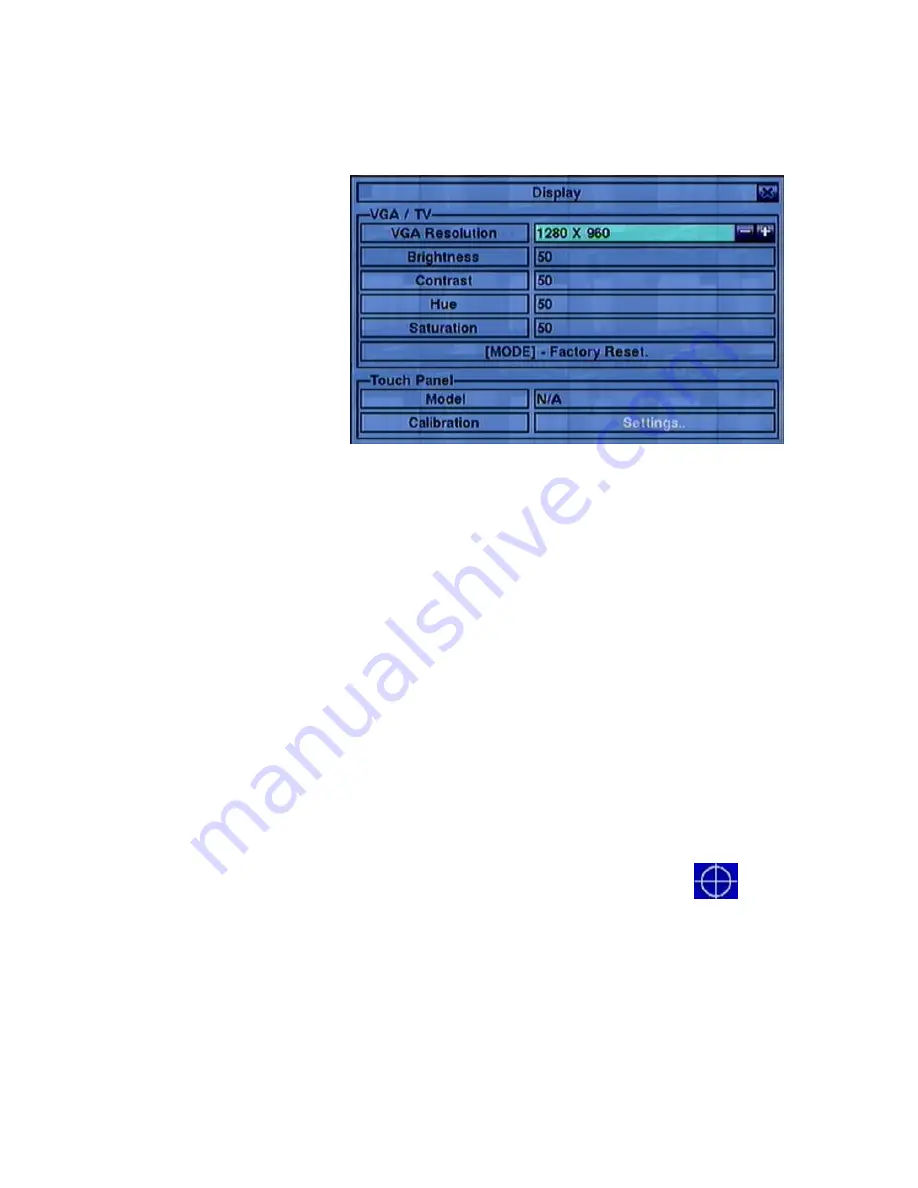
- 26 -
5.2 Display
In Menu display, press
▲▼
◄►
to change the
highlighted option to
Display
, and then press
ENTER
to call up
Display
dialog
as
shown.
There are 5 items which
can
be
adjusted,
including
Resolution,
Brightness,
Contrast,
Hue, and Saturation.
Besides, Touch panel models LP080S/LOF150B5A are also supported. The
operations are as below:
▲▼
(Mouse: Click in the respective item)
Press these buttons to select the items.
+/-
Press these buttons to adjust the selected item.
MODE
(Mouse: Left click)
Press this button to restore
Resolution , Brightness, Contrast, Hue, and
Saturation
to factory default values.
Touch Panel Model
– the models supported are
LP080S/LOF150B5A
. Press
+/-
buttons to change the supported model. If your touch panel is not listed, you
may still select one of the supported models, and use Calibration Settings to try to
calibrate the touch panel. However, it‟s not guaranteed to be successful.
Calibration Settings..
– used to calibrate the touch panel. Press
ENTER
(Mouse: Left click)
in
Settings..
to call up Calibration display for the touch
panel. Please follow the screen instructions to touch the center of
mark
until successful or failed.
ESC
(Mouse: Right Click)
Press this button to escape from this screen, and return to Menu display. If the
contents have been modified, a Save dialog will be shown to ask the user to save
the changes, press
ENTER
to exit and save,
ESC
(Mouse: Right Click)
to exit
without saving.
Содержание 4-CH
Страница 8: ... 8 ...






























