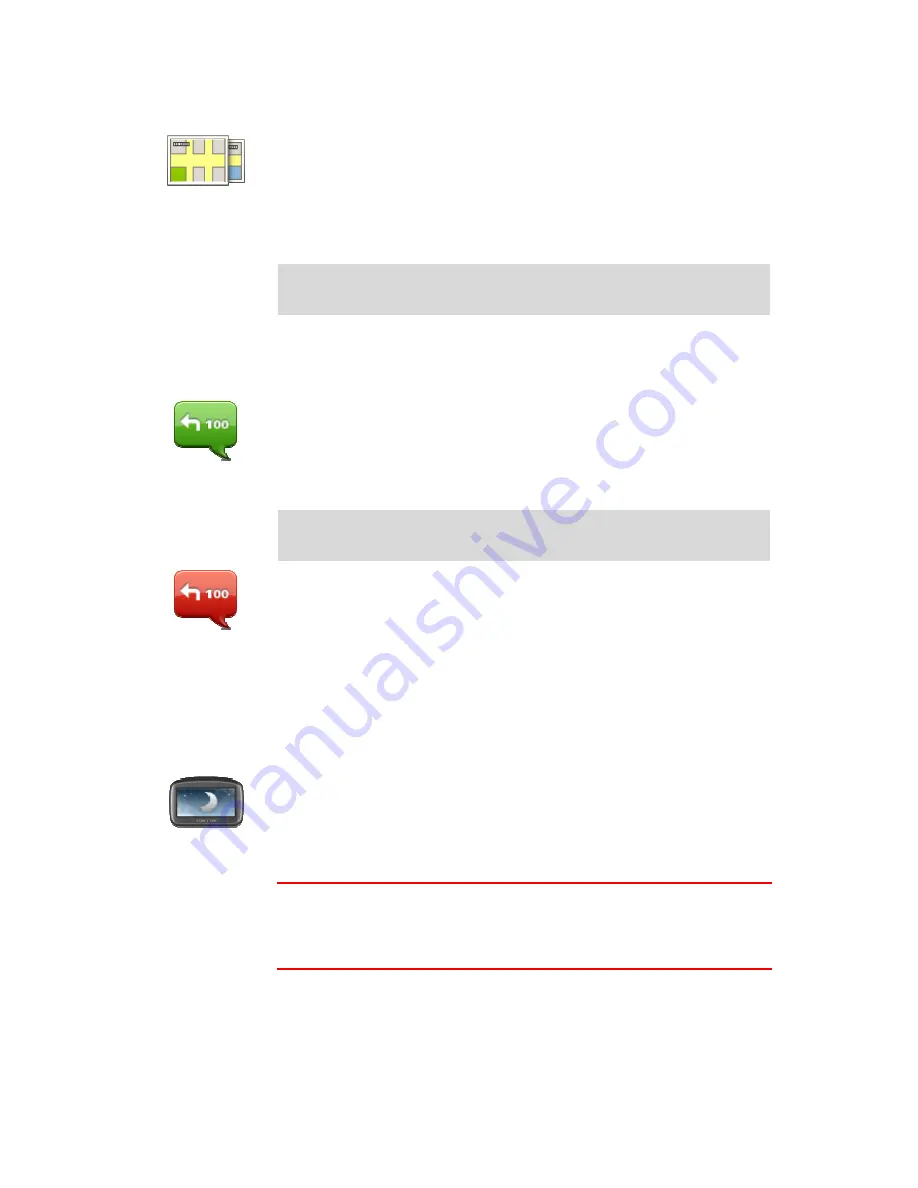
49
Switch map
Switch map
Tap this button to select the map you want to use for route planning and
navigation.
Although you can store more than one map on the device, you can only
use one map at a time for planning and navigation.
To switch from the current map to plan a route in another country or
region, simply tap this button.
Note
: The first time you switch to a map, you may need to connect to
your MyTomTom account and activate the map.
Turn off voice guidance / Turn on voice guidance
Turn off Voice
guidance
Tap this button to switch off voice guidance. You will no longer hear
spoken route instructions but you will still hear information such as traffic
information and warnings.
Voice guidance is also switched off if you tap
Turn off sound
in the Settings
menu.
Note
: If you change the voice on your VIA, then voice guidance is
automatically switched on for the new voice.
Turn on Voice
guidance
Tap this button to switch on voice guidance and hear spoken route
instructions.
Use night colors / Use day colors
Use night colors
Tap this button to reduce the brightness of the screen and display the map
in darker colors.
When driving at night or when driving through a dark tunnel, it is easier to
view the screen and less distracting for the driver if the brightness of the
screen is dimmed.
Tip
: Your VIA can switch between day and night colors depending on the
time of day. To automatically switch between night and day colors, tap
Brightness settings
in the Settings menu and select
Switch to night colors
when dark
.






























