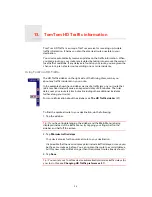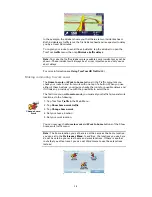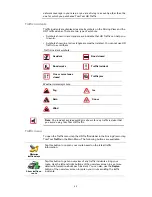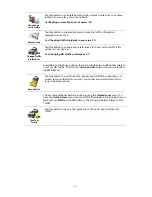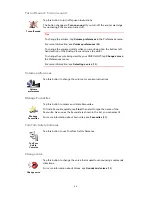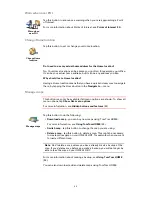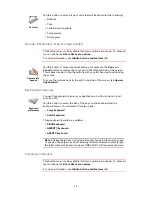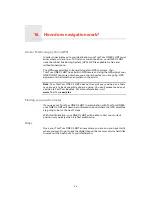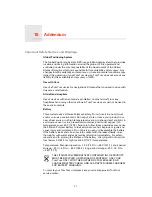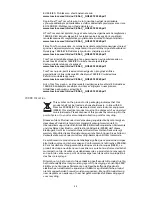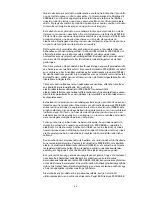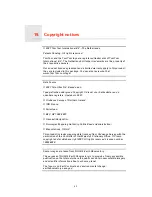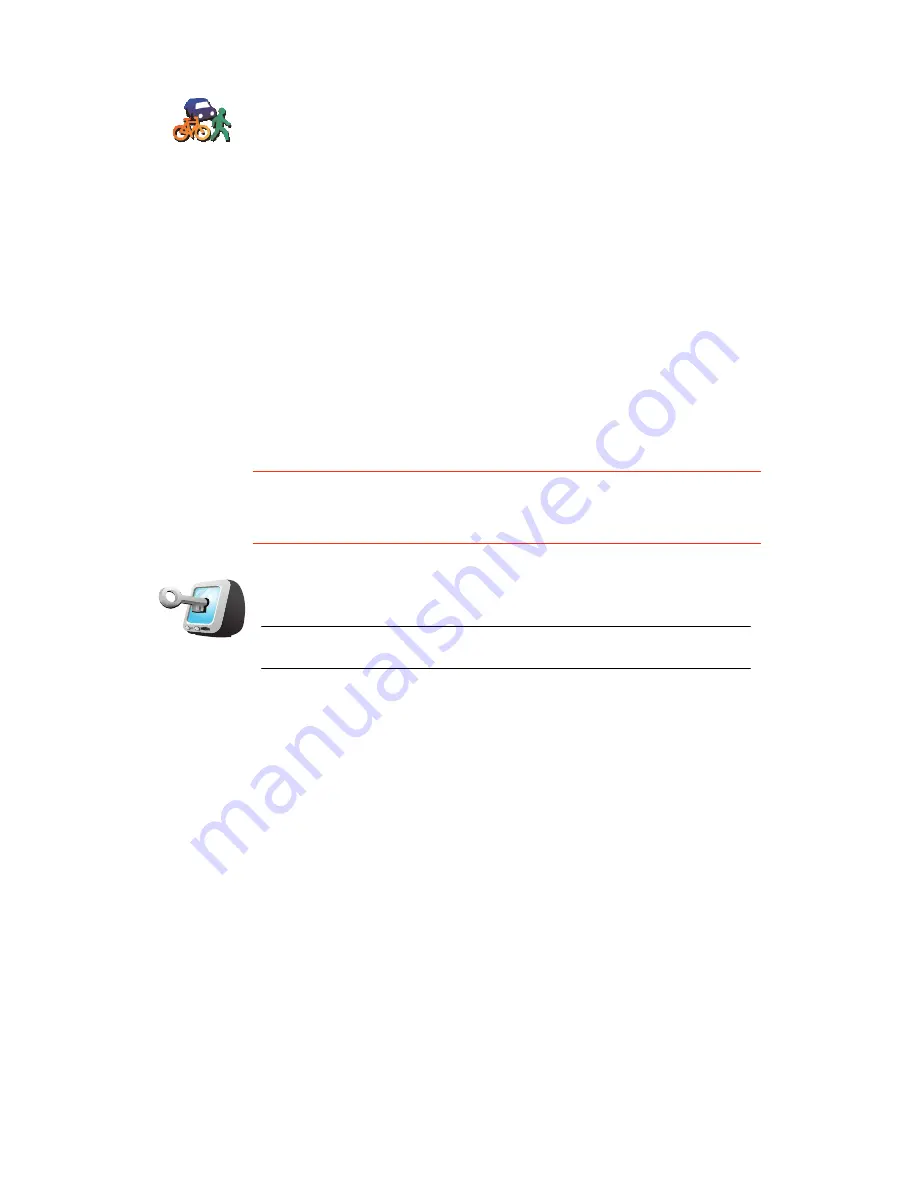
50
Set owner
This button may only be available if all menu options are shown. To show all
menu options, tap
Show ALL menu options
.
For more information, see
Hidden buttons and features
(42).
Planning
preferences
Tap this button to set the kind of route planned when you select a
destination.
The following options are available:
•
Ask me every time I plan
•
Always plan fastest routes
•
Always plan shortest routes
•
Always avoid motorways
•
Always plan walking routes
•
Always plan bicycle routes
•
Always plan for limited speed
Then answer the following question:
Do you want the route summary screen to close automatically after 10
seconds?
Set owner
Tap this button to enter your name and address as the owner of your ONE
XL HDT and to change or delete a 4-digit password for your ONE XL HDT.
Note
: You can only change or delete a 4-digit password on your
TomTom ONE XL HDT.
You can create a 4-digit password for your ONE XL HDT using TomTom
HOME:
1. Connect your ONE XL HDT to your computer and turn on your ONE XL
HDT and your computer.
TomTom HOME starts automatically.
For information about installing TomTom HOME on your computer, see
Using TomTom HOME
(53).
2. From the Options menu in TomTom HOME, click My ONE XL HDT.
3. Click the ON/OFF button on the picture of your ONE XL HDT to start the
application on your computer.
4. From the Main Menu, click
Change preferences
.
5. Click
Set Owner
. You can now set a 4-digit password for your ONE XL
HDT.
You can only create a 4-digit password using TomTom HOME.
Содержание ONE XL HDT
Страница 1: ...TomTom ONE XL HDT ...