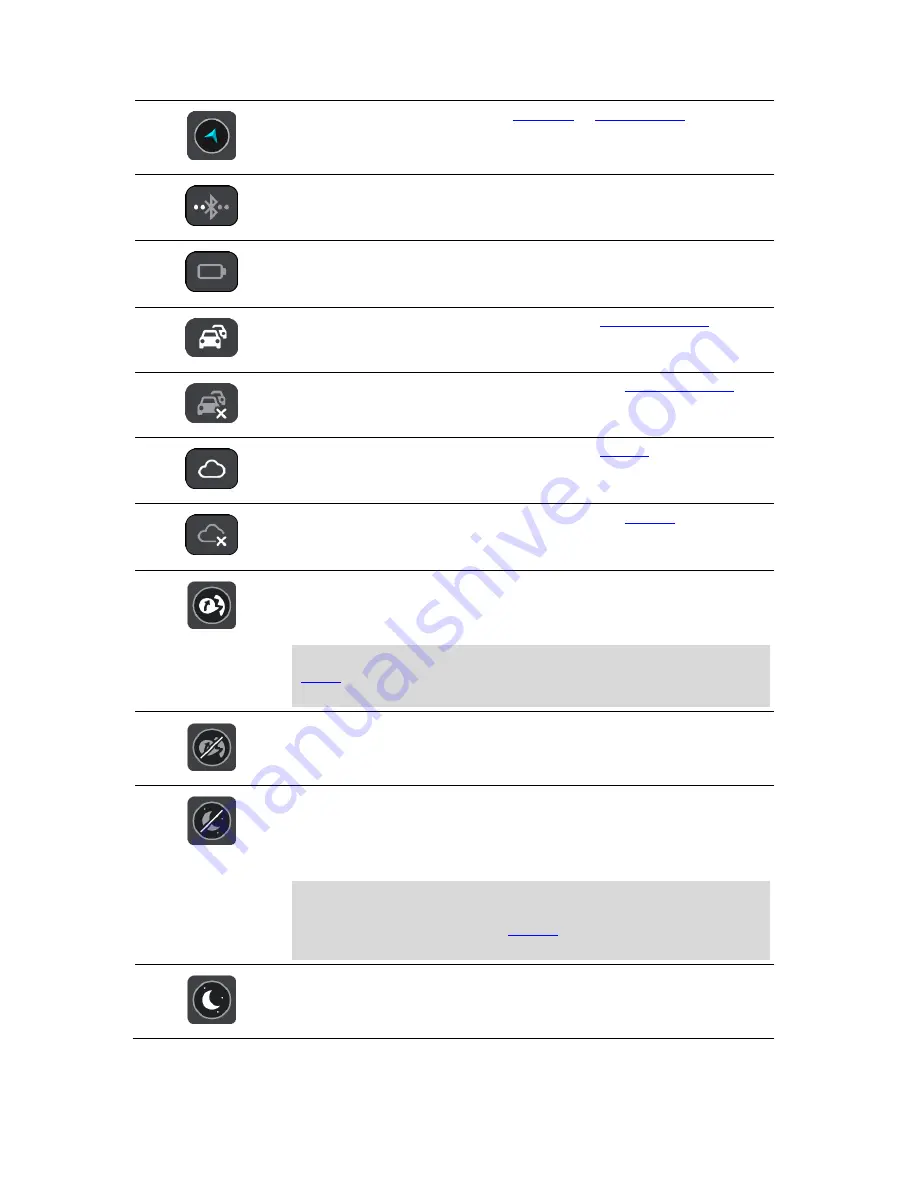
24
Select this button to return to the
map view
or
guidance view
.
This symbol shows the status of the Bluetooth connection when you use a
smartphone to connect to TomTom services.
This symbol shows the power level of the battery in your GO.
This symbol shows that your GO is connected to
TomTom services
.
This symbol shows that your GO is not connected to
TomTom services
.
This symbol shows that GO is connected to your
MyDrive
.
This symbol shows that GO is not connected to your
MyDrive
.
This button shows that you will hear voice instructions. Select the button
to switch off voice instructions. You will no longer hear spoken route
instructions but you will still hear information such as traffic information
and warning sounds.
Tip
: You can select the types of instructions you want to hear. Select
Voices
in the Settings Menu and select the instructions you want to
hear.
This button shows that you will not hear voice instructions. Select this
button to switch on voice instructions.
This button shows that the display is using day colors. Select the button to
reduce the brightness of the screen and display the map in darker colors.
When driving at night or when driving through a dark tunnel, it is easier to
view the screen and less distracting for the driver if the brightness of the
screen is dimmed.
Tip
: Your device automatically switches between day and night colours
depending on the time of day. To switch off this feature, select
Appearance, then Display in the
Settings
menu and switch off
Switch to
night colors when dark
.
This button shows that the display is using night colors. Select the button
to increase the brightness of the screen and display the map in brighter
colors.
Содержание GO 40
Страница 1: ...TomTom GO User Manual 16 1...
Страница 50: ...50 Rest area Truck stop...






























