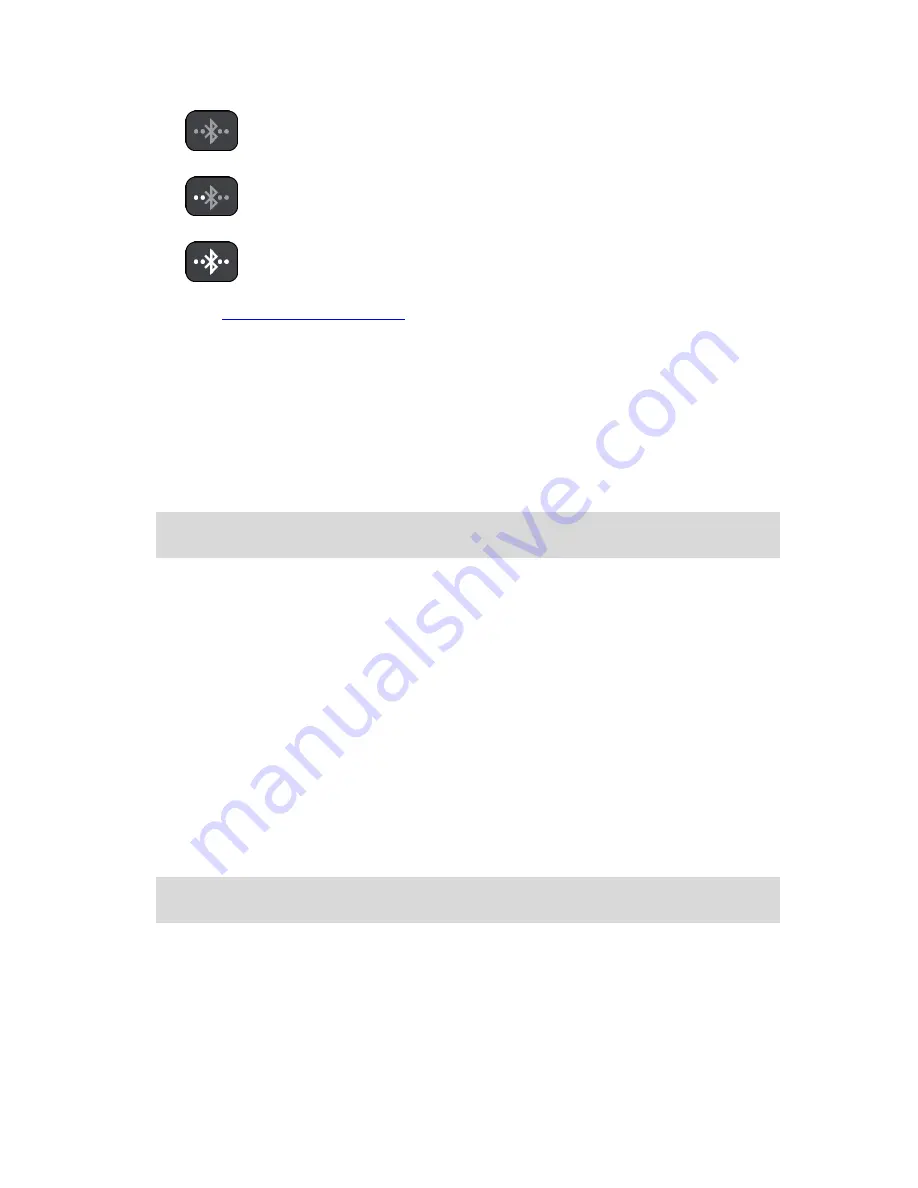
14
Bluetooth not connected.
Bluetooth connecting. Your device is trying to automatically connect to
your phone.
Bluetooth connected. Your device is connected to your phone.
You can also
connect using another phone
.
Connect to TomTom services using a different smartphone
1.
Turn on Bluetooth on your phone, and make sure that your phone is discoverable (iOS) or visible
(Android).
2.
Start the TomTom MyDrive app on your phone.
3.
Select
Connected Services
in the Main Menu.
4.
Select
Traffic & Safety Cameras
.
5.
Select the pop-up menu button then select
Search for Phones
.
Your navigation device searches for your smartphone.
Tip
: If your device cannot find your smartphone, make sure your smartphone is still discovera-
ble (iOS) or visible (Android) for other Bluetooth devices.
6.
Select your smartphone from the list of smartphones on your device.
Your navigation device connects to TomTom services using your smartphone internet connec-
tion.
7.
On the TomTom MyDrive app, log in to your existing MyTomTom account.
8.
Return to the map view on your navigation device.
TomTom services are now active.
Deleting phones
1.
Select
Connected Services
in the Main Menu.
2.
Select
Traffic & Safety Cameras
.
3.
Select
Manage Phones
.
4.
Select the pop-up menu button then select
Delete Phones
.
5.
Select the phone you want to delete.
6.
Select
Delete
.
Your phone is deleted.
Tip
: If you delete all your connected phones, you will no longer be able to use TomTom
services.
Unable to get a connection
To check your connection status to the internet, select
Connected Services
in the Main Menu. If
your connection status is shown as offline, select
Offline
and follow the instructions.
If your GO cannot connect to your phone, or you have no internet connection, also check the
following:
Your phone is shown on your TomTom navigation device.
Содержание GO 40
Страница 1: ...TomTom GO User Manual 16 1...
Страница 50: ...50 Rest area Truck stop...





























