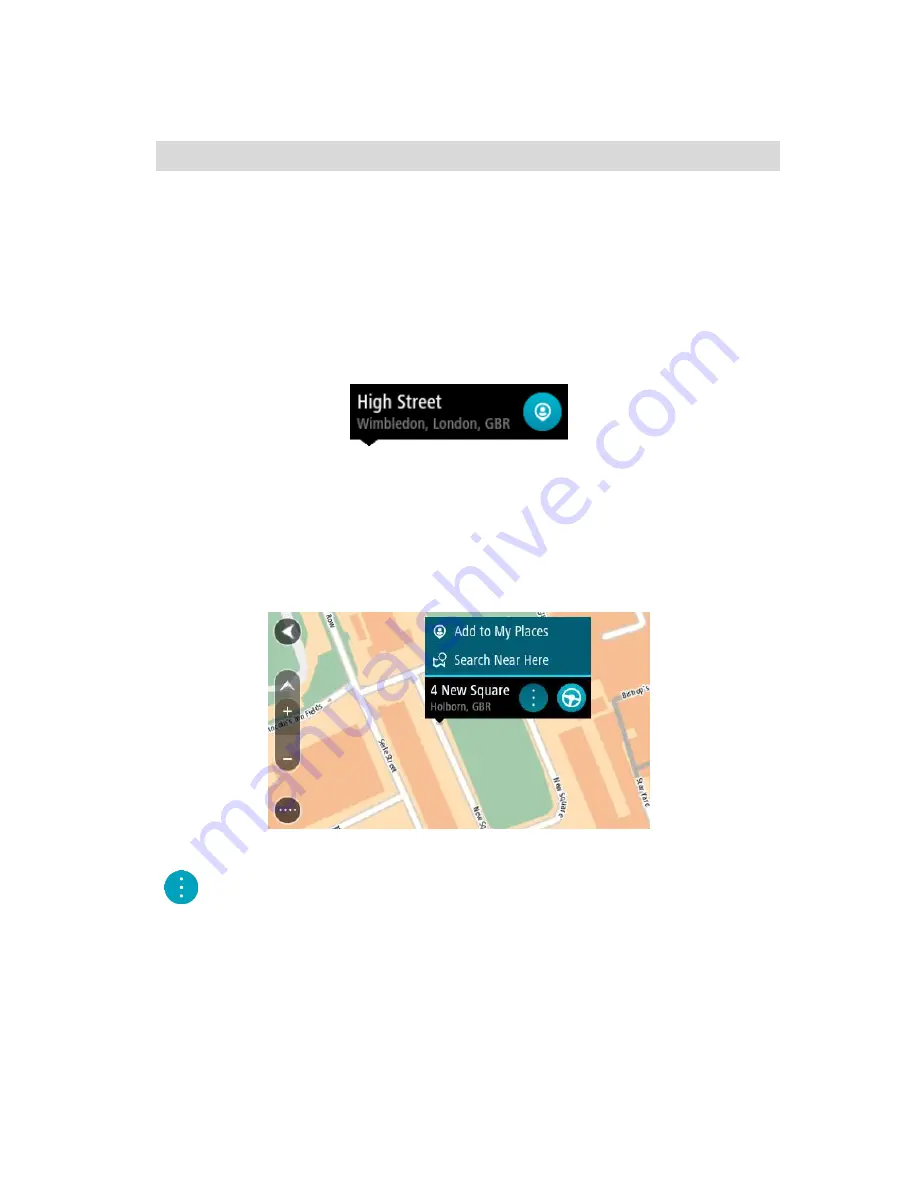
100
1.
Open the pop-up menu and select
Add to My Places
.
2.
In the name bar, enter the name "Home".
Note
: "Home" must have a capital letter H.
3.
Select
Add
.
Your home location is changed to the new location.
Adding a location from My Places
1.
In the Main Menu, select
My Places
.
2.
Select
Add a new place
.
3.
To select a location, do one of the following:
Zoom in on the map at the location you want to select. Press and hold to select the loca-
tion, then select the add location symbol.
Search for a location. Select
Show on Map
, then select the add location symbol.
The name of the location appears in the edit screen.
4.
Edit the name of the location so you can easily recognize it.
5.
Select
Done
to save your location in the My Places list.
Add a location to My Places from the map
1.
Move the map and zoom in until you can see the destination that you want to navigate to.
2.
Press and hold to select the location.
3.
Select the pop-up menu button.
4.
Select
Add to My Places
.
The name of the location is shown in the edit screen.
5.
Edit the name of the location so you can easily recognize it.
6.
Select
Done
to save your location in the My Places list.
The location you added is shown with a marker on the map.
Содержание GO 40
Страница 1: ...TomTom GO User Manual 16 1...
Страница 50: ...50 Rest area Truck stop...






























