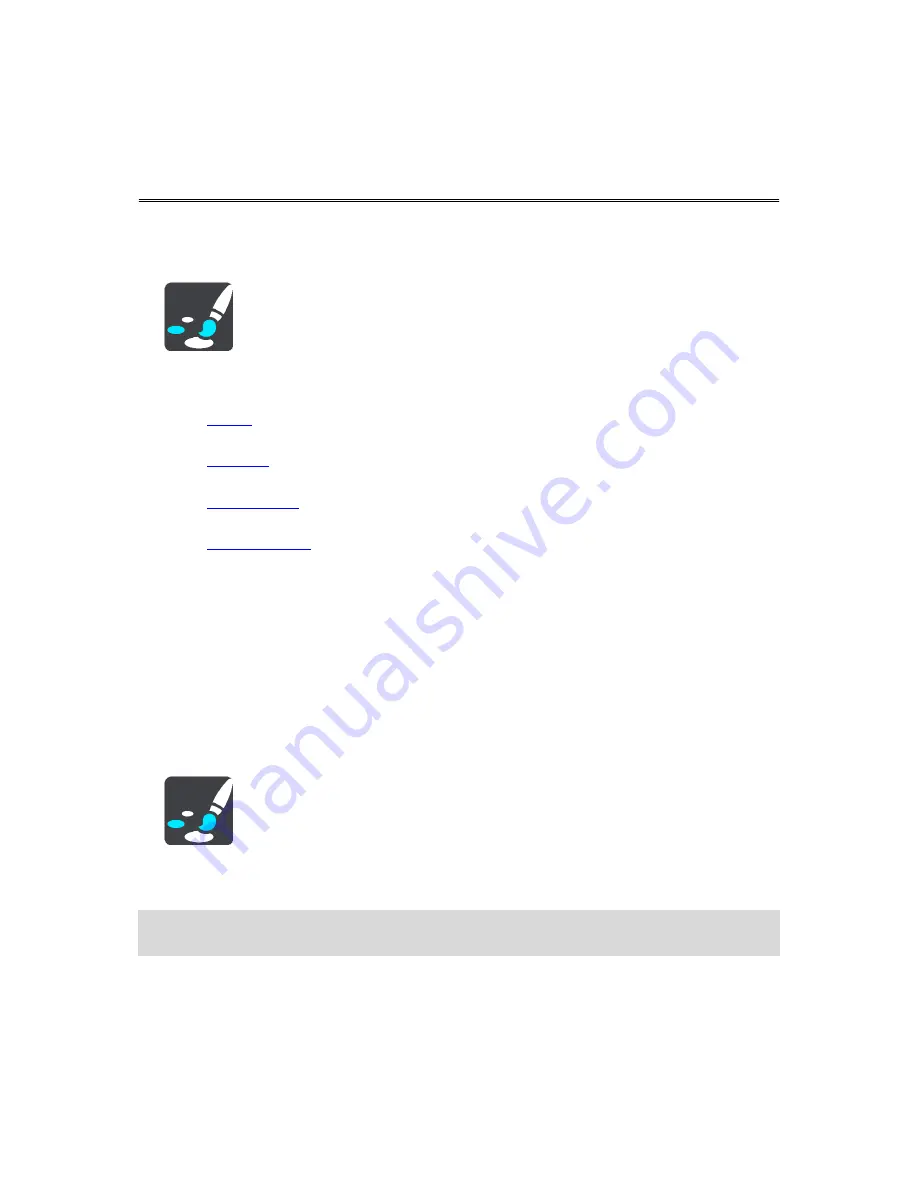
102
Appearance
Select
Settings
in the Main Menu, then select
Appearance
.
On this screen, you can change these settings:
Display
Select
Display
to change the appearance of the display.
Route bar
Select
Route bar
to change the information you see in the route bar.
Guidance view
Select
Guidance view
to change the information you see in the guidance view.
Automatic zoom
Select
Automatic Zoom
to change how you view an intersection as you drive.
Automatic map view switching
By default, automatic changing of views is on. This means, for example, that your GO shows the
map view when an alternative route is being suggested, along with several other sets of circum-
stances. Also, for example, that your GO shows the guidance view when you start driving and
you start to accelerate. Select this setting if you want to turn off automatic changing between
guidance view and map view.
Show previews of highway exits
Select this setting to control the full screen preview when you approach highway exits.
Display
Select
Settings
in the Main Menu, then select
Appearance
.
Theme color
Select
Theme color
to change the color used in the menus, buttons and icons, and on the map.
Tip
: The current location symbol and route also change to the selected color. You can always
change back to the original colour.
Brightness
Select
Brightness
to change the following settings:
Day brightness
Move the slider to adjust the brightness level of the screen during the day.
Settings
Содержание GO 40
Страница 1: ...TomTom GO User Manual 16 1...
Страница 50: ...50 Rest area Truck stop...






























