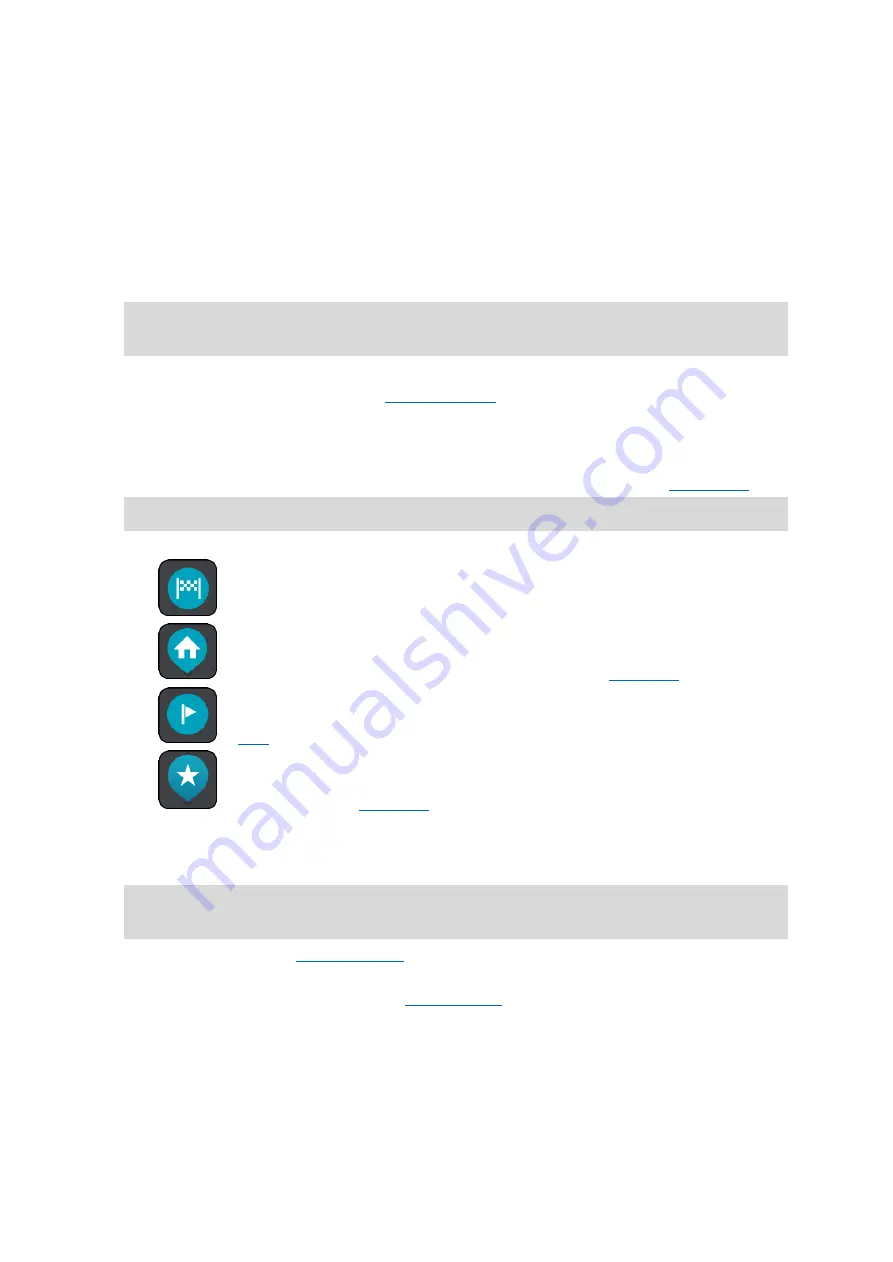
19
1.
WEBFLEET panel. The WEBFLEET panel is shown when you are using the WEBFLEET fleet
management solution.
2.
Back button. This button returns the map to an overview of your whole route or, if no route is
planned, moves the map to put your current location at the center.
3.
Switch view button. Select the switch view button to change between the map view and the
guidance view. When in map view, if you are driving, the small arrow rotates to show you
your current driving direction, with north being up.
4.
Current location. This symbol shows your current location. Select it to add it to My Places or
search near your current location.
Note: If your PRO cannot find your location using GPS or other methods, the symbol appears
gray.
5.
Zoom buttons. Select the zoom buttons to zoom in and out.
6.
Selected location. Press and hold to
on the map. Select the pop-up menu
button to show options for the location, or select the drive button to plan a route to the loca-
tion.
7.
Main Menu button. Select the button to open the Main Menu.
8.
Traffic information. Select the traffic incident to display information about the
Note: Traffic information is only available if your TomTom PRO has TomTom Traffic.
9.
Map symbols. Symbols are used on the map to show your destination and your saved places:
Your destination.
Your home location. You can set your home location in
A location saved in
Select a map symbol to open the pop-up menu, then select the menu button to see a list of
actions you can take.
10.
Green Speed advice for eco-friendly driving.
Note: Green speed advice is only available if your TomTom PRO is connected to a TomTom
LINK 5xx/4xx device that is connected to a TomTom ecoPLUS/LINK 105.
11.
Your route, if you have
. Select the route to clear it, change the route type, add
a stop or save changes to your route.
12.
Safety cameras on your route. Select a
to display information about that
camera.
13.
Route bar. The route bar is shown when you have planned a route.
Содержание 4PL50
Страница 1: ...TomTom PRO User Manual 17 1 ...
















































