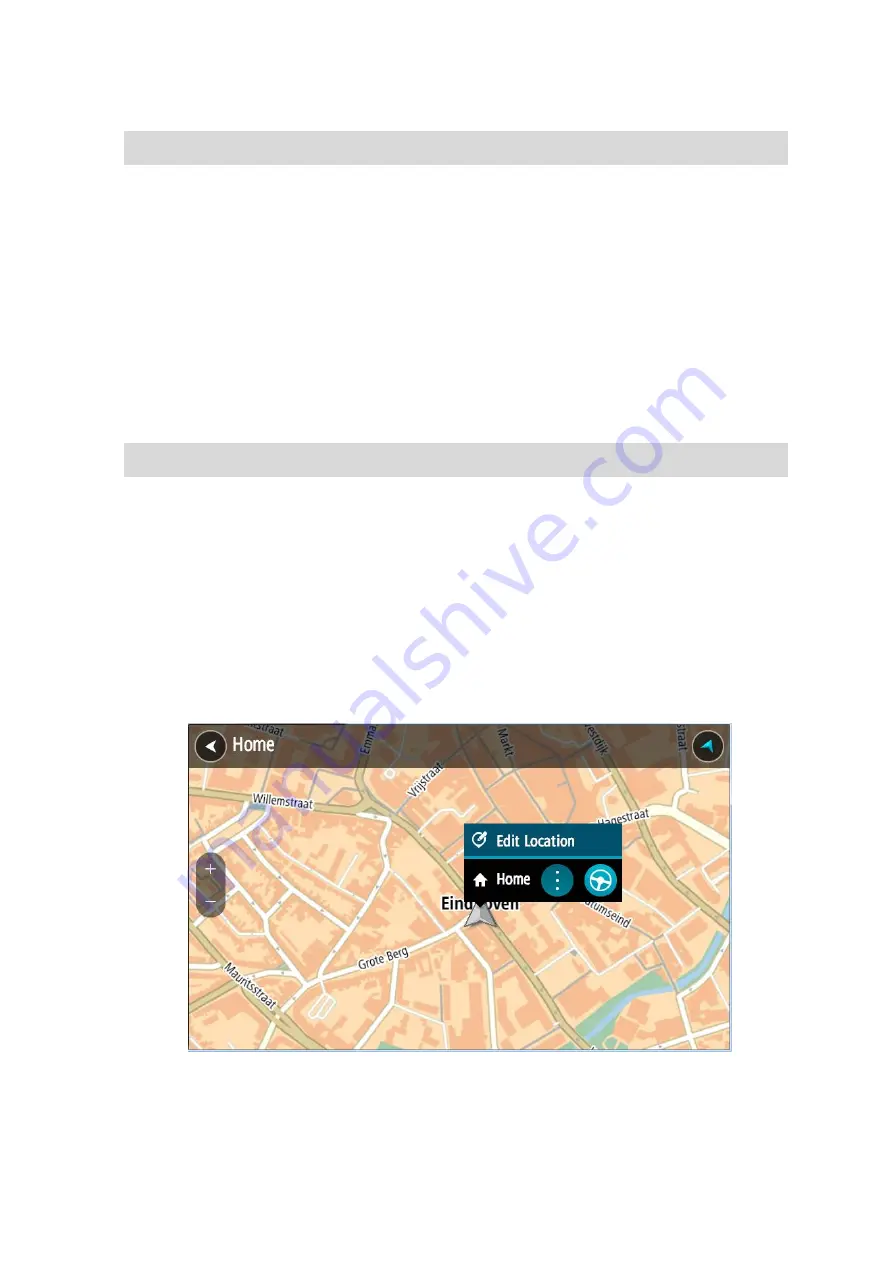
146
2.
Select Add Home or Add Work.
Tip: To set your home location, you can also select Add Home from the Main Menu.
3.
To select a location for home or work, do one of the following:
Zoom in on the map at the location you want to select. Press and hold to select the loca-
tion, then select Set.
Select the Search button and search for a location. Select a location to set as home or
work, then select Set.
Setting your home or work location using the map
1.
In the Map View, move the map and zoom in until you can see your home or work location.
2.
Press and hold to select the location.
A pop-up menu shows the nearest address.
1.
Open the pop-up menu and select Add to My Places.
2.
In the name bar, enter the name "Home" or "Work".
Note: "Home" must have a capital letter H and "Work" must have a capital letter W.
3.
Save the location.
Your home or work location is shown on the map.
Changing your home location
You can change your home location in the following ways.
Changing your home location using My Places
1.
In the Main Menu, select My Places.
2.
Select Home.
Your home location is shown on the map, with a pop-up menu.
3.
Select Edit Location.
4.
To select a new home location, do one of the following:
Содержание 4PL50
Страница 1: ...TomTom PRO User Manual 17 1 ...
















































