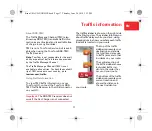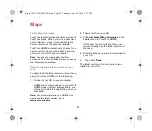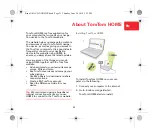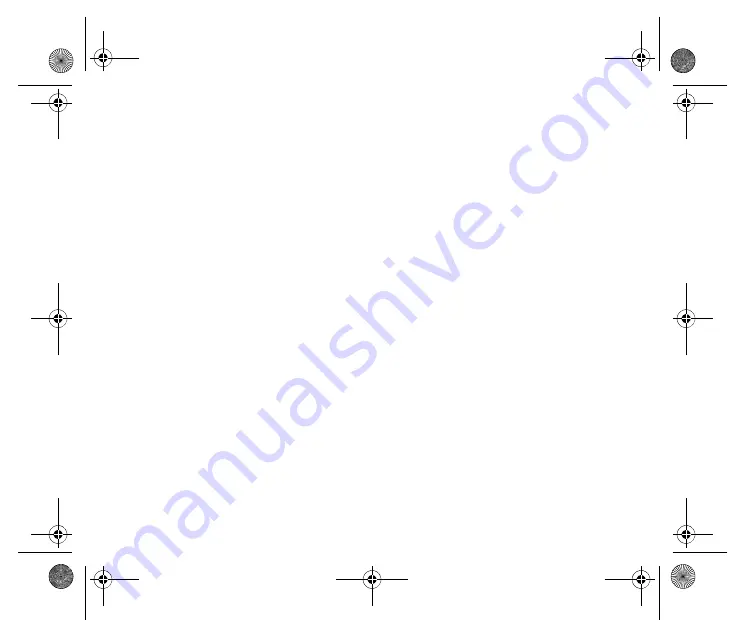
Addendum
28
This equipment was tested for FCC compliance under conditions
that included the use of shielded cables and connectors between
it and the peripherals. It is important that you use shielded cable
and connectors to reduce the possibility of causing radio and
television interference. Shielded cables, suitable for the product
range, can be obtained from an authorised dealer. If the user
modifies the equipment or its peripherals in any way, and these
modifications are not approved by TomTom, the FCC may
withdraw the user’s right to operate the equipment. For customers
in the USA, the following booklet prepared by the Federal
Communications Commission may be of help: “How to Identify
and Resolve Radio-TV Interference Problems”. This booklet is
available from the US Government Printing Office, Washington,
DC 20402. Stock No 004-000-00345-4.
FCC Declaration of Conformity
Tested to Comply with FCC Standards for Home or Office Use
FCC ID: S4L4CS03, S4L4CQ01
IC ID: 5767A-4CS03, 5767A-4CQ01
This device complies with part 15 of the FCC Rules. Operation is
subject to the following two conditions:
1.
This device may not cause harmful interference.
2.
This device must accept any interference received, including
interference that may cause undesired operation.
Responsible party in North America
TomTom, Inc., 150 Baker Avenue Extension, Concord, MA 01742
Tel: 866 486-6866 option 1 (1-866-4-TomTom)
Emissions information for Canada
This equipment complies with IC RSS-102 radiation exposure
limits set forth for an uncontrolled environment.
This Class B digital apparatus complies with Canadian ICES-003.
Operation is subject to the following two conditions: (1) this device
may not cause harmful interference and (2) this device must
accept any interference, including interference that may cause
undesired operation of the device.
This category II radiocommunication device complies with
Industry Canada Standard RSS-310.
Connected networks
Devices that contain a GSM module are intended for connection to
the following networks:
GSM/GPRS 900/1800/1900
GSM/GPRS 850/1900
Model names
4CS03, 4CQ01
, 4KJ00
This Document
Great care was taken in preparing this manual. Constant product
development may mean that some information is not entirely up
to date. The information in this document is subject to change
without notice.
TomTom shall not be liable for technical or editorial errors or
omissions contained herein; nor for incidental or consequential
damages resulting from the performance or use of this material.
This document contains information protected by copyright. No
part of this document may be photocopied or reproduced in any
form without prior written consent from TomTom N.V.
cAddendum-US.fm Page 28 Thursday, August 12, 2010 9:15 AM