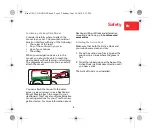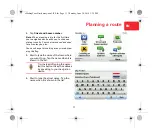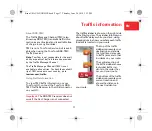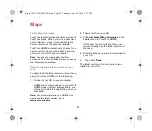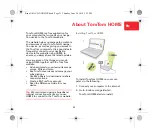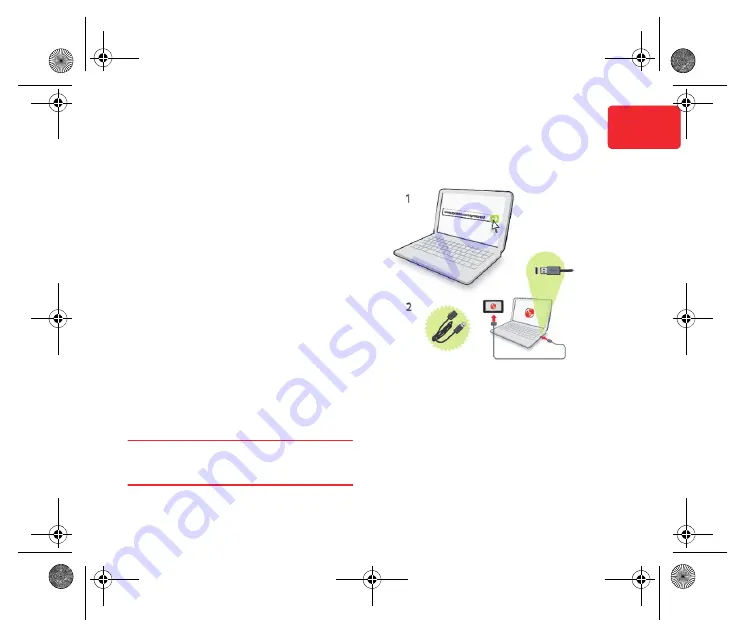
About TomTom HOME
23
EN
About
TomTom
HOME
TomTom HOME is a free application for
your computer that connects your naviga-
tion device to the TomTom website.
The website helps you manage the contents
and services of your TomTom GO naviga-
tion device, as well as giving you access to
the TomTom community. It is a good idea to
frequently connect to your navigation
device to the website using HOME, to
ensure you always have the latest updates.
Here are some of the things you can do
using HOME together with the TomTom
website:
• Add new items to your device, like maps,
voices, POIs and more.
• Buy TomTom services and manage your
subscriptions.
• Use Map Share to download and share
map corrections.
• Create a MyTomTom account.
• Read the Reference Guide for your
device.
Tip
: We recommend using a broadband
internet connection whenever you use
HOME to connect to the TomTom website.
Installing TomTom HOME
To install TomTom HOME on your com-
puter, do the following:
1. Connect your computer to the internet.
2. Go to tomtom.com/getstarted.
TomTom HOME starts to install.
Siena-USA-UG-NONLIVE.book Page 23 Thursday, June 24, 2010 2:32 PM