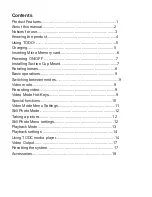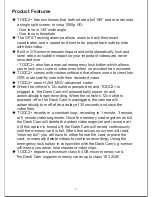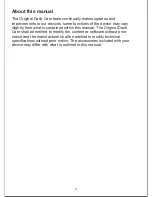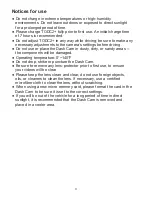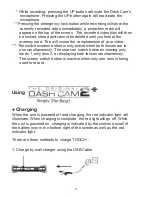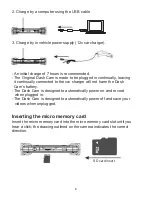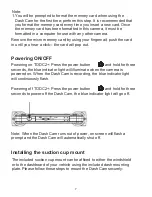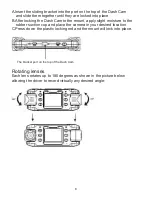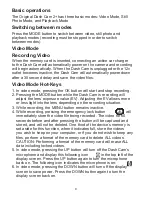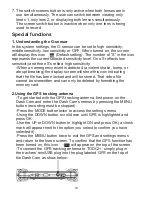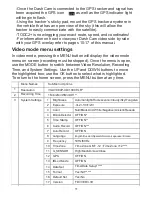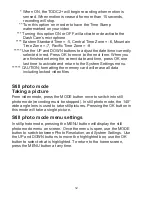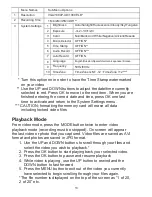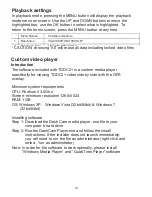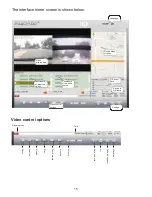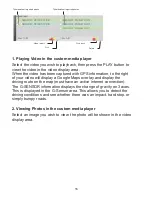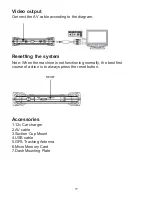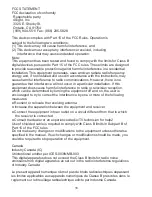* While recording, pressing the UP button will mute the Dash Cam’s
microphone. Pressing the UP button again will reactivate the
microphone
** Pressing the emergency lock button while recording will store the
currently recorded video immediately, a protection mark will
appear on the top of the screen . The recorded video files will then
be locked, stored and cannot be deleted until you format the
memory card. This will insure the completeness of your video.
*** The switch screens button is only active when both lenses are in
use simultaneously. The user can switch between viewing only
lends 1, only lens 2, or displaying both lenses simultaneously.
The screen switch button is inactive when only one lens is being
used to record.
Using
●
Charging
When the unit is powered off and charging, the red indicator light will
illuminate. When charging is complete, the red light will go off. While
the unit is powered on, charging is indicated by the continue scroll of
the battery icon in the bottom right of the screen as well as the red
indicator light.
There are three methods to charge TODC2+:
1. Charge by wall charger using the USB Cable
5