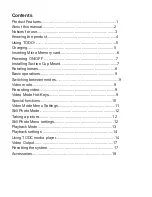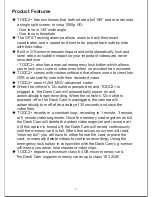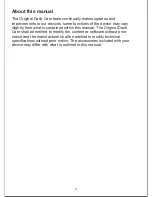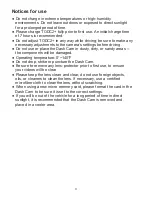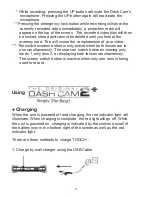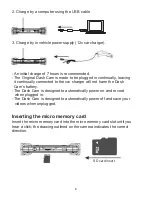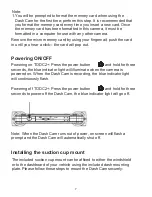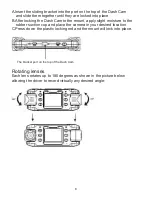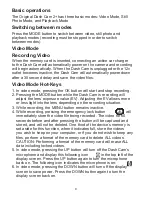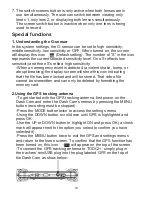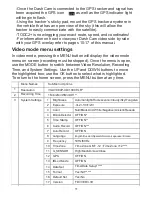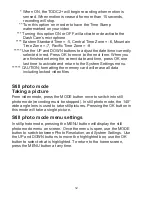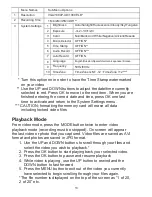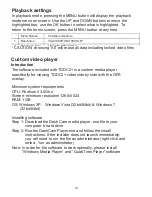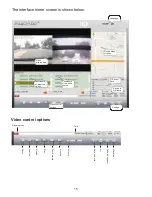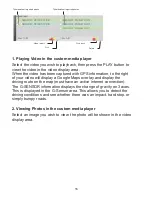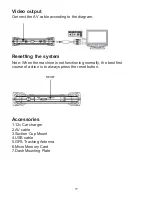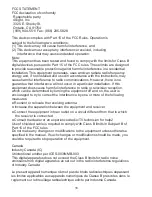7. The switch screens button is only active when both lenses are in
use simultaneously. The user can switch between viewing only
lends 1, only lens 2, or displaying both lenses simultaneously.
The screen switch button is inactive when only one lens is being
used to record.
Special functions
1. Understanding the G-sensor
In the system settings, the G-sensor can be set to high sensitivity,
middle sensitivity, low sensitivity or OFF; When turned on, the screen
will display this icon
(Default setting). The number of “S” in the icon
represents the current selected sensitivity level. One S reflects low
sensitivity and three S’s reflect high sensitivity.
-When an emergency event is detected (a violent shake, bump, or
abrupt breaking) the display screen will show this icon indicating
that the file has been locked and will be stored. That video file
cannot be overwritten and can only be deleted by formatting the
memory card.
2.Using the GPS tracking antenna
-To get started with the GPS tracking antenna, first power on the
Dash Cam and enter the Dash Cam’
s menus by pressing the MENU
button (recording must be stopped).
-Press the MODE button twice to access the settings menu.
-Using the DOWN button, scroll down until GPS is highlighted and
press OK.
-Use the UP or DOWN button to highlight ON and press OK (a check
mark will appear next to the option you select to confirm you have
selected it).
-Press the MENU button twice to exit the GPS and settings menus
and return to the home screen. To confirm that the GPS function has
been turned on, this icon
will appear on the top of the screen.
-To connect the GPS tracking antenna to TODC2+, simply plug in
the trackers’ miniUSB plug into the plug labeled GPS on the top of
the Dash Cam as show below:
10