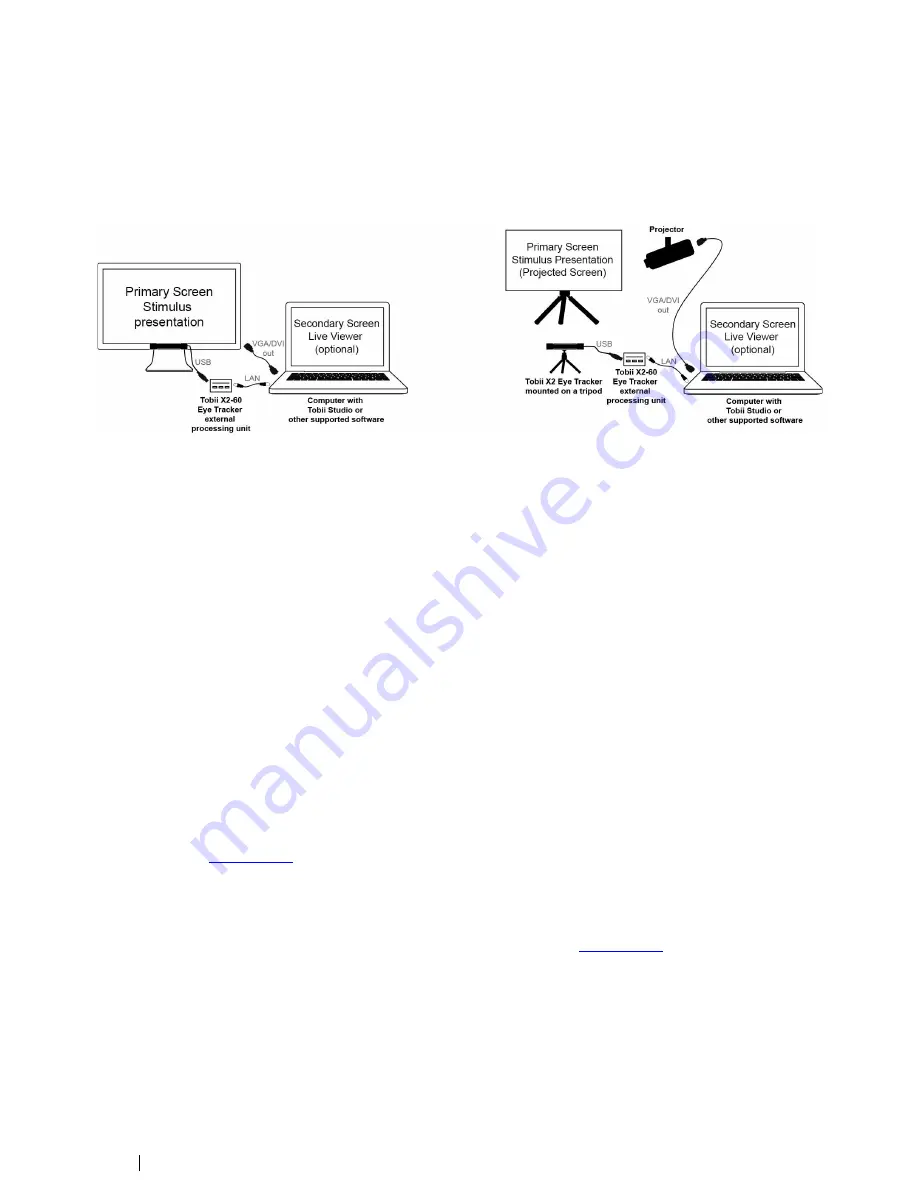
6.2
Local Live Viewer Setups
These setups are used when the test is to be supervised from a separate screen where the test leader can see the test partici-
pant
’
s eye movements in real time during testing.
The following image illustrates two typical setups using the Live Viewer.
The above setup is a simple setup with the eye tracker
mounted on a monitor (where the stimuli will be presented)
connected to a laptop running Tobii Studio that will be used as
a secondary screen by the test leader to see the test partici-
pant
’
s eye movements in real time during the test.
To configure this setup:
1.
Mount the eye tracker below the screen as instructed
in
4.2.1 Mounting the Tobii X2 Eye Tracker to a
Screen, page 6 .
2.
Connect the monitor to the laptop through VGA/DVI.
3.
Connect the eye tracker USB to the Tobii X2
–
60 exter-
nal processing unit as instructed in section
4.3 Con-
necting the Tobii X2-60 Eye Tracker external
processing unit, page 9
4.
Run the Tobii Eye Tracker Installer and connect the ex-
ternal processing unit Ethernet cable to your computer.
For instructions, please read
4.4 Tobii Eye Tracker In-
staller, page 9.
5.
Run Tobii Studio, configure it for showing live gaze da-
ta and start your test. For details about configuration in
Tobii Studio and further instructions on using Tobii
Studio, please refer to the Tobii Studio documentation
available on
www.tobii.com
.
The above setup is using a projected screen for the stimuli
presentation. You use the laptop to present the stimuli on the
screen via the projector and also as a secondary screen so
that the test leader is able to see the test participant
’
s eye
movements in real time during the test.
To configure this setup:
1.
Mount the eye tracker on a tripod using the supplied
desk stand as instructed in
4.2.2 Mounting the Tobii
X2 Eye Tracker Using a Desk Stand/Tripod, page 8.
2.
Connect the projector to the laptop via VGA/DVI.
3.
Connect the eye tracker USB to the Tobii X2
–
60 exter-
nal processing unit as instructed in section
4.3 Con-
necting the Tobii X2-60 Eye Tracker external
processing unit, page 9
4.
Position the eye tracker, taking into consideration the
guidelines in
5 Positioning, page 19. Always make sure
the eye tracker is able to track the eyes over the entire
screen by using the correct distance to the screen and
the correct tilt angle of the eye tracker.
5.
Connect the external processing unit Ethernet cable to
your computer. Run the X Configuration Tool in order
to configure the eye tracker for your particular setup.
Please read
4.7 The X Configuration Tool, page 15.
6.
Run Tobii Studio, configure it for showing live gaze da-
ta and start your test. For details about configuration in
Tobii Studio and further instructions on using Tobii
Studio, please refer to the Tobii Studio documentation
available on
www.tobii.com
.
22
6 Typical Setups
Tobii X2-60 Eye Tracker User
’
s manual v.1.0.3 - en-US
Содержание X2-60
Страница 1: ...U Us se er r s s M Ma an nu ua all T To ob bi ii i X X2 2 6 60 0 E Ey ye e T Tr ra ac ck ke er r...
Страница 2: ......
Страница 4: ......
Страница 43: ...37...






























