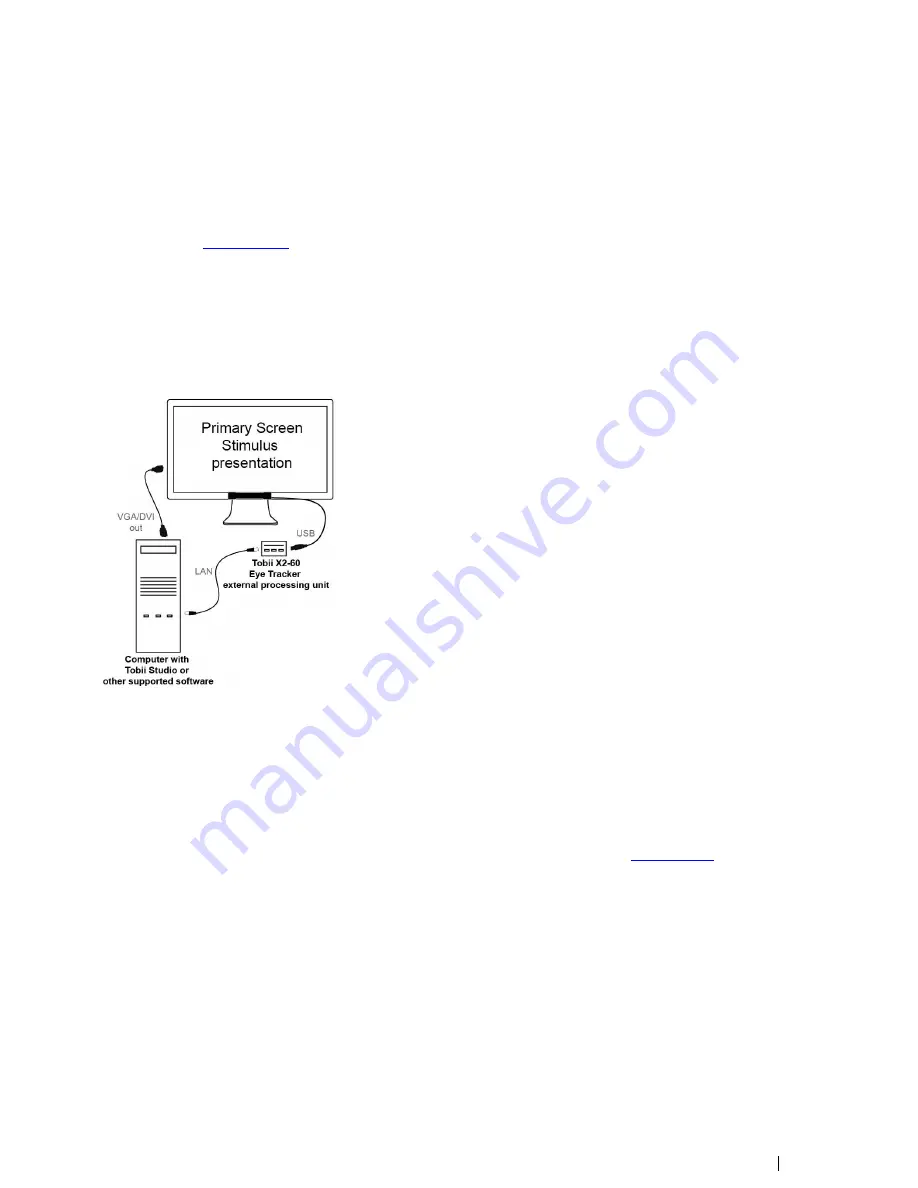
6
Typical Setups
This section describes the typical setup configurations that can be used with the Tobii X2
–
60 Eye Trackers and Tobii Studio or
other supported software. For specific information about custom configurations or system requirements and recommendations,
please contact your Tobii sales representative or Tobii technical support. The System Requirements and Recommendations can
be downloaded at
www.tobii.com.
6.1
Single Screen Setup
This is the simplest setup when using on-screen stimuli, such as images, movies or web. To record the participant
’
s reactions,
the conversation between the test leader and the test participant, you need to connect an external user camera and microphone
to the computer running Tobii Studio. The setups illustrated below do not include the user camera and user sound.
You can use either a laptop or a desktop computer for this setup.
To configure this setup:
1.
Mount the eye tracker below the screen as instructed in
4.2.1 Mounting the Tobii X2 Eye Tracker to a Screen.
2.
Connect the eye tracker USB to the Tobii X2
–
60 external processing unit as instructed in section
4.3 Connecting the To-
bii X2-60 Eye Tracker external processing unit, page 9
3.
Run the Tobii Eye Tracker Installer and connect the external processing unit Ethernet cable to your computer. For instruc-
tions, please read
4.4 Tobii Eye Tracker Installer.
4.
Run Tobii Studio and start your test. For details about how to connect the eye tracker in Tobii Studio and further instruc-
tions on using Tobii Studio, please refer to the Tobii Studio documentation available on
www.tobii.com
.
Tobii X2-60 Eye TrackerUser
’
s manual v.1.0.3 - en-US
6 Typical Setups
21
Содержание X2-60
Страница 1: ...U Us se er r s s M Ma an nu ua all T To ob bi ii i X X2 2 6 60 0 E Ey ye e T Tr ra ac ck ke er r...
Страница 2: ......
Страница 4: ......
Страница 43: ...37...






























