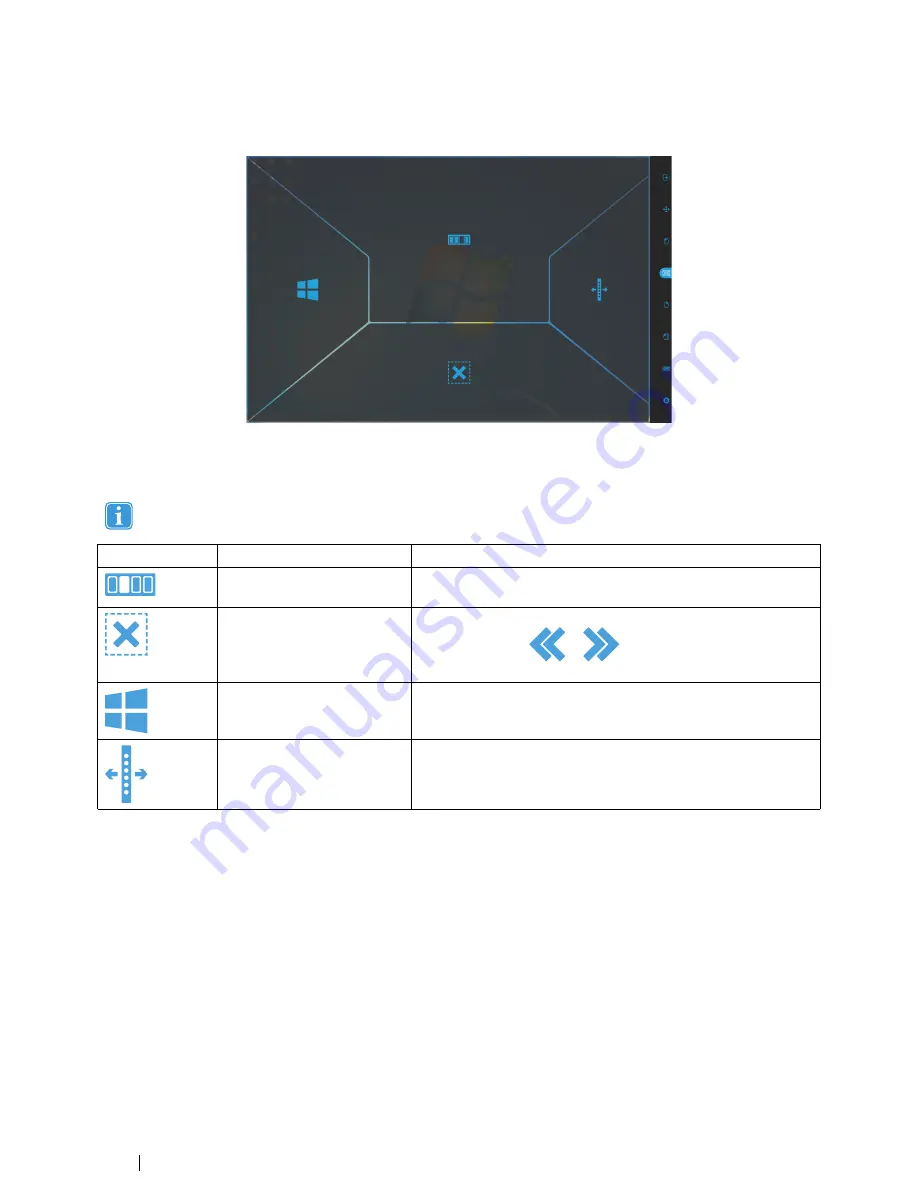
4.2.3.3
Functions Overlay in Windows 7
When selecting the Functions Overlay with
Primary Selection
, the Functions will be active but not visible.
When selecting the Functions Overlay with
Secondary Selection
, the Functions will be active and the areas of each Function
will be visible to the user.
The Functions Overlay will not perform any zoom.
Functions
Action
Description
App Switcher
Function that opens the App Switcher bar, same as Alt-Tab com-
mand on a regular keyboard.
Hide Taskbar
Function that hides the Taskbar for Full Screen view. To Bring back
the Taskbar, select
or
depending on which side the
Taskbar is located.
Windows Button
Function that call up the Windows Start Menu.
Move Taskbar
Function that moves the Taskbar from right/left.
4.2.3.4
Functions Overlay in Windows 8
Windows 8 Gaze Selection is a revolutionary new method of Gaze Interaction. It is expressly created for the modern and intui-
tive touch enabled environment of tablets, as well for maximizing and enhancing the complete Gaze Interaction experience of ul-
trabooks, laptops, and desktop PCs.
It is created as a wholistic, full OS control, Gaze Interaction solution; enabling fully hands-free control of your Windows 8 OS.
From emulated touch gestures, click types, taps and side swipes, to Charms and split screen Snapping. From real "Gaze-on/
Hands-off" multitasking to true access and control of all available legacy or current Desktop applications and settings.
Windows 8 Gaze Selection opens the tens of thousands of the current, social, professional, entertaining and educational Win-
dows 8 Modern Apps to Eye Controlled use.
Built around making use of the intuitive power of Microsoft's new touch-centric interface for Windows 8 touch screen devices,
the new Gaze Selection brings hands free use into the modern consumer computer environment.
20
4 Using the Tobii PCEye Go
Tobii PCEye Go User’s manual v.2.8 - en-US
Содержание PCEye Go
Страница 1: ...Tobii PCEye Go User s Manual...
















































