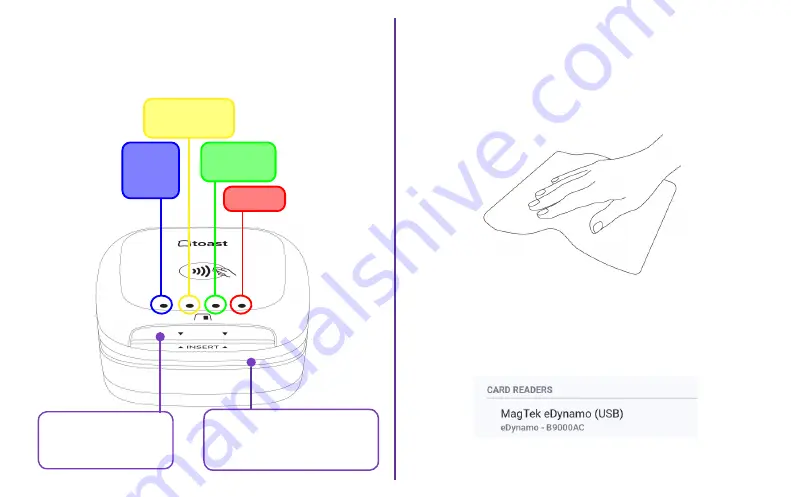
Wipe down the countertop with the alcohol wipe provided in
your tool kit. This will make it even easier for your contactless
puck to adhere properly.
Next, if you have an existing card reader, physically remove
it before installation. You’ll also need to digitally remove the
reader in Toast following these steps:
1. Navigate to the main menu on your terminal, then select
Device Setup.
2. Select the card reader, then select the red
Remove Card
Reader
option.
Reader
ready!
Processing
Success!
Error
Insert chip cards with
chip facing up.
Swipe with stripe facing up
(only for cards without chip
or if chip fails).
Here’s a breakdown of your new hardware.
Below explains each light and both ways to insert or slide cards.
1
YOUR NEW CONTACTLESS PUCK
ASSESS YOUR COUNTER SPACE
AND TERMINAL
Содержание Contactless Pay
Страница 1: ...Contactless Pay INSTALLATION CONFIGURATION INSTRUCTIONS...
Страница 11: ......
Страница 12: ...User shall use the supplied USB cable if an available port open on the product...






























