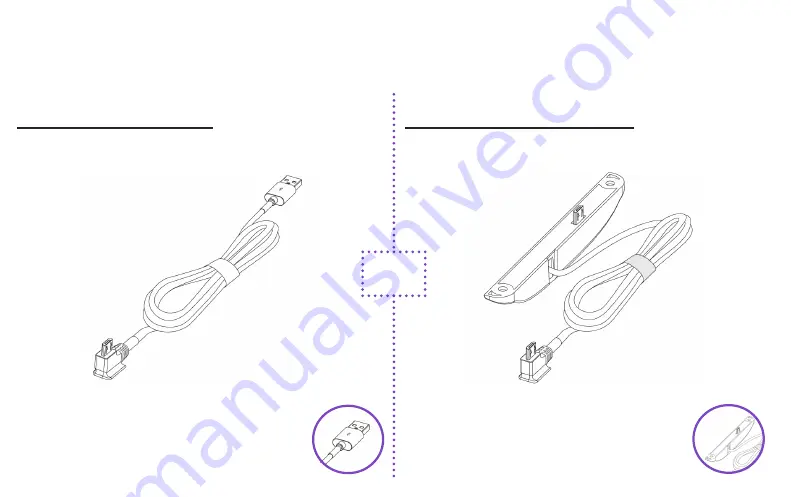
2
Begin by determining the cable you’ll use to plug in your contactless reader.
You’ll only use one of these cables.
This cable plugs into the USB port on your
device.
See installation instructions for the USB-A to
Micro-USB cable on the next page.
USB-A to Micro-USB cable
We recommend using this cable if you have an available port
open on your Toast Hub, USB-Hub, or Toast Printer.
PICK YOUR CABLE FOR INSTALLATION
Micro-USB to Micro-USB cable
This cable with the plate attached plugs into the
side of your terminal and is adhered with screws.
Jump ahead to the Micro-USB to Micro-USB
installation instructions.
If you don’t have an available port, or if you only have a
terminal, use this cable instead.
OR
Содержание Contactless Pay
Страница 1: ...Contactless Pay INSTALLATION CONFIGURATION INSTRUCTIONS...
Страница 11: ......
Страница 12: ...User shall use the supplied USB cable if an available port open on the product...






























