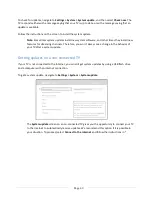Page 9
Changes to This EULA
Roku may amend this EULA at any time in its discretion. Such amendments shall be effective immediately upon posting of the amended EULA
on Roku’s website or via the Television or your Roku Account, whichever occurs first. If you have a Roku Account that is linked to your
Television, then in its option, Roku may also notify you of the amended EULA by sending a notice to the last email address you have provided to
Roku. You agree to provide accurate and complete information if and when you set up your Roku Account, and you agree to promptly update
your account information (including contact information) to keep it accurate and complete. You can do this at any time by signing in to your
Roku Account. Following such posting or notice by any of the methods described above, continued use of your Television or Roku Account
means you accept and agree to the amended EULA. If you do not agree to the amended EULA, Roku may not be able to provide updates,
upgrades or enhancements to your Television, and you may not be able to continue using your Television or Roku Account.
Permitted Use and Restrictions
The Television and the Software are for personal, non-commercial use only. Copying or redistribution of any Content delivered via the
Television is strictly prohibited and we may prevent or restrict you from copying or re-distributing any elements of the Software or Content
using digital rights management or other technologies. The Television and the Software are for use only in those countries where the
manufacturer of your Television has authorized its sale. If you are using the Television and the Software outside of these countries, the rights
granted under this EULA do not apply. Some of the Content Providers use technologies to verify your geographic location, and you may not be
able to use the Television or the Software to access any Content outside of the country or location authorized by Roku or the Content Provider.
Except as expressly provided under this EULA, you do not acquire any intellectual property or other proprietary rights in or to the Television,
the Software or the Content, including any rights in patents, inventions, improvements, designs, trademarks, database rights or copyrights, nor
do you acquire any rights in any confidential information or trade-secrets. All rights not expressly granted to you in this EULA are reserved by
Roku or its applicable licensors. You may not remove, obscure, alter or conceal any trademark, logo, copyright or other proprietary notice in or
on any Television, Software or Content.
The Software is proprietary to Roku or its third party licensors and may be used only with the Television. Subject to this EULA and, where
appropriate, the applicable third party licenses, you have a non-exclusive, non-transferable license to run the Software and any updated
versions provided to you by Roku, only in and as incorporated in the Television. This is a license and not a sale. You may not (a) copy, assign,
sublicense, lease, sell or rent the Software, (b) distribute or otherwise transfer the Software except as incorporated in the Television, provided
that, you do not retain any copies of the Software and the recipient reads and agrees to this EULA (including all amendments); (c) modify,
adapt, translate, or create derivative works of the Software (except only to the extent any of the foregoing restriction is prohibited by
applicable law or as may be permitted by the license terms governing any Separately Licensed Code included with the Software); (d) decompile,
disassemble, reverse engineer or otherwise derive source code from the Software, except to the extent such actions cannot be prohibited
under applicable law because they are essential to achieve inter-operability of the Software with another software program, and provided that
the information obtained by you during such activities is (i) used only to achieve such inter-operability; (ii) not disclosed without Roku’s prior
written consent; and (iii) not used to create any software that is substantially similar to the Software; (e) defeat, bypass, circumvent or interfere
with any security mechanism or access control measures, or (f) have any of the foregoing done for you by a third party. This license does not
include the right to receive Software upgrades or updates. Your right to use the Television and the Software will immediately terminate upon
your breach of this EULA.
Software Updates
IN ITS SOLE DISCRETION, ROKU MAY PROVIDE UPDATES TO YOUR TELEVISION VIA THE INTERNET, INCLUDING BUG FIXES AND UPDATES,
CHANGES IN THE USER INTERFACE OR HOW YOU ACCESS CONTENT, AND OTHER CHANGES THAT MAY ADD, ALTER OR REMOVE
FUNCTIONALITIES AND FEATURES. YOU ACKNOWLEDGE THAT THESE UPDATES: (A) MAY HAPPEN AUTOMATICALLY IN THE BACKGROUND AT
ANY TIME (AND THAT THEY CANNOT BE DISABLED BY YOU); AND (B) WILL REQUIRE AN INTERNET CONNECTION AND YOU MAY INCUR
ADDITIONAL DATA CHARGES FROM THE PROVIDER OF THE INTERNECT CONNECTION. YOU UNDERSTAND THAT THESE UPDATES ARE
NECESSARY TO MAINTAIN COMPATIBILITY WITH OTHER UPDATES TO ROKU’S PRODUCTS OR SERVICES AND MAY BE REQUIRED FOR SECURITY
REASONS. BY USING THE TELEVISION, YOU HEREBY AGREE TO RECEIVE SUCH UPDATES.
Separately Licensed Code
Certain software components of the Software are provided under separate third party license terms (
“Separately Licensed Code”
) and your
right to use such components is governed by such license terms. Please visit
https://www.roku.com/separatelylicensedcode
for more
information.
Voice Search
If downloaded to your phone or mobile device, the Roku mobile app allows you to use your voice to search for content on your Television using
voice search. When you choose to use voice search, you agree that Roku and/or a third party vendor contracted by Roku have your consent to
record, process and store your voice inputs (e.g., a recording and the interpretation of what was said), and use such voice inputs with other
information about your Television (e.g., device identifier) to provide services related to voice search to you, to improve the accuracy and quality
of the service, and as described in Roku’s Privacy Policy. To learn more about voice search, visit the FAQ pages of Roku’s website at
www.roku.com/support
.
NO WARRANTY FROM ROKU; Limitation of LIABILITY
YOUR warranty with respect to the Television is provided by THE TELEVISION’S MANUFACTURER, and not by Roku. ROKU OFFERS NO
WARRANTY TO YOU UNDER THIS EULA. WITHOUT LIMITING THE GENERALITY OF THE FOREGOING DISCLAIMER, TO THE MAXIMUM EXTENT
PERMITTED BY APPLICABLE LAW:
(A)
THE SEPARATELY LICENSED CODE AND THE SOFTWARE ARE PROVIDED “AS IS”, WITH ALL FAULTS AND WITHOUT WARRANTY OF ANY
KIND. ROKU DISCLAIMS ALL OTHER WARRANTIES AND CONDITIONS, INCLUDING THE IMPLIED WARRANTY OF MERCHANTABILITY,