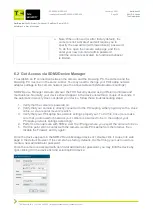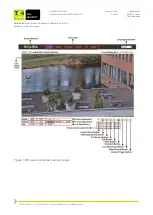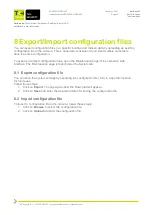Our Brands:
FlinQ | iProtect | Park Assist | ParkEyes | Siqura | VDG
Installations in over 80 countries
TKH Security B.V. | +31 182 592 333 | [email protected] | tkhsecurity.com
Meridiaan 32
2801 DA, Gouda
The Netherlands
PD900/PD910/PD920
January 4, 2021
Installation ManualPD900/PD910/PD920
Page 31
9
Technical Support
This chapter describes how to remove previously-installed Siqura Viewer software from your PC
and how to enable ActiveX control installation.
9.1 No Video on Chrome, Firefox, Edge
If there is no live video showing on Chrome, Firefox and Edge, the MJPEG has to be enabled as
one of the streams.
Enable MJPEG Stream
Follow these steps:
1. Access the camera and login with the pre-defined username/password.
2. Click the
Streaming
tab and enter to
Video Configuration
page
3. Select
Yes
at Encoding at any stream and select
MJPEG
as Encode Type
4. Click
Save
to save the configuration.
9.2 Delete Previously Installed Siqura Viewer
If Siqura Viewer has been installed previously on your PC, the Siqura Viewer software has to be
removed from your PC before you access the camera.
Delete Siqura Viewer
Follow these steps:
1. In the Windows Start menu, open the Control Panel.
2. Double-click on
Add or Remove Programs
.
3. In the list of currently installed programs, select
Siqura Viewer
.
4. Click on
Remove
to uninstall the existing Siqura Viewer.
Delete temporary Internet files
To improve browser performance, it is recommended to delete all temporary Internet files.
Follow these steps:
1. Start Internet Explorer.
2. Select
Tools
in the menu bar.
3. Select
Internet options
.
4. Click on
Delete
under the
Browsing History
section. A new window is opened.
5. Tick the box beside
Temporary Internet Files
and click on
Delete
to start deleting the files.
9.3 Allow ActiveX Control Installation
If ActiveX control installation is blocked, either set the Internet security level to default or change
the ActiveX controls and plug-ins settings.
Set Internet security level to default
1. Start Internet Explorer.
2. Select Tools in the menu bar.
3. Select Internet options.