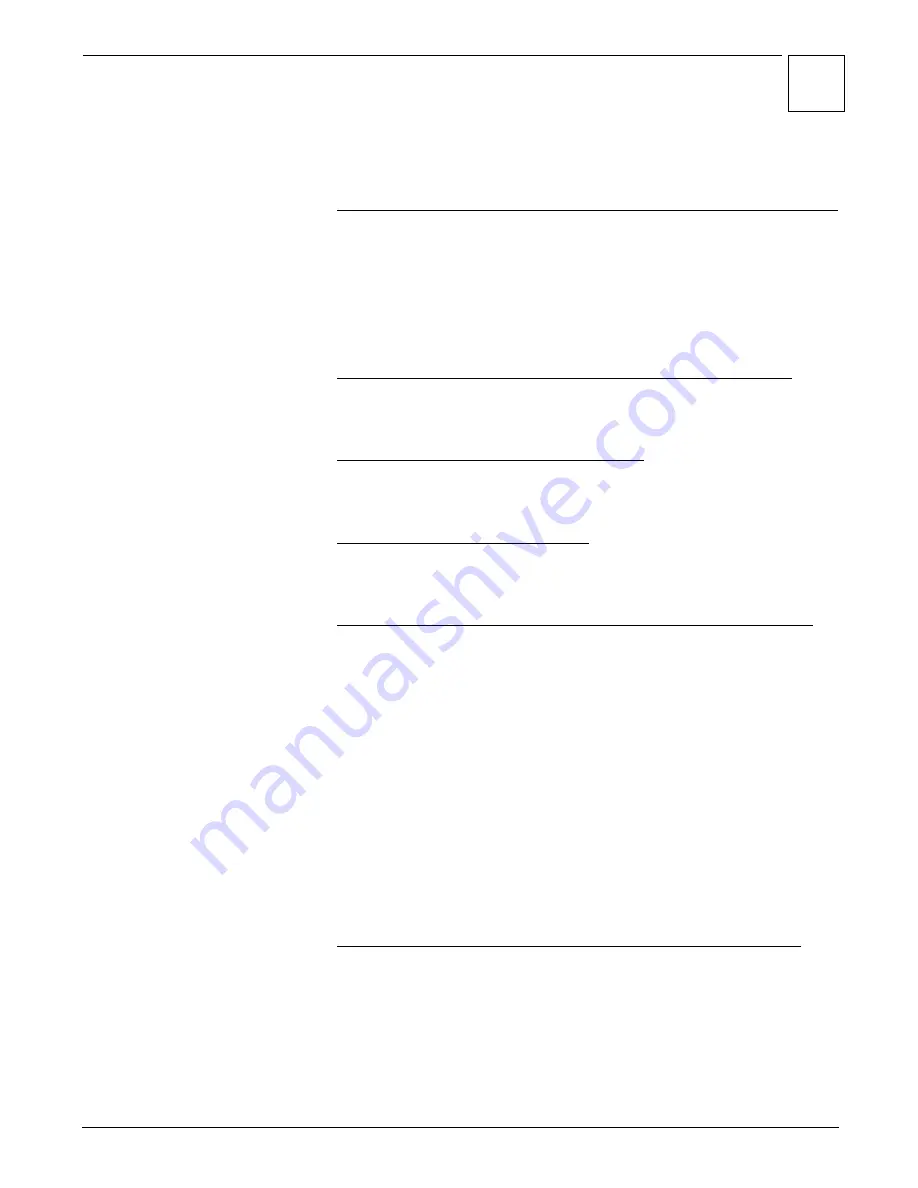
Music & Photos Troubleshooting
4
60
2. Select Music & Photos.
Check to see whether your music and photos now appear as they should.
I rotated a photo on one DVR, but it appears un-rotated on another DVR.
Some changes do not appear on other TiVo Series2 DVRs right away. To
force another DVR to reload new or changed information:
1. Press the TiVo button to go to TiVo Central.
2. Select Music & Photos.
Check to see whether your music and photos now appear as they should.
I rotated a photo on my DVR, but it is un-rotated on my computer.
When you rotate an image on your TiVo Series2 DVR, it does not change
the original image on the computer.
I can’t listen to music while viewing photos.
The current version of the Music & Photos feature does not let you listen to
music while viewing photos.
My images look too small on the TV.
Images smaller than the resolution of the television (approximately 640 x
480 pixels) are not resized to fill the screen.
An error occurred while I was browsing photos or listening to music.
1.
Check that music or photos have not been deleted.
If you move or delete
files while the DVR is playing them, it may cause an error on the DVR. If
you have a Windows-based PC and this happens, restart TiVo Server.
Double-click on the TiVo Icon in the task bar (next to the clock) to launch
TiVo Desktop. Click on “Server” and select “TiVo Server Properties.”
Click on “Exit” and then on “Yes.” Restart TiVo server by selecting it
from the Start Menu (Start Menu > Program > TiVo Desktop > TiVo
Publisher).
2.
Check the number of files in foders or playlists.
The group of photos or
music you are trying to access may be too large. You can try to use
folders or playlists with fewer music or photos files. User’s of Window’s
based PCs can also try adjusting perfomance settings of the TiVo
Desktop application. See “Performance” on page 39.
The DVR responds slowly when I browse photos or listen to music.
1.
Publish multiple folders.
If there are a large number of files in a folder
you have published, navigating music and photos on your DVR may be
slow. Publish more folders with fewer music files or photos in each one.
Additional troubleshooting steps for Windows only:
Содержание Series2 DT
Страница 1: ...Premium Features Guide Home Media Option ...
Страница 4: ...3 ...
Страница 10: ...1 Getting Started 9 ...
Страница 26: ...2 Connecting Your DVR to Your Home Network 25 ...
Страница 27: ...3 Using Home Media Option 27 Multi Room Viewing 30 Remote Scheduling 33 Music Photos ...
Страница 52: ...3 Using Home Media Option 51 ...
Страница 64: ...4 Troubleshooting 63 ...
Страница 69: ...Index ...
























