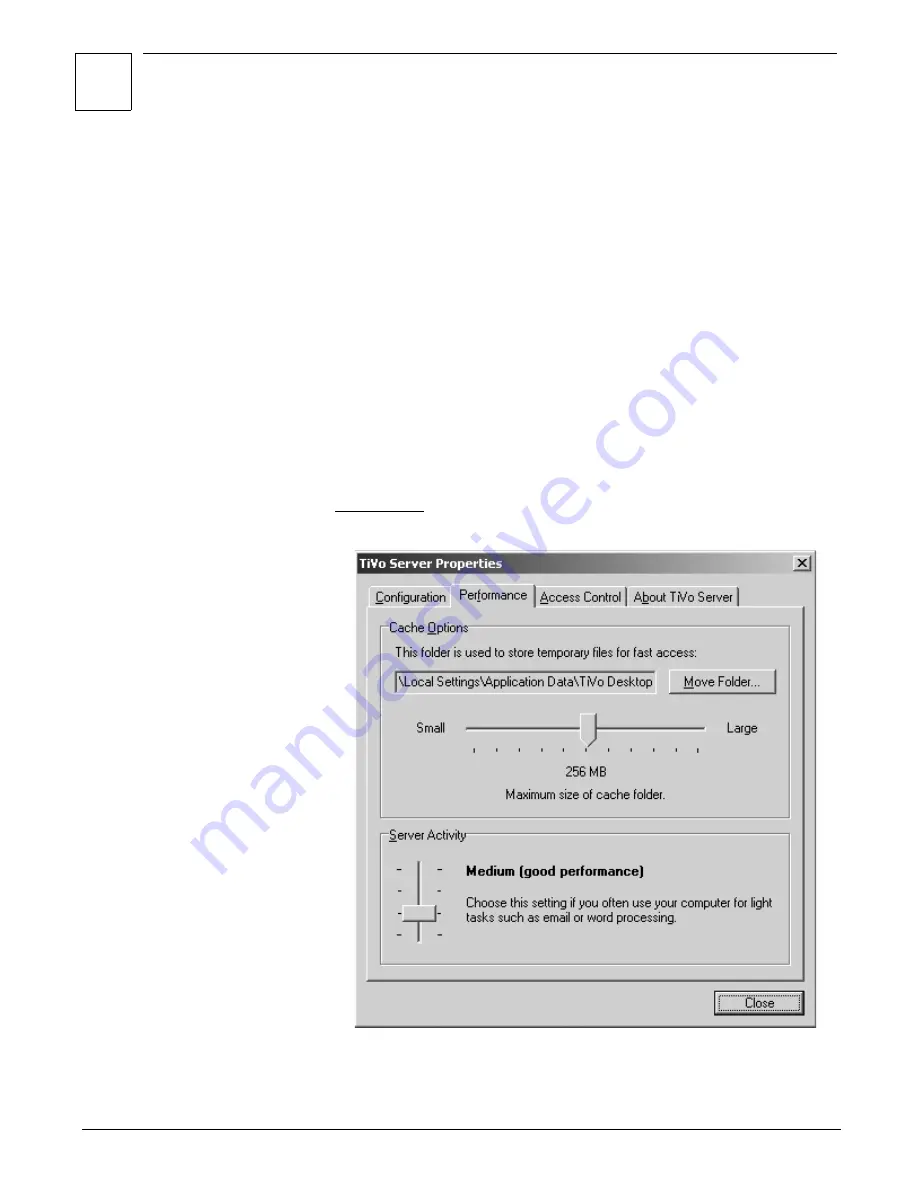
3
Using Home Media Option
39
If you want your music and photos to be available whenever your PC is
running, you should check the “Start the TiVo Server when I log on to
Windows” box. If this box is not checked, then logging on to Windows will
not start the TiVo Server, and music and photos on your PC will not be
available to your TiVo Series2 DVR until you start the TiVo Server by hand.
The Computer Name field shows how your computer is identified in the
Music & Photos screen on the TiVo Series2 DVR. If you have more than one
computer on your home network, choosing a descriptive name for each can
help you find the correct music and photos from your DVR. You can change
the name of your computer using your computer’s operating system. See
your computer’s help menus for information on how to do this.
The IP Address field shows the IP address of your PC. If your TiVo Series2
DVR has trouble seeing the computer, you’ll need this IP address for
troubleshooting. The Select button lets you choose an IP address if your
computer has more than one (if running VPN, for example, or if you have
multiple network adapters or devices like web cams).
Performance
Use the Performance tab to optimize the performance of TiVo Server.
In general, the more resources the PC dedicates to TiVo Server, the faster
the Music & Photos feature operates. However, devoting too many
resources to TiVo Server may slow down other tasks on the PC.
Содержание Series2 DT
Страница 1: ...Premium Features Guide Home Media Option ...
Страница 4: ...3 ...
Страница 10: ...1 Getting Started 9 ...
Страница 26: ...2 Connecting Your DVR to Your Home Network 25 ...
Страница 27: ...3 Using Home Media Option 27 Multi Room Viewing 30 Remote Scheduling 33 Music Photos ...
Страница 52: ...3 Using Home Media Option 51 ...
Страница 64: ...4 Troubleshooting 63 ...
Страница 69: ...Index ...
















































