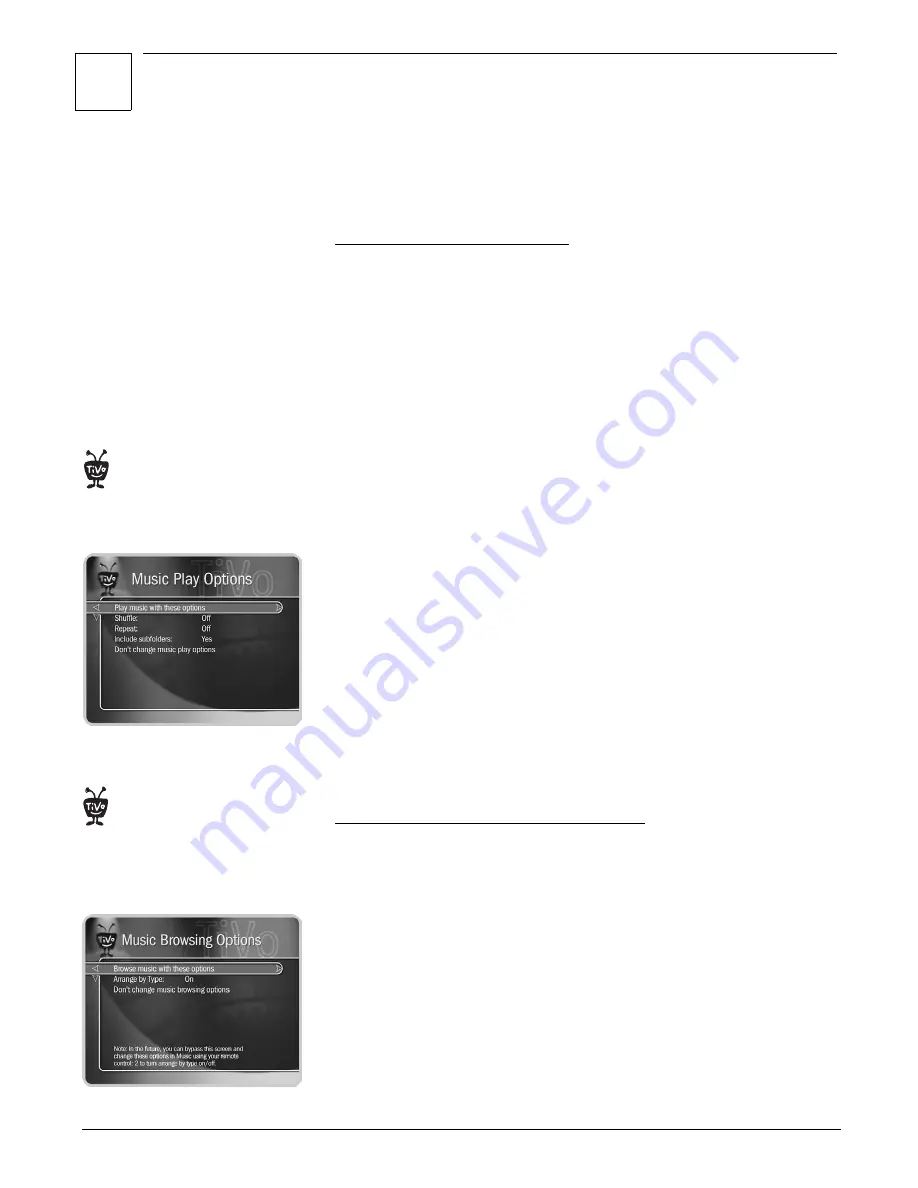
3
Using Home Media Option
47
display the music banner while a song is playing. It shows the folder or
playlist name, the number of songs in the folder or playlist, and the total
time of all songs. It also shows the shuffle or repeat options selected, and
the current time. You can press ENTER to change the play options.
Changing the Music Play Options
The Music Play Options screen lets you choose how music plays on your
TiVo Series2 DVR. To get to the Music Play Options screen:
1. From TiVo Central, select Music & Photos.
2. Select a music option.
3. Highlight a song and press SELECT.
4. Highlight “Play,” then “Options,” and press SELECT.
The Music Play Options screen lets you change the following options:
Shuffle.
When shuffle is on, the DVR plays songs in the selected playlist or
folder in random order. When this option is off, the DVR plays songs in a
folder alphabetically by file name, and songs in a playlist in the order
shown on the screen.
Repeat.
When repeat is on, the DVR plays songs in the selected playlist or
folder repeatedly. You can choose to repeat all songs, or just one. When this
option is turned off, the DVR plays the entire playlist or folder only once.
Include Subfolders.
When this option is on, the DVR plays:
• All the songs in the selected folder.
• All the songs in other playlists or folders inside the selected folder.
When this option is turned off, the DVR plays only:
• The songs in the selected folder.
When “Include Subfolders” is turned off, the DVR does not automatically
play songs in other playlists or folders within the selected folder.
Sorting the List of Music in a Different Order
Normally, your DVR displays the contents of a folder alphabetically by file
name. You can change this order on the Music Browsing Options screen. To
get to the Music Browsing Options screen:
1. From TiVo Central, select Music & Photos.
2. Select “Music on Your Computer.”
3. From the Music screen, press ENTER. You can change this option:
Arrange by Type.
When this option is on, the DVR displays all the folders at
the top of the screen, then all the playlists, then all the songs at the bottom.
When this option is off, the DVR displays the folders, playlists and songs
sorted together. If “Include Subfolders” is turned on, then the “Arrange by
Type” setting can affect the order of playback within the folder.
The Music Play Options screen
lets you change the way your DVR plays
music.
®
The Music Browsing Options
screen lets you change the way songs,
playlists and folders are sorted on
your DVR.
®
Содержание Series2 DT
Страница 1: ...Premium Features Guide Home Media Option ...
Страница 4: ...3 ...
Страница 10: ...1 Getting Started 9 ...
Страница 26: ...2 Connecting Your DVR to Your Home Network 25 ...
Страница 27: ...3 Using Home Media Option 27 Multi Room Viewing 30 Remote Scheduling 33 Music Photos ...
Страница 52: ...3 Using Home Media Option 51 ...
Страница 64: ...4 Troubleshooting 63 ...
Страница 69: ...Index ...






























