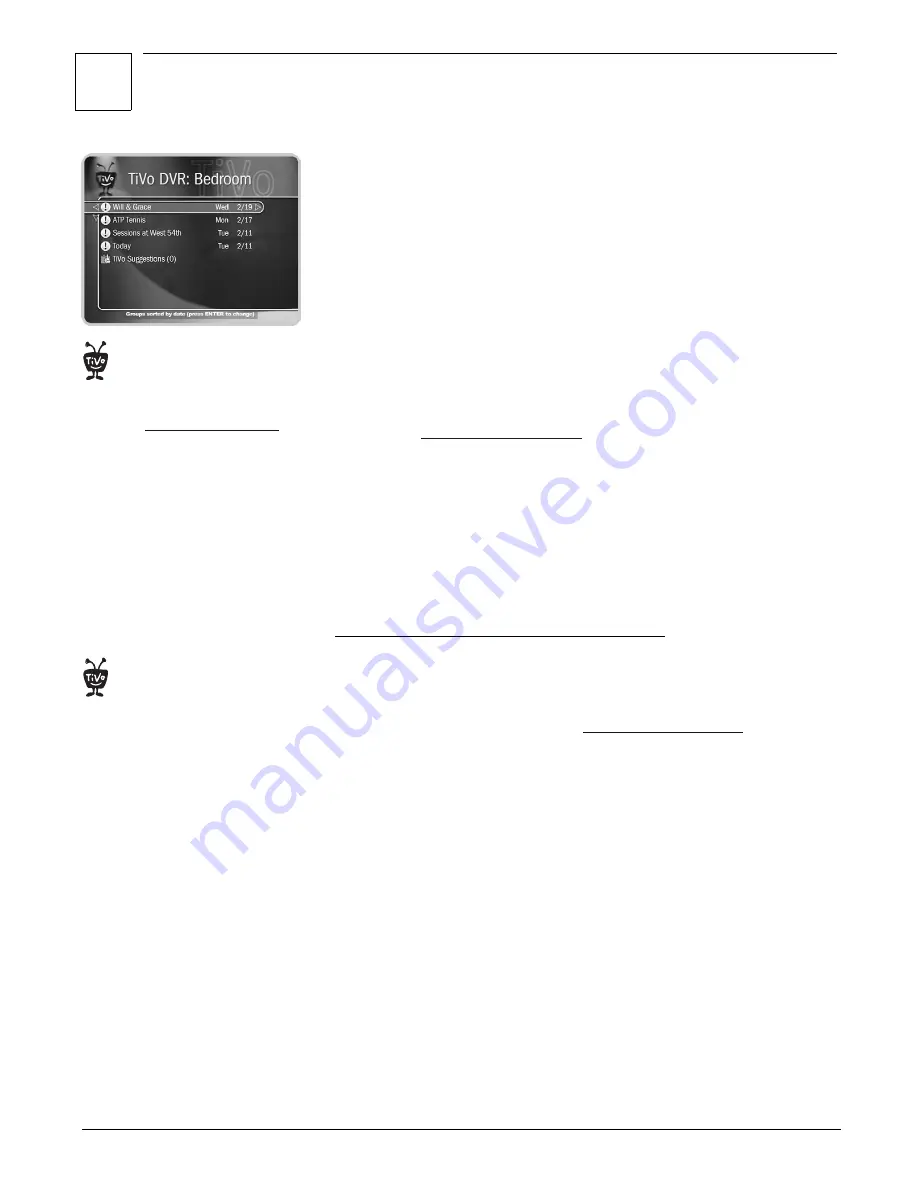
3
Using Home Media Option
27
Multi-Room Viewing
Multi-Room Viewing allows you to transfer programs from one TiVo
Series2 DVR in your home to another. To use Multi-Room Viewing, you
must have at least two TiVo Series2 DVRs, and:
• The DVRs must be on the same TiVo service account. (The TiVo service
subscription for each DVR must be owned by the same person.)
• The DVRs must be connected to the same home network. For details, see
“Connecting Your DVR to Your Home Network” on page 10.
• Each DVR must have active TiVo service.
• Home Media Option must be purchased separately for each DVR.
• Multi-Room Viewing must be enabled for each DVR at Manage My
Account (
www.tivo.com/manage
). This option is turned off by default,
so you will need to turn it on for each DVR you want to use for
Multi-Room Viewing.
After you have connected the DVRs to your home network, the Now
Playing list of each DVR will show the names of the others.
In this section, the “sending DVR” refers to the DVR that a program is
transferring from, the “receiving DVR” refers to the DVR a program is
transferring to.
Choosing Which DVRs Use Multi-Room Viewing
You can use Manage My Account to turn Multi-Room Viewing on or off for
any of your DVRs that have Home Media Option. To enable or disable
Multi-Room Viewing for a specific DVR:
1. Sign in to Manage My Account at
www.tivo.com/manage
.
2. On the left-hand side of the screen, click on DVR Preferences.
3. If any of your DVRs have Home Media Option, they will appear under
the heading “Multi-Room Viewing Permissions,” near the center of the
screen.
4. Click in the box to the right of a DVR’s name to turn
Multi-Room Viewing on or off.
5. Click the Save Preferences button near the top of the page.
6. On the DVR, connect to the TiVo service to retrieve the new settings. To
do this, go to TiVo Central, then Messages & Setup, then Settings, then
Phone & Network Setup, then “Connect to the TiVo service now.” Press
SELECT to connect to the TiVo service.
If you have not named your TiVo
Series2 DVRs (using Manage My
Account at
www.tivo.com/manage
),
they are automatically given names
using the last four characters of their
TiVo service numbers.
®
When you use Manage My
Account to enable Multi-Room Viewing
for a DVR, you won’t see that DVR on
the Now Playing screens of your other
networked DVRs right away. Your other
DVRs will be notified of the change the
next time they connect to the TiVo
service.
®
Содержание Series2 DT
Страница 1: ...Premium Features Guide Home Media Option ...
Страница 4: ...3 ...
Страница 10: ...1 Getting Started 9 ...
Страница 26: ...2 Connecting Your DVR to Your Home Network 25 ...
Страница 27: ...3 Using Home Media Option 27 Multi Room Viewing 30 Remote Scheduling 33 Music Photos ...
Страница 52: ...3 Using Home Media Option 51 ...
Страница 64: ...4 Troubleshooting 63 ...
Страница 69: ...Index ...






























