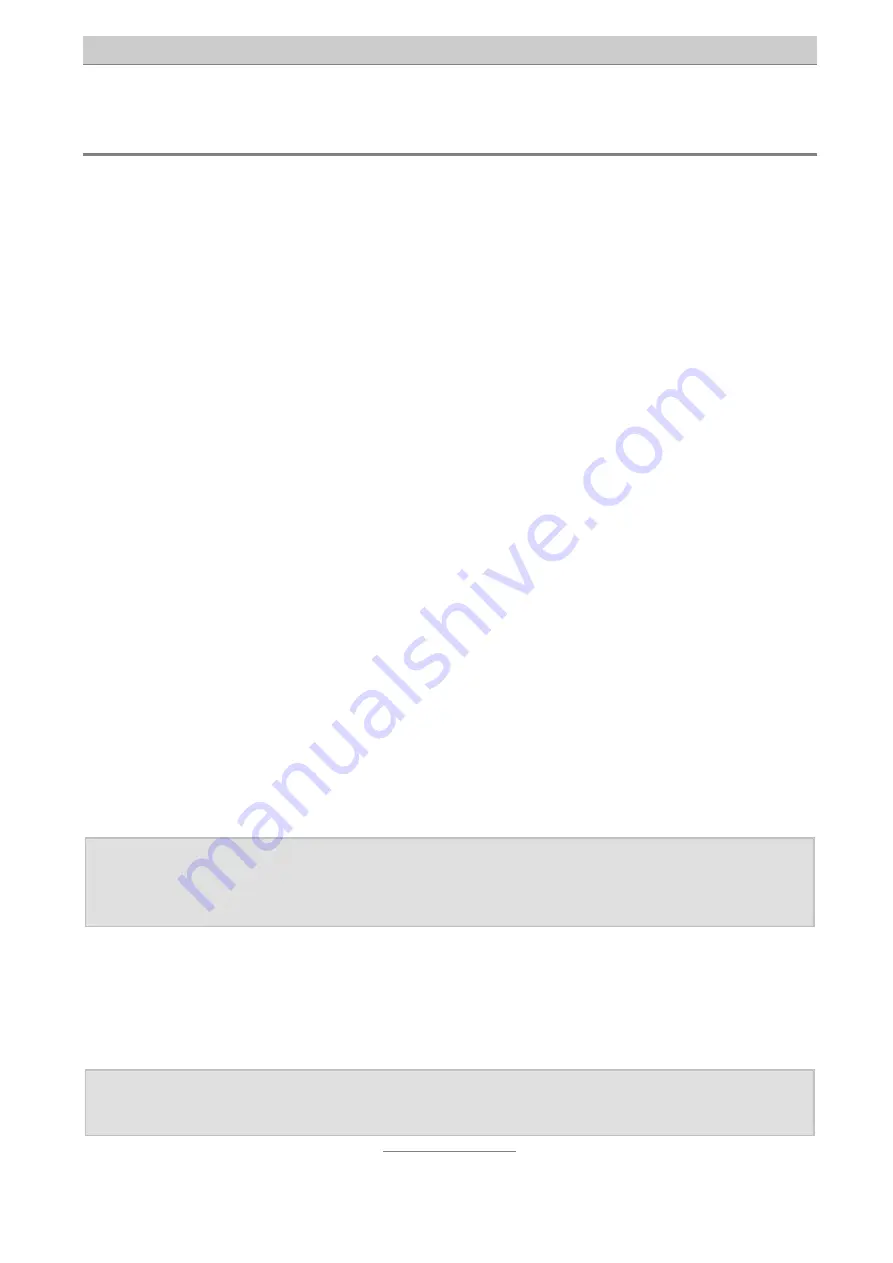
Network
24
Network
Update network status
In the yellow status window you will find the IP address currently used by the device.
Here you will also find the MAC address of the device.
You can call up the display again by pressing the "Refresh" link.
Network settings
IP Settings
On this page you can change the network parameters of the adapter.
If your network has a DHCP server for assigning IP addresses, you can use this.
Choose "Automatic IP address assignment" in the IP settings.
It is, however, recommended that you use a fixed IP address for VoIP because you
must, for example, also specify this for port forwarding in your DSL router. An IP
address that is dependent on the network environment and therefore changes
occasionally could interfere with VoIP operations. To choose a fixed IP address, go to
IP settings, choose "Use following IP address" and enter the IP address, sub-network
mask, and standard gateway in the fields that appear.
The IP address is the device’s desired address. The default address is 192.168.1.111.
Enter the sub-network mask that is used. In smaller networks this is usually
255.255.255.0.
The standard gateway is the interface to the Internet. This is normally the ADSL
router. Enter the IP address of your ADSL router in the "Standard gateway" field.
Note:
An IP address must not be assigned twice within a network. Therefore
ensure that manually assigned IP addresses are not used. In this case
consult your network administrator.
Name server addresses (DNS)
In the "Preferred DNS server" field enter the IP address of the DNS server that is used.
This is usually also the IP address of your ADSL router. However, you can specify up
to two different DNS servers that can be reached by the device.
Note:
The device is restarted automatically following a change. Existing voice
connections are terminated.
Содержание 40 VoIP
Страница 1: ...Installation and Operating Instructions UK VoIP ISDN Gateway tiptel 40 VoIP tiptel ...
Страница 39: ......
















































