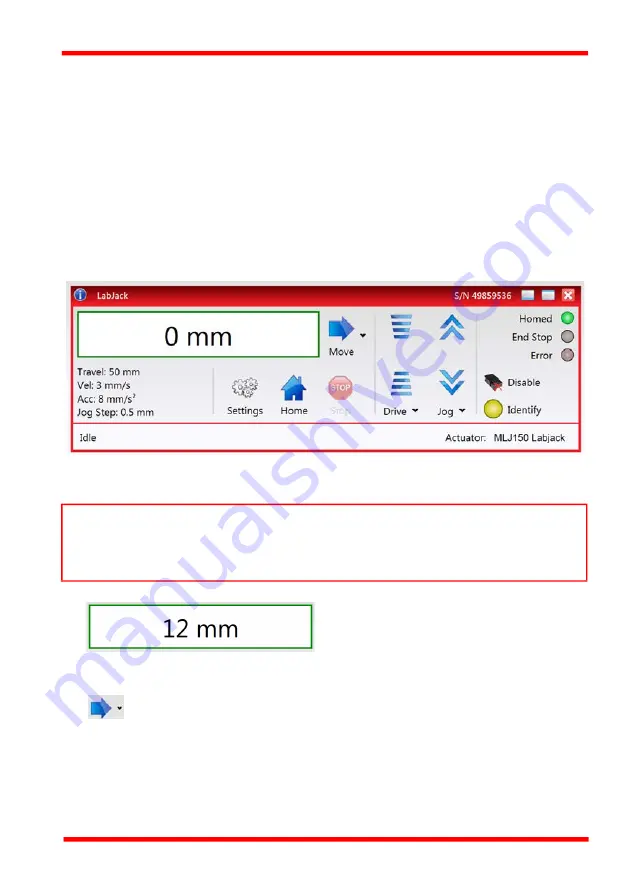
Rev B Apr 2018
Page 20
Chapter 7 Software Reference
Chapter 7 Software Reference
7.1 Introduction
This chapter gives an explanation of the parameters and settings accessed from the
Kinesis software running on a PC.
7.2 GUI Panel
The following screen shot shows the graphical user interface (GUI) displayed when
accessing the stepper controller using the Kinesis software.
Fig. 7.1 Motor Controller Software GUI
Position window
- shows the position (in
millimetres or degrees) of the motor. The
motor must be 'Homed' before the display
will show a meaningful value, (i.e. the
displayed position is relative to a physical
datum, the limit switch).
Move
- Opens the settings window, so that position data and velocity
parameters can be entered - see Section 6.5. Moves are performed using the current
velocity parameters which can be changed in the same panel. The present settings
are displayed below the window.
Note
The serial number of the MLJ150 lab jack associated with the GUI panel is displayed in
the top right hand corner. This information should always be provided when requesting
customer support.






























