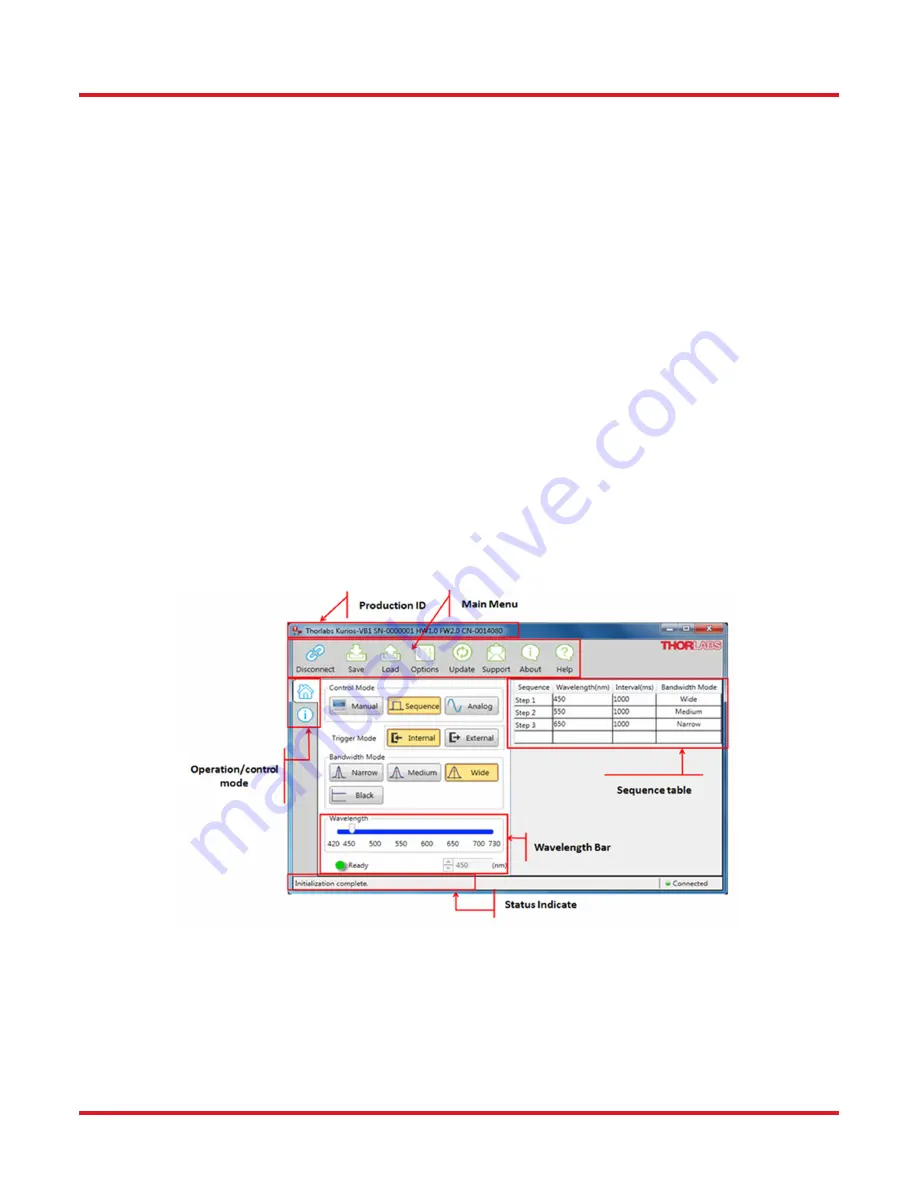
Kurios
®
Liquid Crystal Tunable Filters
Chapter 5: Operation
Rev G, September 3, 2019
Page 13
1.
Press the BANDWIDTH button on the controller repeatedly until BLACK is shown on the controller.
2.
In the software interface, press Black in the Bandwidth Mode section.
3.
Issue the BW=1 command.
5.2. Software GUI
The bundled software accesses all features supported by the KURIOS controller. Figure 14
shows the main window
of the software GUI. In addition to the operation modes and wavelength selection, it allows the user to enter the
wavelengths, time intervals, and bandwidth mode (for KURIOS-VB1 only) for the SEQUENCE mode, which is not
available directly on the controller itself.
The complete set of configurations, including the wavelength sequence list, can be saved and loaded using the
“Save Profile” and “Load Profile” buttons. The sequence list can also be imported or exported in comma separated
value (CSV) format by right-clicking on any text field on the sequence list. The CSV file can be edited by Microsoft
Excel or any text editing software. Refer to the documentation within the software GUI for details and operation.
Kurios' software package allows the user to select between the Manual, Sequence, and Analog Modes for
determining the center wavelength of the optical head. In manual mode, the wavelength slider is enabled, which
lets the user choose any center wavelength within the 420 - 730 nm range for VIS filters (KURIOS-XL1 within 430
– 730 nm), 650-1100nm for NIR filter. For sequence and analog modes, either internal or external triggering can be
chosen; triggers are needed to update the center wavelength. In sequence and analog modes, the user may define
sequences of up to 1024 wavelengths to be cycled through by the controller. Each step in the sequence has its own
wavelength and duration (1 ms to 60 s), and for KURIOS-VB1, the bandpass width mode can also be changed from
step to step. Sequences can be saved and loaded in CSV format using the "Save Profile" and "Load Profile" buttons.
We also provide C/C++ and LabVIEW
®
software development kits for controlling Kurios with other instruments
through the USB port on the controller. Sample C++ code and LabVIEW programs help to illustrate how the C
commands and LabVIEW VIs can be utilized. Full documentation on the available commands is provided in the
SDK manual.
Figure 14 Software GUI Main Window
5.2.1. Product ID
Indicating the product ID while a KURIOS product is connected:
Thorlabs Kurios-xxx SN-xxxxxxx HWxx FWxx CN-xxxxxxx
Содержание KURIOS-VB1
Страница 1: ...KURIOS Liquid Crystal Tunable Filters User Guide...
Страница 2: ......
Страница 36: ...Kurios Liquid Crystal Tunable Filters Chapter 8 Certification and Compliances Page 32 CTN002811 D03...
Страница 39: ...www thorlabs com...















































