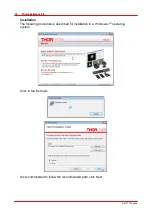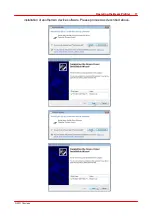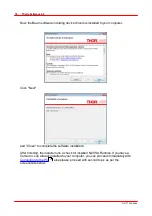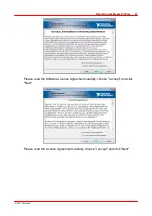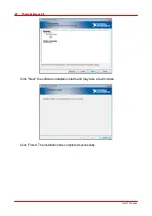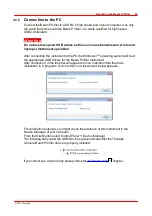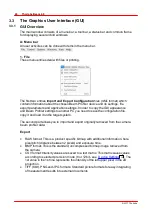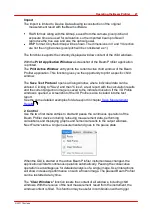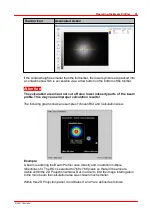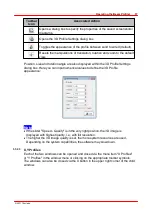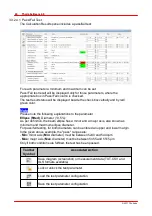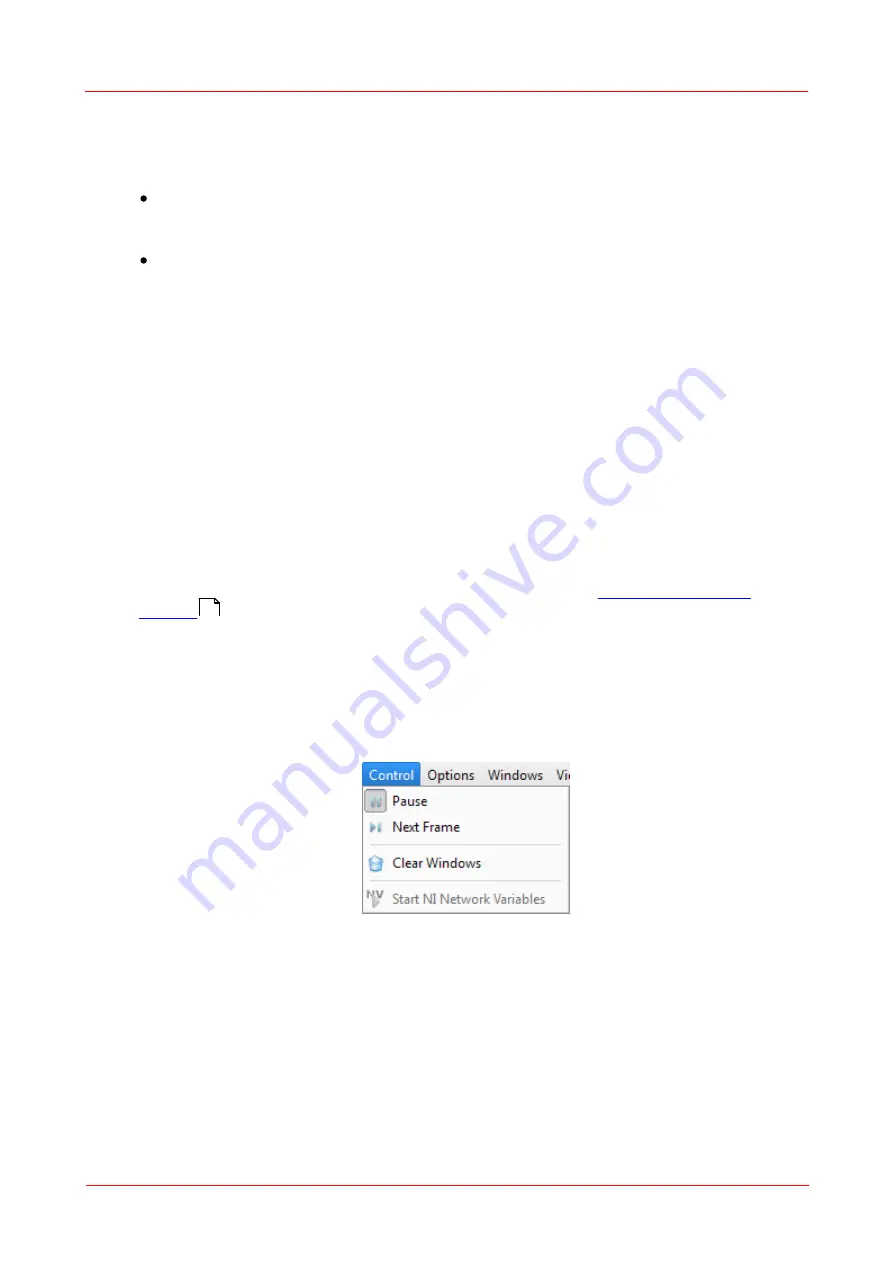
© 2011 Thorlabs
27
Operating the Beam Profiler
Import
The import is limited to Device Data allowing reconstruction of the original
measurement result with the Beam software.
RAW format: Along with the bitmap, saved from the camera, pixel pitch and
exposure time are used for calculation, so the imported beam profile will
reproduce the true size and also the optical power.
BMP format: Only the bitmap will be shown. The dimensions in X and Y direction
are not the original ones (pixel pitch will be considered as 1)
The third block exports the currently displayed window content of the child windows.
With the
Print Application Window
a screenshot of the Beam Profiler application
is printed.
The
Print Active Window
entry prints the current active child window of the Beam
Profiler application. This function gives you the opportunity to print a specific child
window.
The
Save Test Protocol
opens a dialog window, where individual data can be
entered. Clicking to "Save" and then "Close", a test report with the calculation results
and the current projection image is saved to the indicated location. If the 3D Profile
window is opened, a screenshot of the 3D Profile is also included into the test
report.
See the some detailed examples for data export in chapter
.
2. Control
Use the two first menu entries to start and pause the continuous operation of the
Beam Profiler device including retrieving measurement data, performing
calculations and displaying graphs and numerical results to the output windows.
'Next Frame' starts a single measurement and goes to the pause state.
When the GUI is started or the active Beam Profiler instrument was changed, the
application will start continuous operation automatically. Pausing the consecutive
operation is advantageous for detailed analysis of a single image. User interactions
will show increased performance on such a frozen image. The paused Beam Profiler
can be restarted at any time.
The "
Clear Windows
" function resets the content of all windows, including child
windows. With the receive of the next measurement result from the instrument, the
window content is filled. This function may be useful in combination with a trigger
70
Содержание BC106-UV
Страница 1: ...2011 Operation Manual Thorlabs Beam Beam Analyzing Software BC106 VIS BC106 UV ...
Страница 2: ...Version Date 4 0 11 04 2011 2011Thorlabs 2011Thorlabs ...
Страница 76: ... 2011Thorlabs 74 Thorlabs Beam 4 0 Example ...
Страница 157: ... 2011Thorlabs 155 Appendix 7 4 4 Drawings 7 4 4 1 BC106 UV ...
Страница 158: ... 2011Thorlabs 156 Thorlabs Beam 4 0 7 4 4 2 BC106 VIS ...
Страница 159: ... 2011Thorlabs 157 Appendix 7 4 4 3 BC1M2 Mounting Adapter ...
Страница 160: ... 2011Thorlabs 158 Thorlabs Beam 4 0 7 4 4 4 Translation Stage VT 80 ...
Страница 167: ......