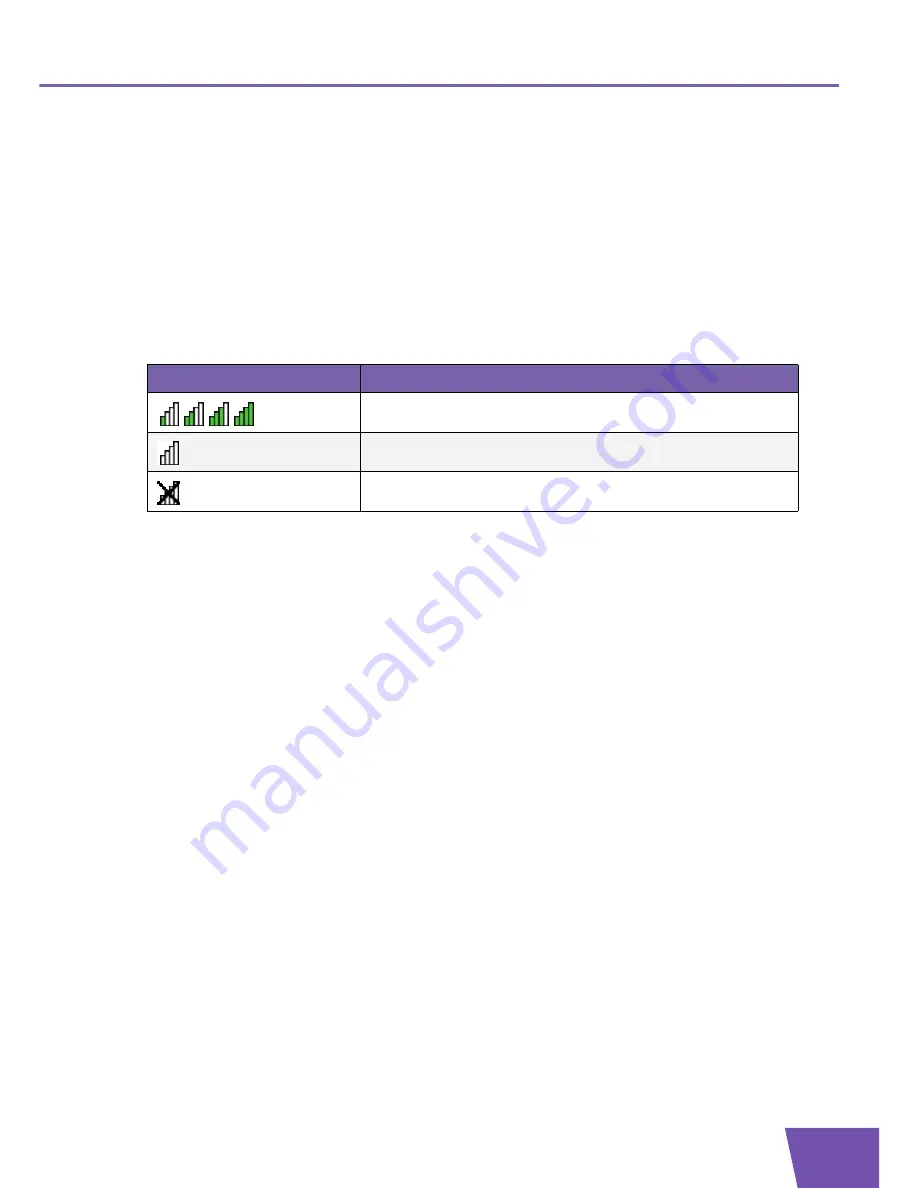
E-DOC-CTC-20080318-0006 v1.0
17
Chapter 4
4
Wireless Configuration Utility
Introduction
The Wireless Configuration Utility allows you to configure your Wireless USB Adaptor.
Wireless Configuration Utility icon
You can find the Wireless Configuration Utility icon in the notification area.
In case the icon is:
Opening the Wireless Configuration Utility
To open the Wireless Configuration Utility, double-click:
The
Wireless Configuration Utility
shortcut on the desktop.
The
Wireless Configuration Utility icon
in the navigation area.
Changing the default configuration utility for your Wireless USB Adaptor
If your computer runs Windows XP, you have two options to configure your Wireless Configuration Utility:
The THOMSON TG121n Wireless Configuration Utility
Windows’ built-in wireless configuration utility
To switch to one of these utilities:
1
Right-click the
Wireless Configuration Utility icon
.
2
Depending on the utility that is currently enabled, you can click:
Set
Wireless Zero Configuration Enabled
to use Windows’ built-in utility.
Set
Wireless Zero Configuration Disabled
to use the THOMSON TG121n Wireless Configuration
Utility.
Icon
Description
You are successfully connected to a wireless network.
You are not connected to a wireless network.
Your Wireless USB Adaptor is disabled or unplugged.
Содержание TG121n
Страница 1: ...Setup and User Guide THOMSON TG121n Wireless USB Adaptor...
Страница 2: ......
Страница 3: ...THOMSON TG121n Setup and User Guide...
Страница 6: ...E DOC CTC 20080318 0006 v1 0 ii Contents...
Страница 8: ...E DOC CTC 20080318 0006 v1 0 2 About this Setup and User Guide...
Страница 12: ...E DOC CTC 20080318 0006 v1 0 6 Chapter 2...
Страница 22: ...E DOC CTC 20080318 0006 v1 0 16 Chapter 3...
Страница 34: ...E DOC CTC 20080318 0006 v1 0 28 Chapter 5...
Страница 35: ......




























