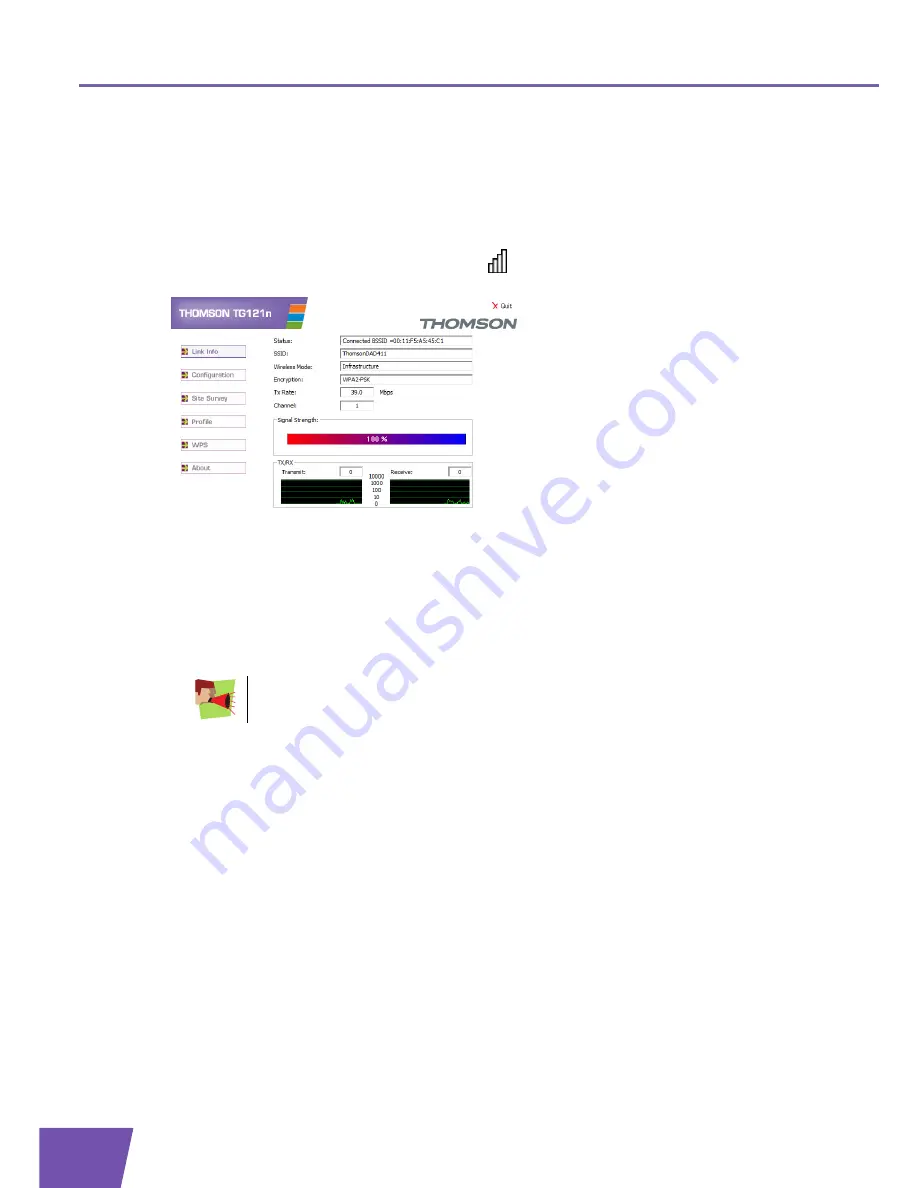
E-DOC-CTC-20080318-0006 v1.0
14
Chapter 3
3.2.3
Association on Other Windows Operating Systems
Procedure
Proceed as follows:
1
Double-click the Wireless Configuration Utility icon (
) in the notification area.
2
The Wireless Configuration Utility appears
:
3
Click the
Site Survey
tab.
Result:
The Wireless Configuration Utility lists all available wireless access points.
4
Double-click your wireless access point.
Result:
Depending on the encryption type your wireless access point uses to secure your wireless
network, the Wireless LAN utility will show you a number of fields to complete.
5
If your wireless access point uses:
No Security, proceed with the next step.
WEP encryption, type your WEP key in the
Network key
field.
WPA-PSK or WPA2-PSK, type your passphrase in the
Passphrase
field.
WPA or WPA2, select the appropriate certificate.
6
Click
Apply
.
Result:
The Wireless Configuration Utility opens the
Link Info
tab. Under
Status
, you can check if you are
connected to your wireless network. If you are having trouble connecting to your wireless network, see
“5 Troubleshooting” on page 25
.
It is highly recommended to secure your wireless network, otherwise other persons may
try to connect to the internet using your account and your network may be an easy target
for hackers.
Содержание TG121n
Страница 1: ...Setup and User Guide THOMSON TG121n Wireless USB Adaptor...
Страница 2: ......
Страница 3: ...THOMSON TG121n Setup and User Guide...
Страница 6: ...E DOC CTC 20080318 0006 v1 0 ii Contents...
Страница 8: ...E DOC CTC 20080318 0006 v1 0 2 About this Setup and User Guide...
Страница 12: ...E DOC CTC 20080318 0006 v1 0 6 Chapter 2...
Страница 22: ...E DOC CTC 20080318 0006 v1 0 16 Chapter 3...
Страница 34: ...E DOC CTC 20080318 0006 v1 0 28 Chapter 5...
Страница 35: ......






























