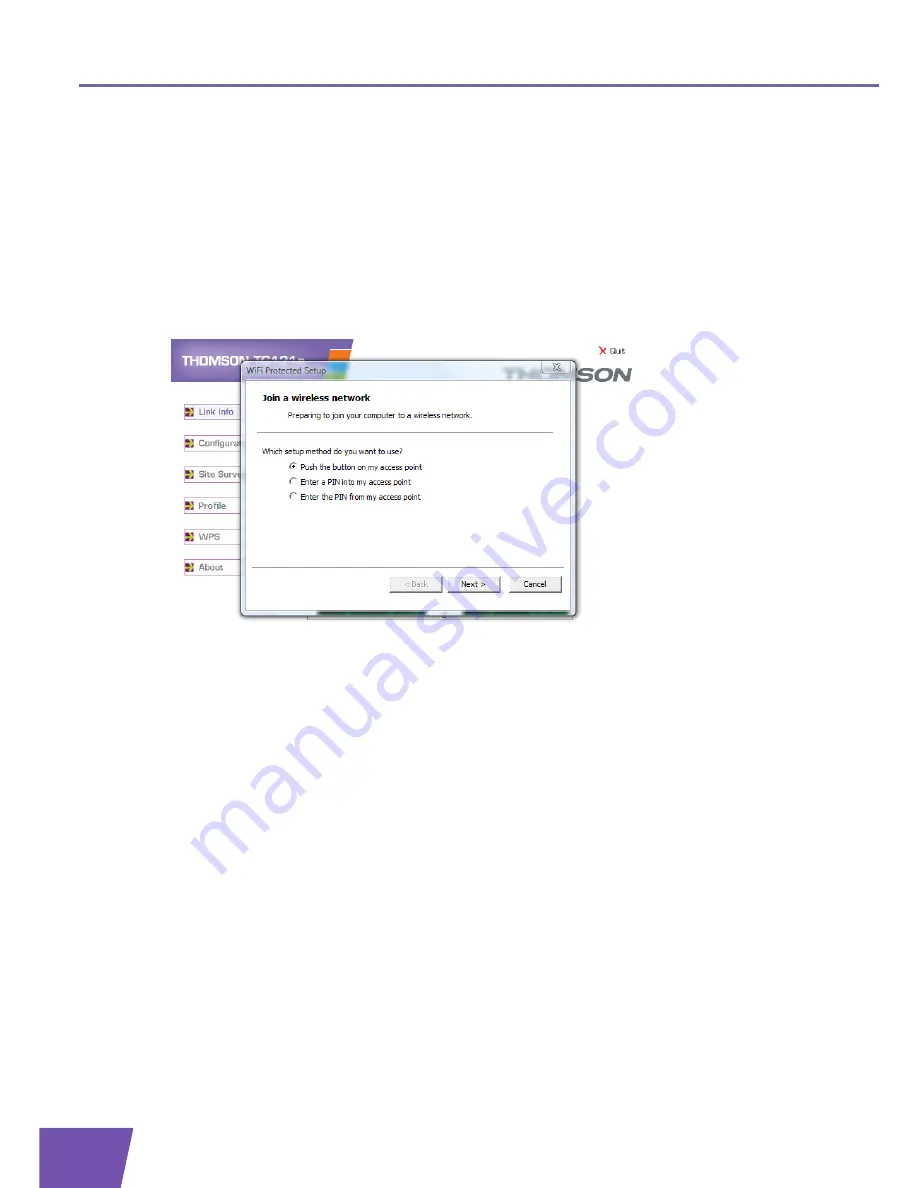
E-DOC-CTC-20080318-0006 v1.0
10
Chapter 3
3.1.2
Procedure for All Access Points
Procedure
Proceed as follows:
1
Double-click the Wireless Configuration Utility icon in the notification area.
2
The Wireless Configuration Utility appears.
3
Click
WPS
.
4
The
WiFi Protected Setup
wizard appears:
Following options are available:
Push the button on my access point
.
If you select this option, you will have to push a button on your access point to start the WPS
registration.
Enter a PIN into my access point
.
If you select this option the Wireless Configuration Utility will generate a PIN code that you will have
to enter on the interface of your access point.
Enter the PIN from my access point
.
If you select this option, you will have to enter a PIN code provided by your access point. If you are
using a Thomson access point, you can find this PIN code on a label on your Thomson access point.
5
Select the option of your choice and click
Next
.
6
Follow the instructions.
Содержание TG121n
Страница 1: ...Setup and User Guide THOMSON TG121n Wireless USB Adaptor...
Страница 2: ......
Страница 3: ...THOMSON TG121n Setup and User Guide...
Страница 6: ...E DOC CTC 20080318 0006 v1 0 ii Contents...
Страница 8: ...E DOC CTC 20080318 0006 v1 0 2 About this Setup and User Guide...
Страница 12: ...E DOC CTC 20080318 0006 v1 0 6 Chapter 2...
Страница 22: ...E DOC CTC 20080318 0006 v1 0 16 Chapter 3...
Страница 34: ...E DOC CTC 20080318 0006 v1 0 28 Chapter 5...
Страница 35: ......






























