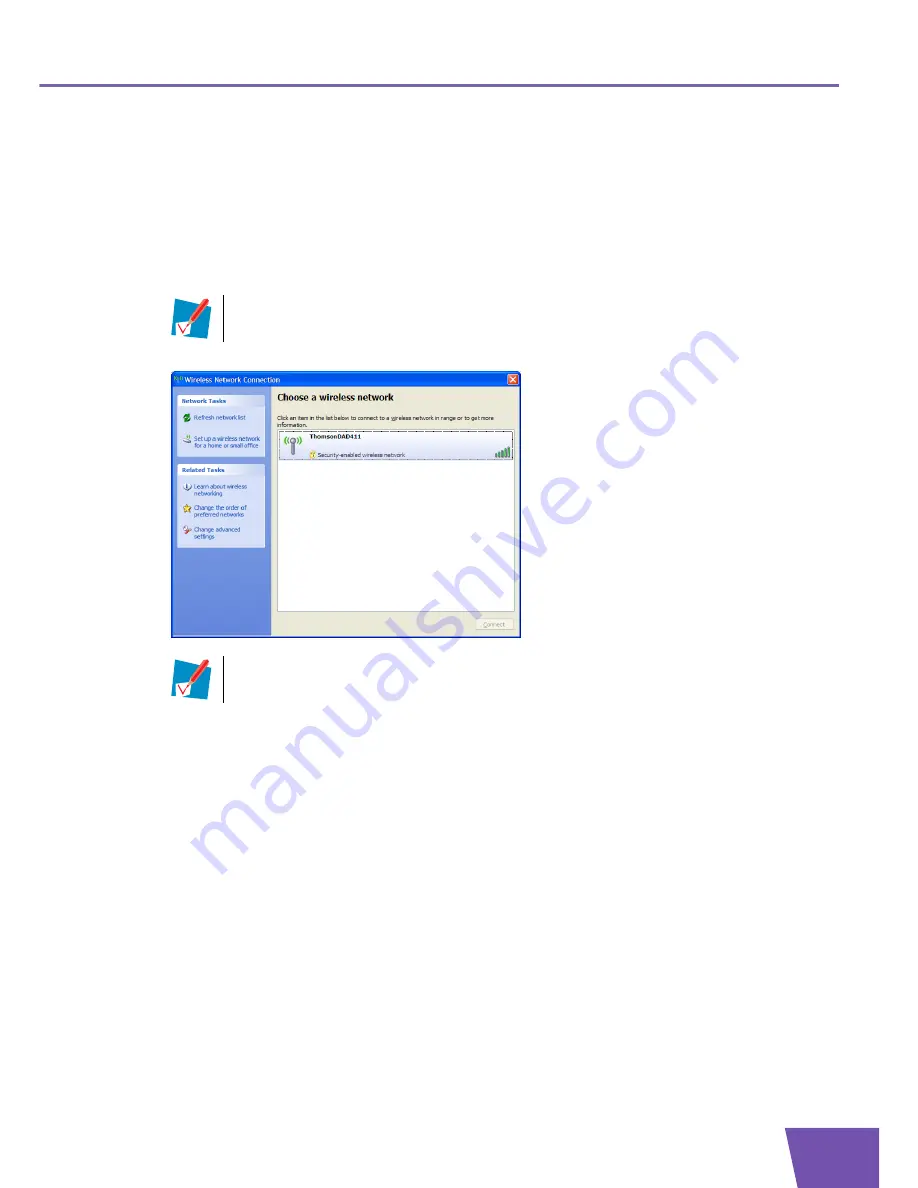
E-DOC-CTC-20080318-0006 v1.0
13
Chapter 3
3.2.2
Association on Windows XP
Procedure
Proceed as follows:
1
On the taskbar, click the
Start
button
2
Point
Connect To
and click
Wireless Network Connection
.
3
A list of the available wireless networks appears.
Double-click your wireless access point.
4
If your wireless network is:
Secured, you will be prompted to enter your network key. Enter your network key and click
Connect
.
Not secured, you will get a warning that you are trying to connect to an unsecured network. Click
Connect Anyway
.
5
You are now connected to your wireless network.
If you have more than one wireless client, this text will be followed by a number (for example,
Wireless Network
2
). Choose the one with the highest number.
If your wireless access point does not broadcast its network name (SSID), it will not be
displayed in this list. Under
Related Tasks
, click
Change advanced settings
and configure your
wireless client manually. For more information, consult the Windows help.
Содержание TG121n
Страница 1: ...Setup and User Guide THOMSON TG121n Wireless USB Adaptor...
Страница 2: ......
Страница 3: ...THOMSON TG121n Setup and User Guide...
Страница 6: ...E DOC CTC 20080318 0006 v1 0 ii Contents...
Страница 8: ...E DOC CTC 20080318 0006 v1 0 2 About this Setup and User Guide...
Страница 12: ...E DOC CTC 20080318 0006 v1 0 6 Chapter 2...
Страница 22: ...E DOC CTC 20080318 0006 v1 0 16 Chapter 3...
Страница 34: ...E DOC CTC 20080318 0006 v1 0 28 Chapter 5...
Страница 35: ......






























