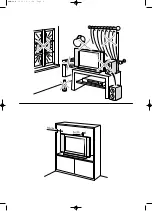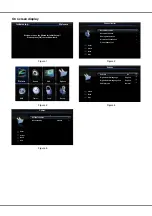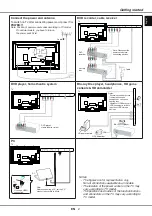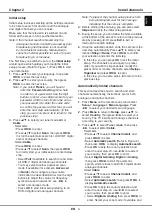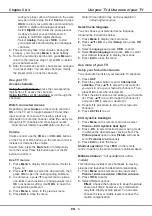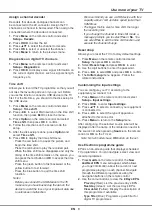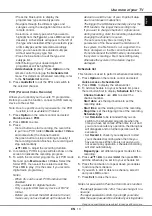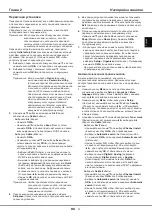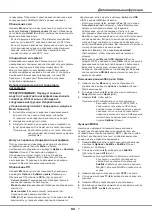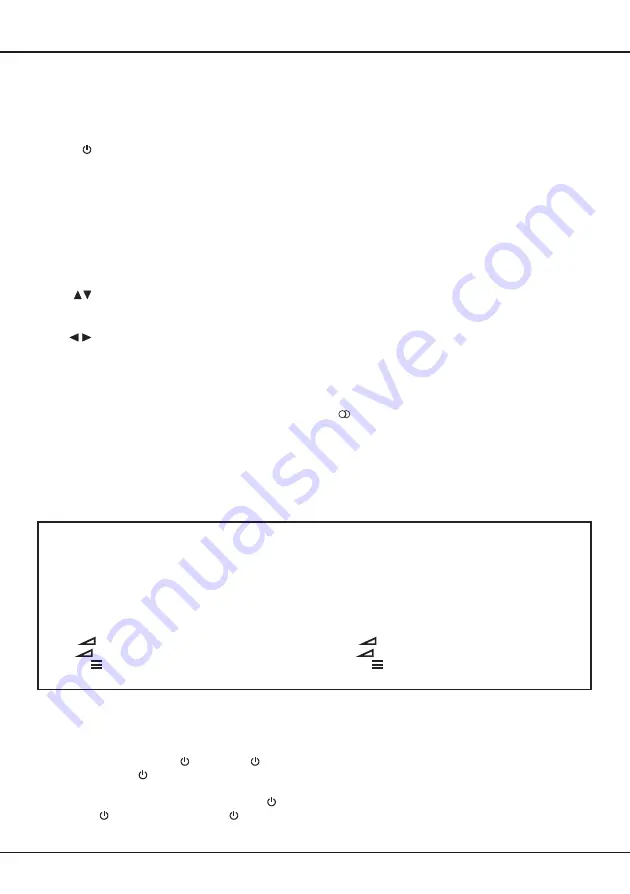
EN
3
Source
To select connected devices.
Standby / quit standby.
0-9
To select a channel, page or setting.
ECO
To select desired power saving mode.
Guide
To toggle the Electronic Programme
Guide on or off (only available for digital
channels).
Menu
To access the main menu; to return to the
previous menu.
Exit
To exit the menu structure or Teletext.
To navigate in the main menu; to select
menu options; to switch to the previous or
next photo, song or video in USB function.
/*
Zoom+/-
To navigate in the main menu; to set
functions and change values. can
also be used to open the corresponding
submenu.
* To select the picture format.
Note: You are recommended to use the full
screen mode. Do not use the display mode
with black bars on both sides of the picture
(such as 4:3) for long time, otherwise the
TV screen may be damaged permanently.
OK
To open the corresponding submenu and
activate a setting in menus; to freeze/
unfreeze the picture in digital TV mode.
Important:
Batteries shall not be exposed to excessive heat such as sunshine, ire or the like. If the batteries in your remote
control are run down you can use the buttons on your TV set. In TV mode, they have the same functions as the
corresponding buttons on the remote control. In the menus they have the following functions:
For models with
OK
button on the set: For models without
OK
button on the set:
PR+
or
PR
PR+
or
PR
PR-
or
PR
PR-
or
PR
&
OK
VOL+,
+
or
VOL
VOL+,
+
or
VOL
VOL-,
-
or
VOL
VOL-,
-
or
VOL
MENU
or
Menu MENU
or
Menu
OK
OK
Remote control functions
Most of your television's functions are available via the menus that appear on the screen. The remote control
supplied with your set can be used to navigate through the menus and to conigure all the general settings.
Switch the TV on and off
1.
When powered on, the TV will be turned on
directly or be in standby mode. If the TV is in
standby mode, press the or
POWER/
button
on the set or the button on the remote control to
turn it on.
2.
To put the TV into standby mode, press the or
POWER/
button on the set or the button on the
remote control. The TV set remains powered up,
but with low energy consumption.
3.
To switch off the TV, unplug the mains socket from
the mains outlet.
(*On certain models, you have to turn on the power
switch irst.)
Option
To display the function menu to perform
certain operations; to display the Teletext
page in different modes.
Return
To return to the previous channel; to return
to the previous menu in USB function.
V+/-
To control the volume.
Info
To display programme information, if
available.
Mute
To switch the sound off and back on again.
P+/-
To change channels.
TEXT
To toggle Teletext on or off.
SUBTITLE
To select a subtitle language available for
selected digital TV programme.
LIST
To display channel list.
TV
To access TV mode.
Colour
buttons
To select tasks or Teletext pages. The
red button can also be used for MHEG
function.
Lang
To select a sound type available for
selected analogue TV programme; to
select an audio language available for
selected digital TV programme.
Getting started
Содержание T32E32DU
Страница 1: ...T32ED33DU T39ED33DHU T32E32DU T42E32DHU ...
Страница 2: ...LCD cov 16 10 03 10 44 Page 2 ...
Страница 14: ...RU 1 1 35 85 POWER VESA ...