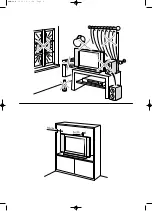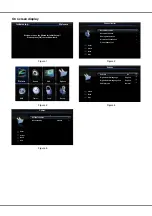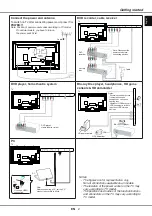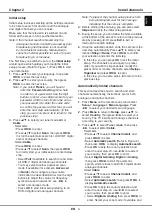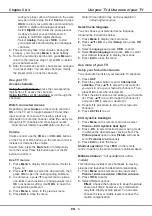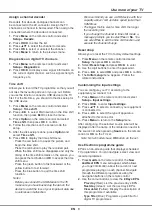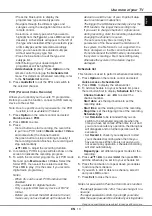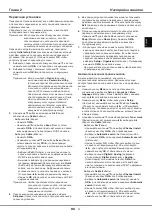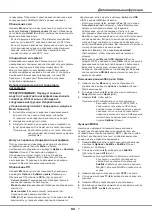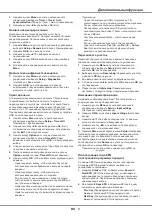EN
10
English
•
Press the blue button to display the
programmes’ type and subtype lists.
•
Navigate through the different types and
subtypes using the navigation buttons on the
remote control.
• Select one or more types, which you want to
highlight from the
Type
list, press
OK
to select (or
deselect). A checkmark will appear to the left of
the type when selected. When you select a type,
all its subtypes will be selected accordingly.
• Also, you can select some desired subtypes
without selecting any type irst.
• Press the blue button to exit the type and
subtype list.
• After iltering, all your desired digital TV
programmes will be highlighted.
-
Add schedule
(Option): Press
Option
on the
remote control to bring up the
Schedule list
menu. For details on scheduled recording, refer
to the
Schedule list
section.
3.
Press
Guide/Exit
to exit the EPG and switch to
the selected channel.
PVR (Personal Video Recorder)
Allows you to record your favourite TV programme.
Before you use the function, connect a USB memory
device to the set irst.
Note: Due to speciic country requirements, the PVR
function is not available for Finland.
1.
Press
Option
on the remote control and select
Quick access > PVR
.
2.
Press
OK/
to enter.
3.
Press:
-
the red button to start recording, the record ile
is put into a PVR folder in
Media center > Video
and named after the channel number;
- the green button to stop recording manually; if
the recording duration inishes, the recording will
stop automatically.
-
/ /
/
to adjust the recording duration.
4.
In recording, PVR mini pane will also show on the
screen to indicate the recording progress.
5.
To watch the recorded programme, exit PVR mode
irst and go to
Media center > Video
. Select the
folder PVR, then select the related record ile.
Press
OK
to play. (It is the same if you record a
digital radio programme).
Notes:
- When CI+ card is used, PVR function will be
disabled.
- Only available for digital channels.
-
Only supports USB memory device of FAT32
format.
- Before you connect the USB device to the set,
make sure you have backed up the data in the
device to avoid the loss of your important data
due to unforeseen malfunction.
- The bigger the USB device memory size for the
PVR function, the longer the recording time.
- If you want to change channel or signal source
during recording, store the recording data before
changing the channel or source.
-
The set cannot play iles normally if the
parameters of the ile exceed the limitations of
the system, the ile format is not supported, the
ile is damaged, or the ile cannot be decoded.
- Do not disconnect the USB memory device when
the system is reading a ile or transmitting data,
otherwise the system or the device may be
damaged.
Schedule list
This function is used to perform scheduled recording.
1.
Press
Option
on the remote control and select
Quick access > Schedule list
.
2.
Press
OK/
to display the schedule list.
3.
To add a schedule into your schedule list, press
the red button irst to display
Schedule list
. Then,
-
Channel number
: use
/
to select the
channel number.
-
Start date
: use the digit buttons to set the
recording date.
-
Start time
: set the starting time of the recording.
-
Stop time
: set the stopping time of the recording.
-
Schedule type
:
• S
et
Reminder
to be reminded that you can
switch to the scheduled programme when the
time you have set comes. When time is out and
you do not execute any operation, the dialog box
will disappear and no further operation will be
executed.
• S
et
Record
to check if you really want to start
your scheduled recording when the time you
have set comes. When time is out and you do
not execute any operation, scheduled recording
will start automatically.
-
Repeat type
: set different repeat modes for the
recording.
4.
Press
/ /
/
to select
Add
, then press
OK
to
add the schedule you set into your schedule list.
5.
Press the red button to repeat above procedures
to add another schedule.
6.
If you wish to edit or delete a schedule, select it
and press
OK
to enter.
7.
Press
Exit
to close the menu.
Notes for password in Parental Control Lock function:
- The default password is 1234. You can change it to a
new one.
- The super password is 0423. If you forget your code,
enter the super password to override any existing codes.
Design and speciications are subject to change without notice.
Use more of your TV
Содержание T32E32DU
Страница 1: ...T32ED33DU T39ED33DHU T32E32DU T42E32DHU ...
Страница 2: ...LCD cov 16 10 03 10 44 Page 2 ...
Страница 14: ...RU 1 1 35 85 POWER VESA ...