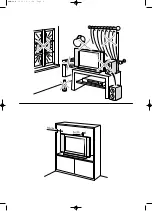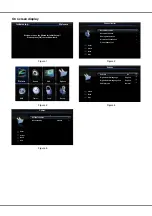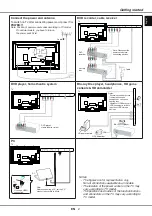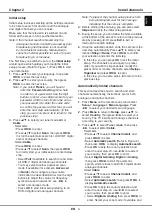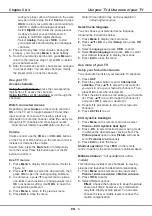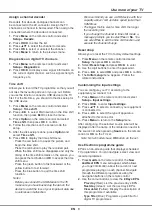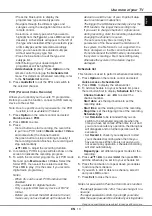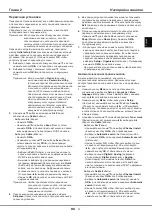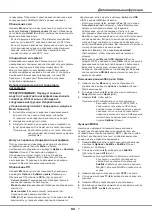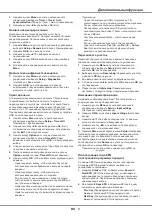EN
8
View photos, play music and watch videos from
a USB storage device
Your TV is itted with a USB connector that enables you
to view photos, listen to music or watch videos stored
on a USB storage device.
Supported ile formats:
Photo
JPEG
Music
MP3
Video
AVI, MP4, MPG, MPEG, TS…
Notes: Some USB keys and USB products like
digital cameras or mobile phones are not fully
compatible with USB 2.0 standard so they
may not work with the TV multimedia player.
Not all USB keys or devices are compatible
with the USB function. Not all above formats
are supported. The encoding formats of your
iles will determine whether or not they can be
used.
When a USB device is detected, it enters the
Media
center
menu directly.
(
Alternative:
Select
USB
in the
main menu and press
OK
to enter
Media center
.)
Photo
To display photos, if available.
1.
Select
Media center > Photo
, then press
OK
to
enter the main ile content browser.
2.
In the main ile content browser, use / / / to
select a photo or an inner ile folder.
3.
Select an inner ile folder, press
OK
to enter a sub
ile content browser.
4.
Use / / / to select a photo in either main or
sub ile content browser, press
Menu
to display
the photo menu in folder mode.
-
Sort:
Sort folders and photos by modiication Date
or Name.
-
Edit:
Copy, paste or delete a selected photo.
-
Parser:
You can select
Recursive
to display
photos from all sub ile folders.
5.
Select a photo, press
OK
to watch, and a slide
show begins from the selected photo. Press
OK
to
pause the photo if you want to rotate the paused
photo. Press
Menu
to display the photo menu
in the browser mode. You can play, pause or
rotate the photo, select different play modes and
displaying effects, etc.
6.
Press the related buttons on the remote control
to perform the available functions shown on the
function bar at the bottom of the TV screen.
Music
To playback music, if available.
1.
Select
Media center > Music
, then press
OK
to
enter the main ile content browser.
2.
Use / / / to select a song in either main or
sub ile content browser in the same way as in
photo display function, press
Menu
to display the
music menu in folder mode.
-
Sort:
Sort folders and songs by Name, Genre,
Artist or Album.
-
Edit:
Copy, paste or delete a selected song.
-
Parser:
You can select
Recursive
to display
songs from all sub ile folders.
3.
Select a song, press
OK
to play, and automatic
playback begins from the selected song. Press
Menu
to display the music menu in the browser
mode. You can play or pause the song, select
different play modes, etc.
-
Show lyrics:
This option is available for the songs
with lyrics. Select it and use
/ to turn on/off
lyrics synchronized display.
-
Audio only:
Select and press
OK
to listen to the
music with the screen turned off. Any key press
will turn the screen on.
4.
Press the related buttons on the remote control
to perform the available functions shown on the
function bar at the bottom of the TV screen.
Video
To watch videos, if available.
1.
Select
Media center > Video
, then press
OK
to
enter the main ile content browser.
2.
Use / / / to select a video in either main
or sub ile content browser in the same way as in
photo display function, press
Menu
to display the
video menu in folder mode.
-
Sort:
Sort folders and videos by Type,
modiication Date or Name.
-
Edit:
Copy, paste or delete a selected video.
-
Parser:
You can select
Recursive
to display
videos from all sub ile folders.
3.
Select a video, press
OK
to watch, and automatic
playback begins from the selected video. Press
Menu
to display the video menu in the browser
mode. You can play or pause the video, select
different play modes, screen modes and preset
picture settings, etc.
4.
Press the related buttons on the remote control
to perform the available functions shown on the
function bar at the bottom of the TV screen.
Time detection
You can detect the time from digital channels through
following operations.
1.
Press
Menu
on the remote control and select
Timer
>
Clock
>
Auto synchronization
.
2.
Press
/
to select
On
.
English
Use more of your TV
Содержание T32E32DU
Страница 1: ...T32ED33DU T39ED33DHU T32E32DU T42E32DHU ...
Страница 2: ...LCD cov 16 10 03 10 44 Page 2 ...
Страница 14: ...RU 1 1 35 85 POWER VESA ...