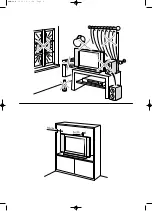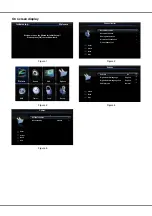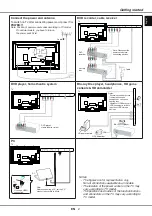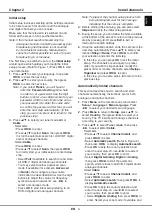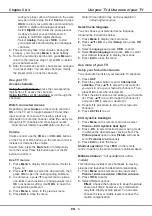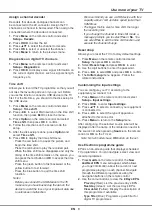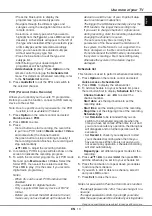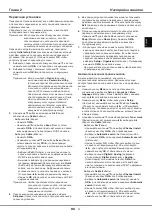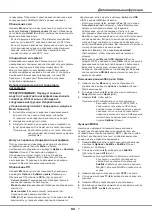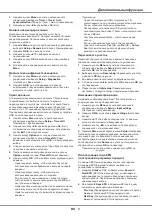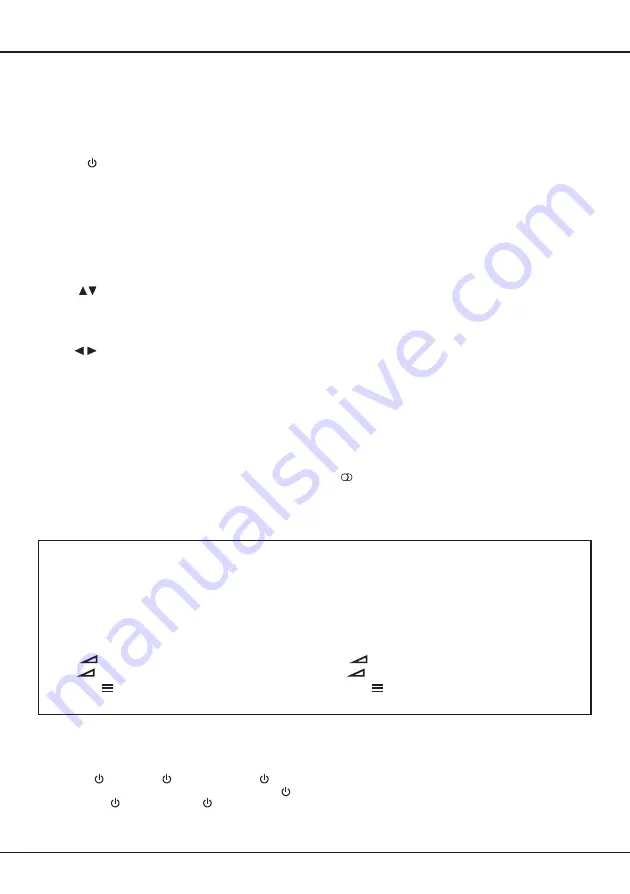
RU
3
:
,
,
. .
,
.
.
:
OK
:
OK
:
PR+
PR
PR+
PR
PR-
PR
PR-
PR
&
OK
VOL+,
+
VOL
VOL+,
+
VOL
VOL-,
-
VOL
VOL-,
-
VOL
MENU
Menu
MENU
Menu
OK
OK
,
.
.
Source
.
/
.
0-9
,
.
ECO
(
).
Guide
EPG
(
)
Menu
;
.
Exit
.
.
;
,
USB-
.
/*
Zoom
+/-
.
;
.
*
.
:
.
4:3 (
),
TB.
OK
.
/
.
Option
;
.
Return
;
USB-
.
V+/-
.
Info
,
.
Mute
.
P+/-
.
TEXT
SUBTITLE
,
.
LIST
.
TV
TB.
.
MHEG
(
).
Lang
.
.
/
1.
.
POWER/
.
2.
POWER/
.
,
.
3.
.
(*
.)
Содержание T32E32DU
Страница 1: ...T32ED33DU T39ED33DHU T32E32DU T42E32DHU ...
Страница 2: ...LCD cov 16 10 03 10 44 Page 2 ...
Страница 14: ...RU 1 1 35 85 POWER VESA ...