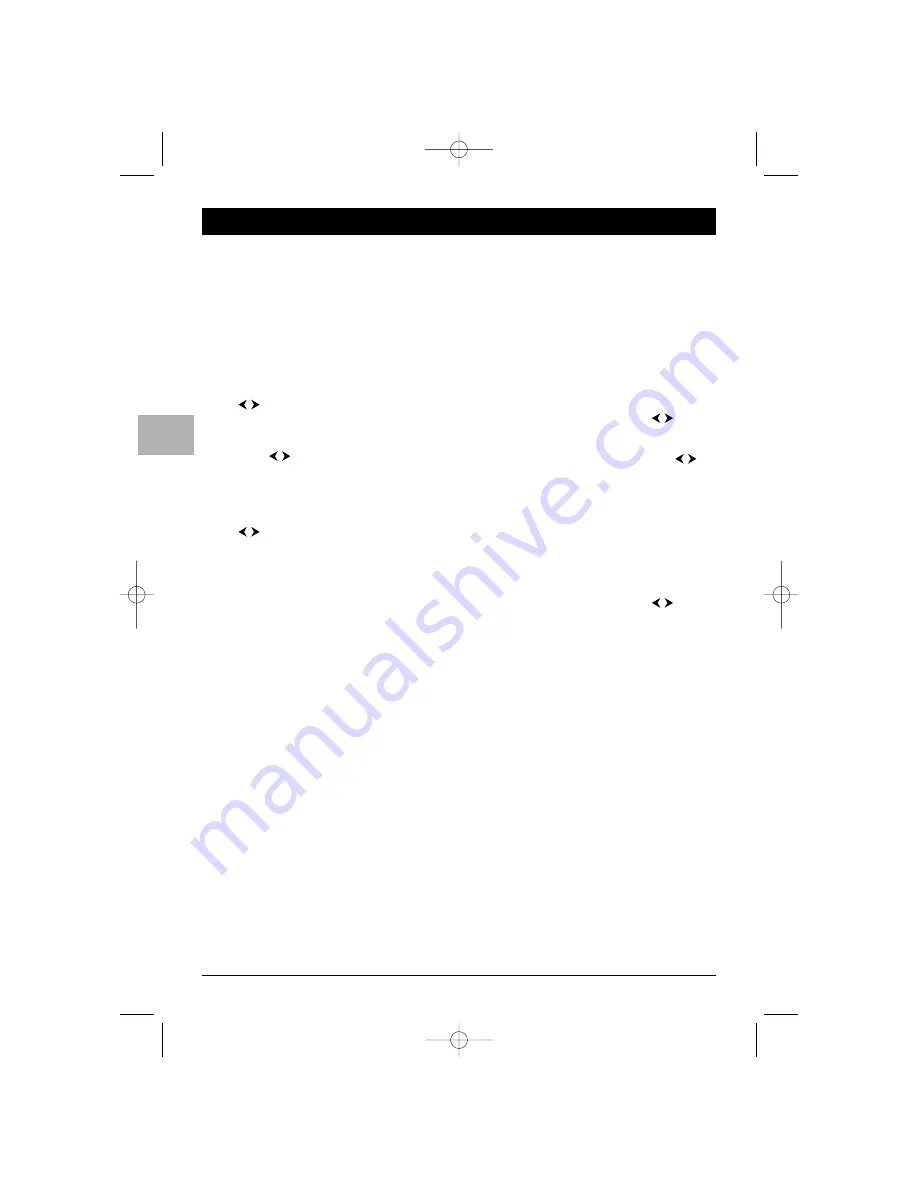
8
Channel set-up
EN
Initial set-up
Initial set-up involves selecting all the settings
required to be able to search for and store all the
channels you can receive. Make sure that the
TV/DVD is switched on and follow all the steps in
turn specified on this page.
1.
When you first switch the TV/DVD on, the
INSTALLATION menu appears and the
Language option is selected. Choose which
language you want the menus to appear in using
the
buttons.When you select a language it
is applied to the menus immediately.
Note: To change the menu language another time, display
the
Installation
menu and select a language from the
list using the
buttons.
2.
Select the
Auto. instal. option and press
OK
to
confirm.
3.
The relevant menu appears with the
Standard
option selected. Select a suitable standard using
the buttons.
Note: The following standards are available to choose
from:
UK
for the UK and Ireland,
FR
for France and
Luxembourg,
DK
for Eastern Europe, the Middle East
and Asia,
EURO
for Western Europe, Australia and New
Zealand.
4.
Then select the
Start option and press
OK
to
start the search. During this time the message
Running appears next to the Start option and
the
Frequency and Programme options
appear, informing you of the installation
procedure’s progress.
If you press the
EXIT
button before the end of
the search the channels already found are stored.
Once the search has ended the
ORGANISER
menu appears (see further).
To carry out the automatic set-up procedure again,
put the set in standby mode, then press the
VOL
-
button on the front of the set and the
MENU
button
on the remote control at the same time for five
seconds.The set comes on and the installation menu
appears.
Organiser
Using this menu you can change the order the
channels have been arranged in during automatic set-
up, name and rename channels and delete duplicate
channels or those with poor reception quality. Follow
the help messages at the bottom of the screen and
refer to a TV programme guide to help identify the
channels.
Arranging channels in order
Select the
Select PR option. Use the
or
numeric buttons to display the number of the
channel to be moved.The relevant channel appears.
Select the
Swap with PR option. Use the
or
numeric buttons to assign a different number to it
and press
OK
to confirm.The new channel number
appears on the right. Press
OK
to confirm. A message
appears confirming that the channels have been
swapped.
Follow the same procedure for the other channels.
Deleting channels
Select the
Select PR option. Use the
or
numeric buttons to display the number of the
channel to be deleted.The relevant channel appears.
Select the
Delete option. Press the
OK
button to
delete the channel. A message appears confirming
that the channel has been deleted.
ETC011-EN 9/01/06 11:15 Page 8























