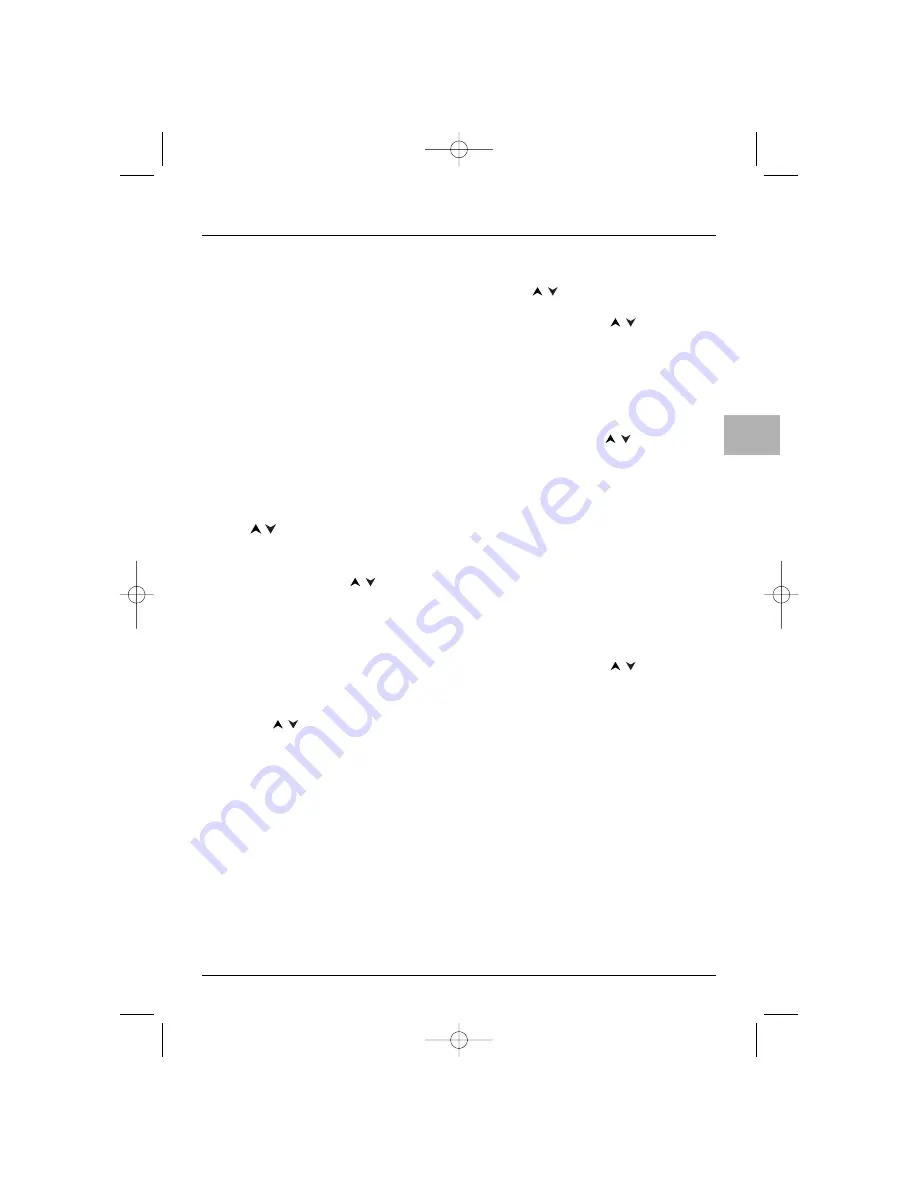
27
DVD functions - Menus
EN
Change Password
To change the password:
1.
Select this option and press
OK
to confirm.
2.
Enter the four digits of your new password.
3.
Confirmation is requested, requiring you to
repeat the operation.
Ratings Limits
The disc publisher is responsible for coding scenes
according to the rating limits. In Europe, very few
discs have coded scenes.
1.
Select
Ratings Limits and press
OK
to
confirm.You can then set the limits for accessing
discs.
2.
a. Rated titles (DVDs containing parental control
settings):
Select
Country and press
OK
to confirm. Use
the
buttons to select a country from
the list which has suitable rating standards.
Press
OK
to confirm.
Select
Rated Titles and press
OK
to confirm.
Select the level using the
buttons, then
press
OK
to confirm.
The discs or extracts which exceed the limit
you have set will not be played unless you
entered the password.
b. Unrated titles (VCDs and DVDs without
parental control settings):
Select
Unrated Titles and press
OK
to
confirm.
Use the
buttons to select
Free
Access if you don’t wish to set any rating, or
Password Required if you wish to prevent
VCDs and DVDs without parental control
settings being played unless the password is
entered. Press
OK
to confirm.
This rating is only enabled if you have locked the
player.
System Test
If requested by your supplier, you can select this
option in order to obtain certain information
required.
Display menu
1.
Select the
Display option in the main menu
using the
buttons, and press
OK
to
confirm.
2.
Select an option using the
buttons, and
press
OK
to confirm.
TV Image
Depending on the format of the DVD disc, you can
choose the picture format best suited to the format
of your TV screen.
1.
Select a format using the
buttons:
4x3 Letterbox:gives best reproduction of
pictures recorded in this format (i.e. with
horizontal bands at the top and bottom of the
screen) or in 16x9,
4x3 Standard: reproduces a 4x3 picture
without distortion,
16x9 Widescreen: reproduces 16x9 format
films in full on a 16x9 screen.
2.
Press
OK
to confirm.
On-Screen Displays
You can choose the information you want to appear
on the screen.
1.
Select an option using the
buttons:
Info Displays: this displays the elapsed time and
current play function.
Angle indicator: this is used to select a camera
angle if the disc offers more than one.
Scene Again Text: subtitles appear when you
press the
RETURN
button to replay the last ten
seconds which have just played.
2.
Press
OK
to enable or disable a particular option.
ETC011-EN 9/01/06 11:15 Page 27


















