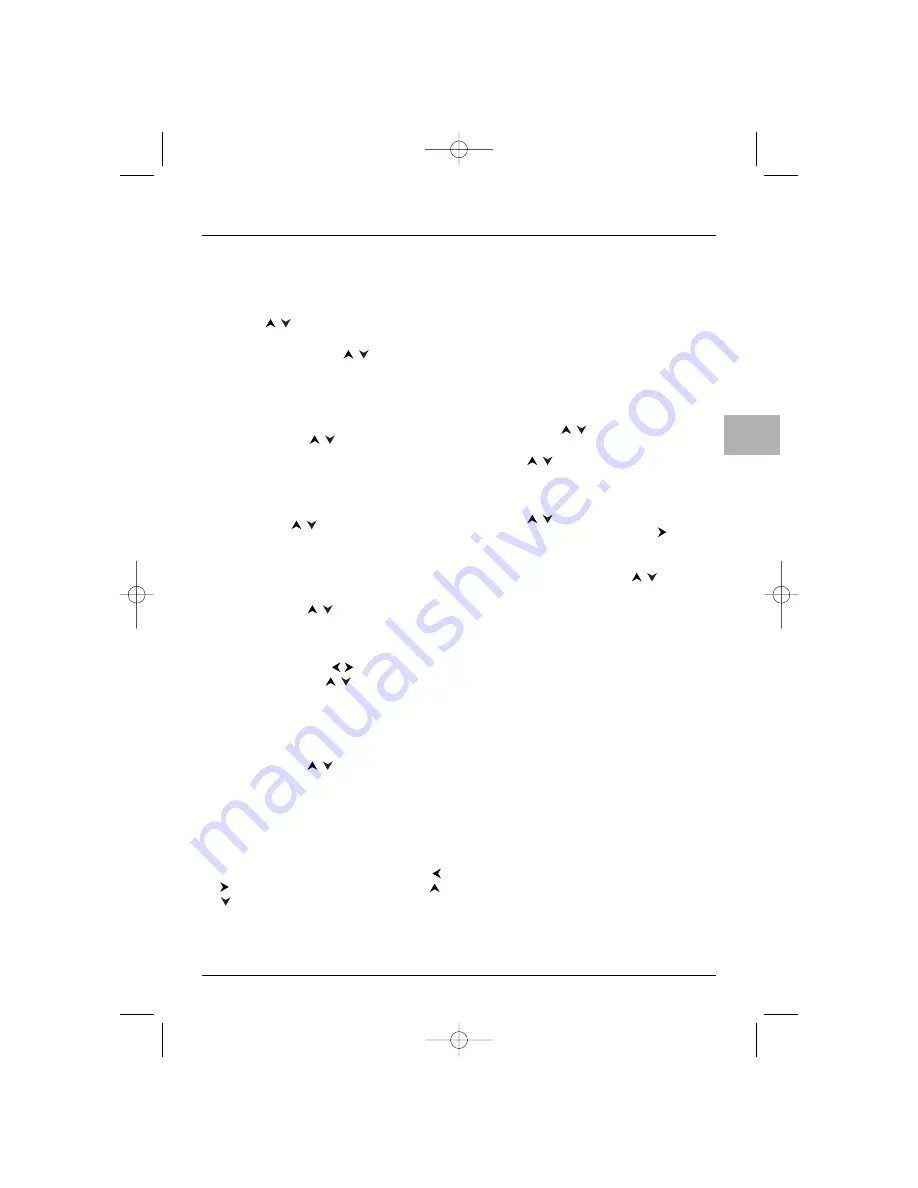
29
DVD functions - Menus
EN
Languages menu
With this menu, you can set the language for player
menus, dialogue, subtitles and the disc menus.
1.
Select the
Languages option in the main menu
using the
buttons and press
OK
to
confirm.
2.
Select an option using the
buttons, and
press
OK
to confirm.
Player Menus
To change the language of the player menus, choose
the language using the
buttons and press
OK
to confirm.
Disc Menus
To change the language of the disc menus, choose the
language using the
buttons and press
OK
to
confirm.
Audio
1.
To change the dialogue language, choose the
language using the
buttons and press
OK
to confirm.
2.
To change the language during play, press the
INFO
button on the remote control, then select
the audio info using the
buttons and select
the language using the
buttons (see
page 21).
Subtitles
1.
To change the subtitle language, choose the
language using the
buttons and press
OK
to confirm.
Note: If the language chosen is available, it is
automatically selected when you display the subtitles (see
page 21). Otherwise, the subtitle language indicated on
the disc is selected instead.
2.
To change the language of the subtitles during
playback, press the
INFO
button on the remote
control, then select the subtitle info using the
buttons and select the language using the
buttons (see page 21).
Memory Card menu
This menu can be used to play mp3,WMA, JPEG,
MPEG4, and DivX files stored on a memory card.
Insert the card in the card reader, then plug this into
the TV/DVD’s USB socket.
Notes:
- The
Memory Card
option is available only for
models with a USB socket.
- Unplug the card reader from the USB socket when you
are changing cards, then plug it back in so that the
TV/DVD can access the files saved on the card.
1.
Select the
Memory Card option from the main
menu using the
buttons and press
OK
to
confirm.
2.
Use the
buttons to select the file format
that you want to play and press
OK
to confirm.
The relevant screen is displayed.The list of
folders/files appears on the left of the screen.
3.
Use the
buttons to select a folder/file and
press
OK
to confirm.Then press the
button
to access the play modes on the right of the
screen.
4.
Select the play mode using the
buttons,
then press
OK
to confirm.
Refer to the Start menu section on page 25 for a
description of the available play modes.
ETC011-EN 9/01/06 11:15 Page 29
















