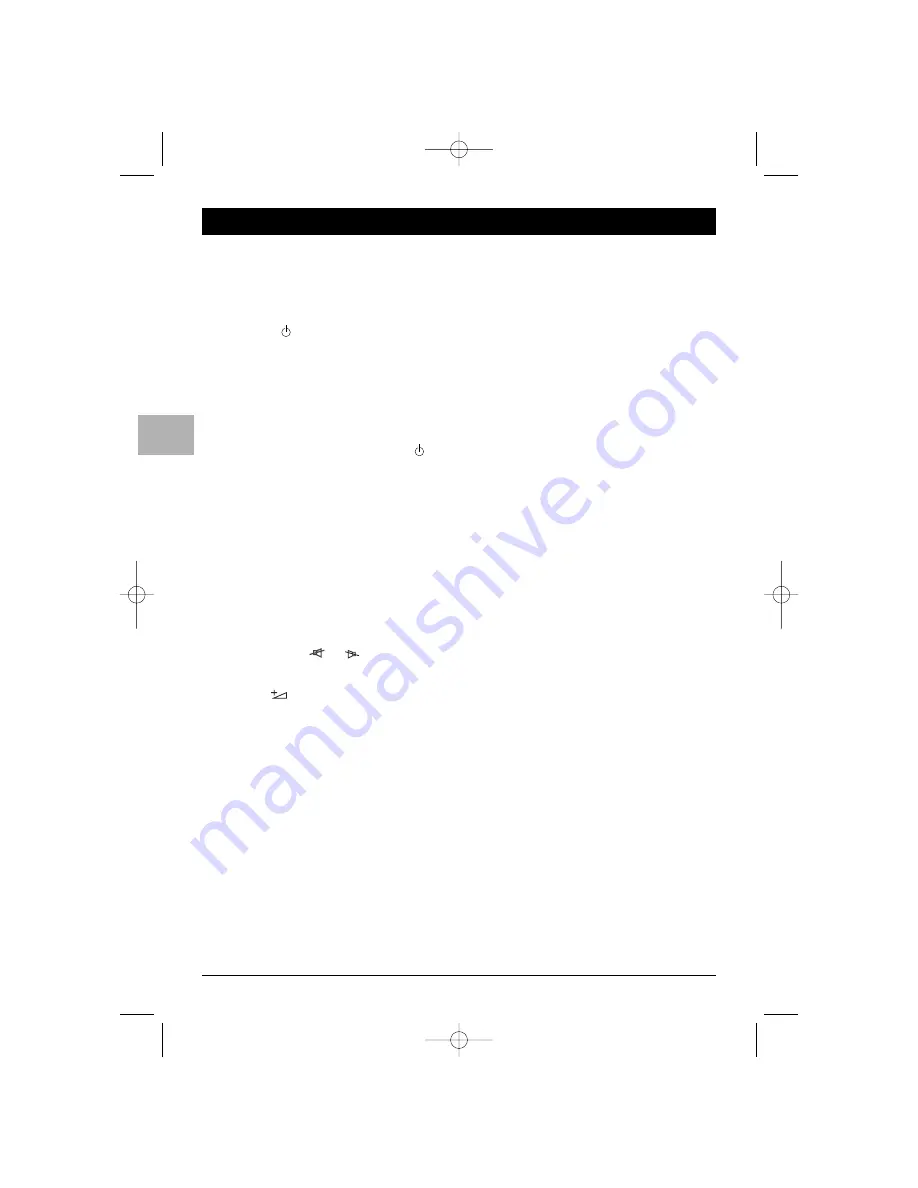
10
Operation
EN
General operation
Switching the set on and off
To switch the TV/DVD on:
- press the on/off button located on the front of
the set, the
,
TV
,
OK
or
PR
+/
PR
-
buttons to
switch the television on at the last channel or
AV programme you were watching,
- press any numeric button on the remote
control to switch the television on at the
corresponding channel,
- press the
AV
button to switch the television on
at the last AV programme you were watching.
To put the set in standby mode, press the
button on the remote control or the on/off
button located on the front of the set.The set
remains powered up, but with low energy
consumption.
To switch off the TV/DVD, unplug the mains
socket from the mains outlet.
Volume
Volume control: use the
VOL
+/
VOL
-
buttons on the
front of the TV/DVD or press the relevant buttons
on the remote control to increase or decrease the
volume.
Sound mute: press the
or
button (depending
on the model) to temporarily mute the sound. Press
this button again or the
VOL
+
button on the front of
the set or the
on the remote control to restore
it.
Displaying status information
In TV mode, press the yellow button (
INFO
) on the
remote control to display the number and name of
the channel you are watching, the time, the type of
sound and the zoom or format type. If the Parental
control is on or the sound is muted, the relevant
symbol is displayed.
When you switch on the television or change
channels, the number and name of the channel are
displayed if you entered its name under the
ORGANISER menu.
Accessing channels
Using the numeric buttons
- for channels 1 to 9, press the corresponding
button.
- for channels 10 to 99,
- quickly enter the channel number’s two digits,
- press the
0/--
button twice to display “
--”, then
enter the two digits.
Using the
PR
+/
PR
-
buttons
Scroll through the channels. Audiovisual
programmes are not included in the cycle unless
you use the buttons on the front of the TV/DVD.
Accessing AV programmes
Press the
AV
button to display the last selected audio-
visual programme and scan through the other audio-
visual programmes.
Important:The message No video signal! means
that the set is not receiving any signal on the
selected AV programme.
ETC011-EN 9/01/06 11:15 Page 10

























