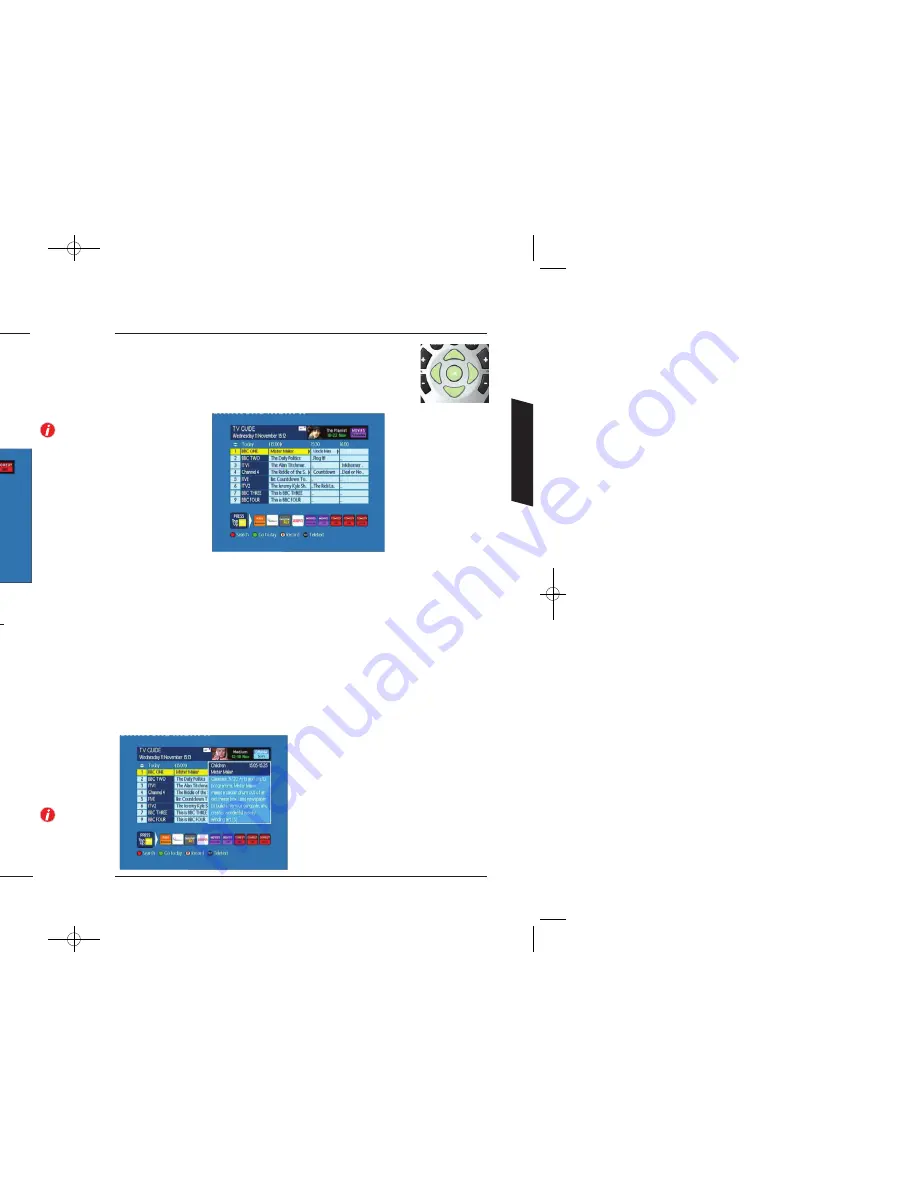
Using the Programme Guide
14
15
Using the Menus
Throughout this manual, we will use
BOLD
text when referring to
remote control button presses, and
ITALIC
text when referring to a
particular menu level.
You will be using the remote control buttons highlighted and the
coloured buttons, take a moment to find them now.
Please refer to the inside front cover for a full colour image of your
remote control and its primary functions.
To use these menus, you must first press the
MENU
button which will then display the main menu.
Now choose the item (called a sub menu) that you
want to look at.
You do this by using the
UP
arrow (
), to move the
yellow box up the list and the
DOWN
arrow (
) to
move it down the list.
Once you have highlighted your choice with the
yellow box, press the
OK
button to move to the new
menu level.
If the DTR states that a PIN number is required (Personal
Identification Number), enter this now.
The default number is
0000.
You can find how to change this on
page
28
.
As you learn to use the DTR you will find that the number buttons can
take you directly to sub menus without the need for using the arrow
buttons. e.g. Use
4
for the fourth item (
Set-up
),
1
for the first item
(
Programme Guide)
, etc.
In each menu, look at the bottom lines of text for more information
on which buttons to press. This could be arrow buttons (
or
) or
the coloured buttons.
Finally, when you have finished making adjustments, use the
BACK
button to return to the TV picture. You may need to press it more than
once, depending on the menu item.
Using Your DTR
Your DTR has access to two programme guides. Initially your DTR will provide
the standard Freeview
8
day Programme Guide, but as soon as your DTR has
acquired the Top Up TV on-screen programming guide, you will have access to
14
day listings. The Programme Guide screen gives you a fast way of planning
your viewing and recording. To access this guide, press the
GUIDE
button.
The guide shows the next three periods of
30
minutes, for each channel. While in the Programme
Guide, you can navigate around using the arrow buttons.
UP / DOWN
arrows will move between
channels, while the
LEFT
and
RIGHT
arrows move in time. The Guide is split into three sections of
30
minutes each. The information contained in a time segment usually shows the name of the
programme. This is only the case when the programme takes up the whole of that
30
minute time
slot. As programmes can be longer or shorter than
30
minutes, the Programme Guide has been
constructed to inform you of this.
If a programme is longer than
30
minutes the next time slot shows three dots to indicate that
the programme runs in to the next slot. If a programme is shorter that
30
minutes the programme
name is followed by an arrow to indicate that more than one programme exists in that slot.
If a programme does not start exactly on the time boundary, it will have two dots in front of the
programme name to indicate that it starts later than the time shown in the column heading.
If you leave the highlighter box over a programme
for more than five seconds, a box will appear
showing a synopsis of the programme. It also shows
the start and end times for that programme in the
top right-hand corner.
3674 3658100D DTI 6021 Common User Manual:Layout 1 24/11/09 13:03 Page 14






















