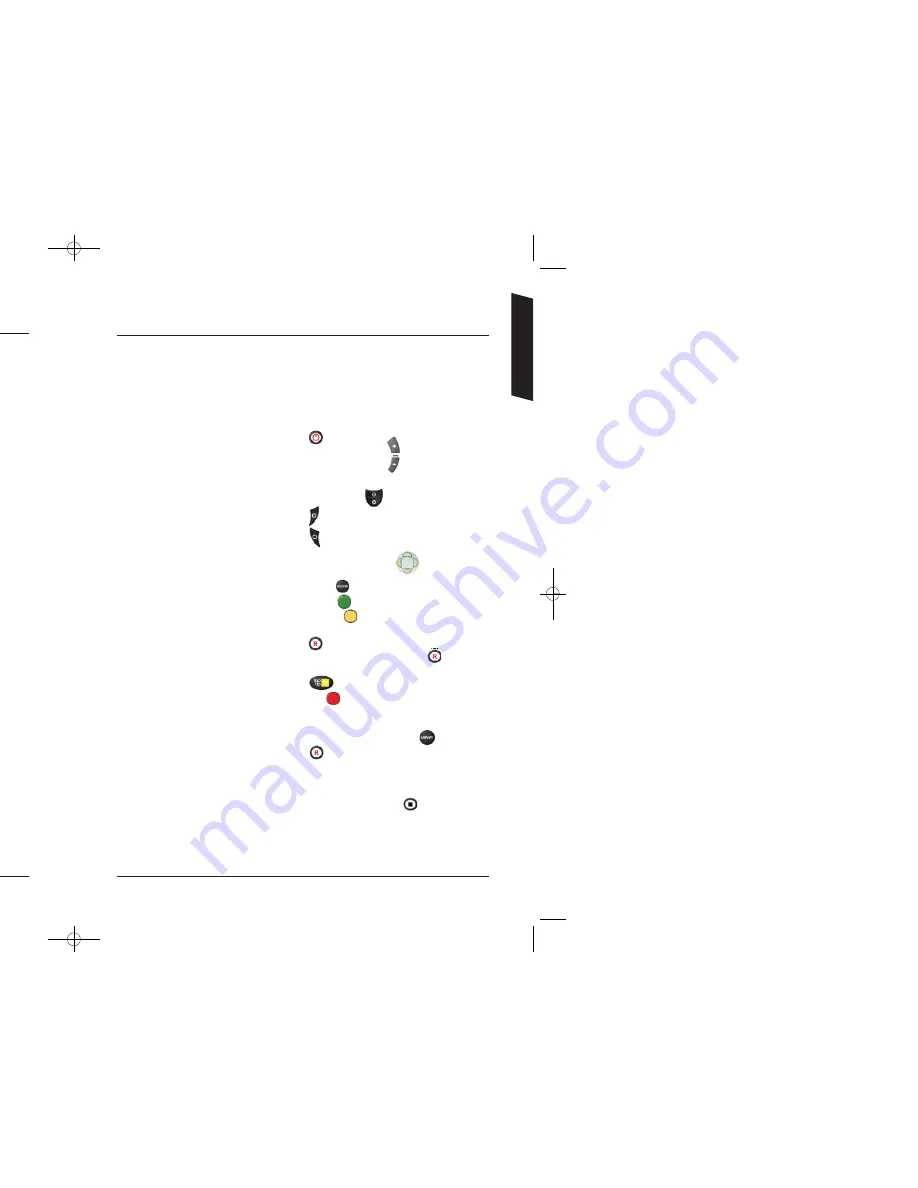
10
11
To ensure the best operation of your DTR, we recommend that you leave your DTR
in STANDBY whenever it is not in use. Note that turning the power off at the mains
will prevent your DTR from receiving Top Up TV programmes.
If the installation fails, check the points below and try to rescan
for channels again.
• Check that all the connections have been made as shown in the diagram on
page 6 and the power is switched on to all of the equipment.
• Check that the batteries in the remote control are in the right way round
and press the
DTR
button. Check that the DTR button flashes when pressed.
• Make sure the TV aerial is connected directly to your DTR (
1
st in chain).
• Check any signal boosters are Digital TV compatible and switched on.
• Repeat the installation by following the channel scan instructions on page
8
of the main user manual.
If the installation still fails, please refer to the Troubleshooting
guide and/or the help pages on the website topuptv.com
You may also call Top Up TV on
08444 159 159
for further
assistance.
If your viewing card has not been inserted into the DTR for 5 days after receipt,
then you may need to call Top Up TV on 08444 159 159 to reactivate the
viewing card.
Using your DTR remote control
The next few pages of this manual will help you to get the most out of your DTR.
It is worth keeping this manual to hand for a few days whilst you get to know how
it works. For reference, a few of the basic functions are shown below. Note they
are all described in more detail later on in this manual.
Getting Started
Basic Functions
Turning your DTR on
Press the button.
Changing channels
Press the CH+ or CH- buttons.
Selecting a channel by number
Press the appropriate digits into the number keypad.
Pause Live TV or recorded programmes
Press the top half of the button.
Fast Forward
Press the button. Press it again to go forward faster.
Rewind
Press the button. Press it again to rewind faster.
To view the Quick TV Guide
Select the
UP
or
DOWN
arrows,
use all arrows to navigate.
Using the Programme Guide
Press the
GUIDE
button. Navigate using the arrow buttons.
Look at a future day’s programmes
Press the
GREEN
button whilst in the GUIDE.
Setting a Reminder
Press the
YELLOW
button whilst that programme is
highlighted in the GUIDE.
Recording a programme from the GUIDE
Press the button whilst on a highlighted
programme in the GUIDE. Then press the button
to confirm in your Planned Recordings list.
Viewing TV Favorites programmes
Press the button whilst in the GUIDE.
Search for a programme by name
Press the
RED
button whilst in the GUIDE. Use the
numbered buttons to enter text.
Using your Programme Library
Your Library is where all of your recorded and Top Up TV
programmes are stored. Press
LIBRARY
to access.
Instant Record
Press the button and hold for three seconds,
whilst watching the programme.
Watch whilst still recording
Select a programme to watch from the Planned
Recordings screen, even if it hasn’t finished yet.
To stop a recording press and hold for three seconds.
Choose your channels
Keep your Top Up TV Channel selections up to date and
ensure you’re making the most of the disk space available
by selecting option
4
from the main menu.
3674 3658100D DTI 6021 Common User Manual:Layout 1 24/11/09 13:03 Page 10





















