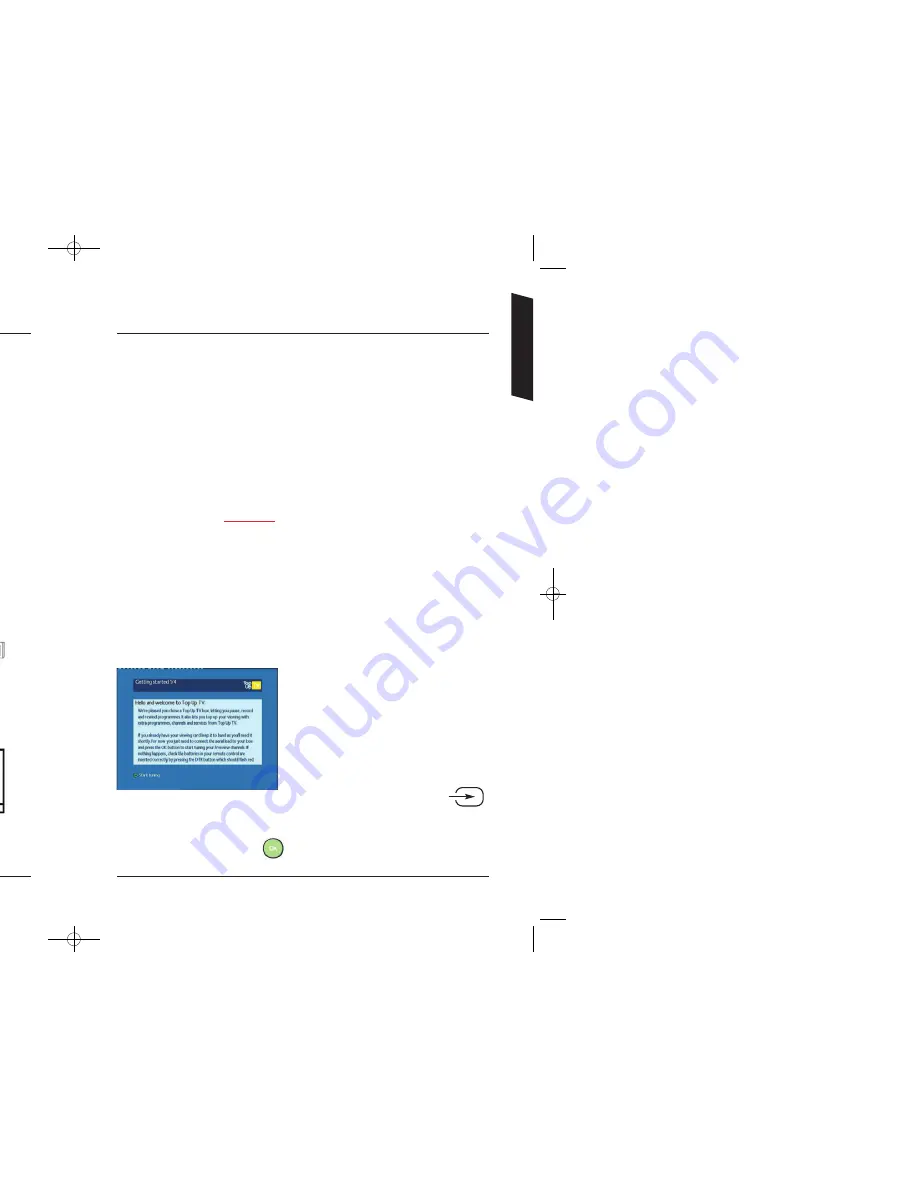
6
A
Unplug the aerial cable from your VCR (or TV) and plug it into the
Aerial In
socket of your DTR.
B
Using the scart lead, connect the
TV SCART
socket on your DTR to
the
AV
1
/
EXT
1
/
AUX
1
scart socket at the back of your TV.
C
And lastly, connect the mains lead to the
Mains Input
socket on your DTR
and switch on at the mains. Reconnect the power to all your existing
equipment and turn your TV on.
When you plug your DTR into the power supply, a red light will flash quickly then
more slowly for about 45 seconds. You must wait for it to change to solid red or
green before pressing any buttons.
Step
3 –
Your DTR is ready to scan for channels
Press the DTR button on your remote. The button will momentarily flash. This will
confirm that the remote control is working correctly. Now wait for the light on the
front of your DTR to turn from red to green.
Your TV should now automatically switch to
the DTR input and display the image shown.
If this does not happen, using your TV
remote, manually select the TV SCART input
to which you have connected your DTR.
Refer to your TV handbook if required, but
it is likely that the TV remote button will be
labelled ‘AV’ or have this symbol
Once you can see the image on screen displayed here, and have ensured all
connections are correct, press
on your remote.
7
6
quick and easy steps to get you up and running
Step
1 –
Unpack your DTR
Unpack your DTR and check you have all the following accessories:
•
Remote control
•
SCART lead
•
Mains lead
•
Remote control TV set-up codes (loose sheet)
•
2
x AA batteries to place in your remote control (refer to page
36)
Please record the CAN number from the label on your DTR below
Please write your viewing card number below
IMPORTANT: Disconnect the power to all your existing equipment.
Now place your DTR where you want to keep it and connect it to your TV as
shown in the diagram, by following these simple instructions:
A
B
C
Step
2 –
A typical installation
VCR scart lead
not supplied
Getting Started
3674 3658100D DTI 6021 Common User Manual:Layout 1 24/11/09 13:03 Page 6



















