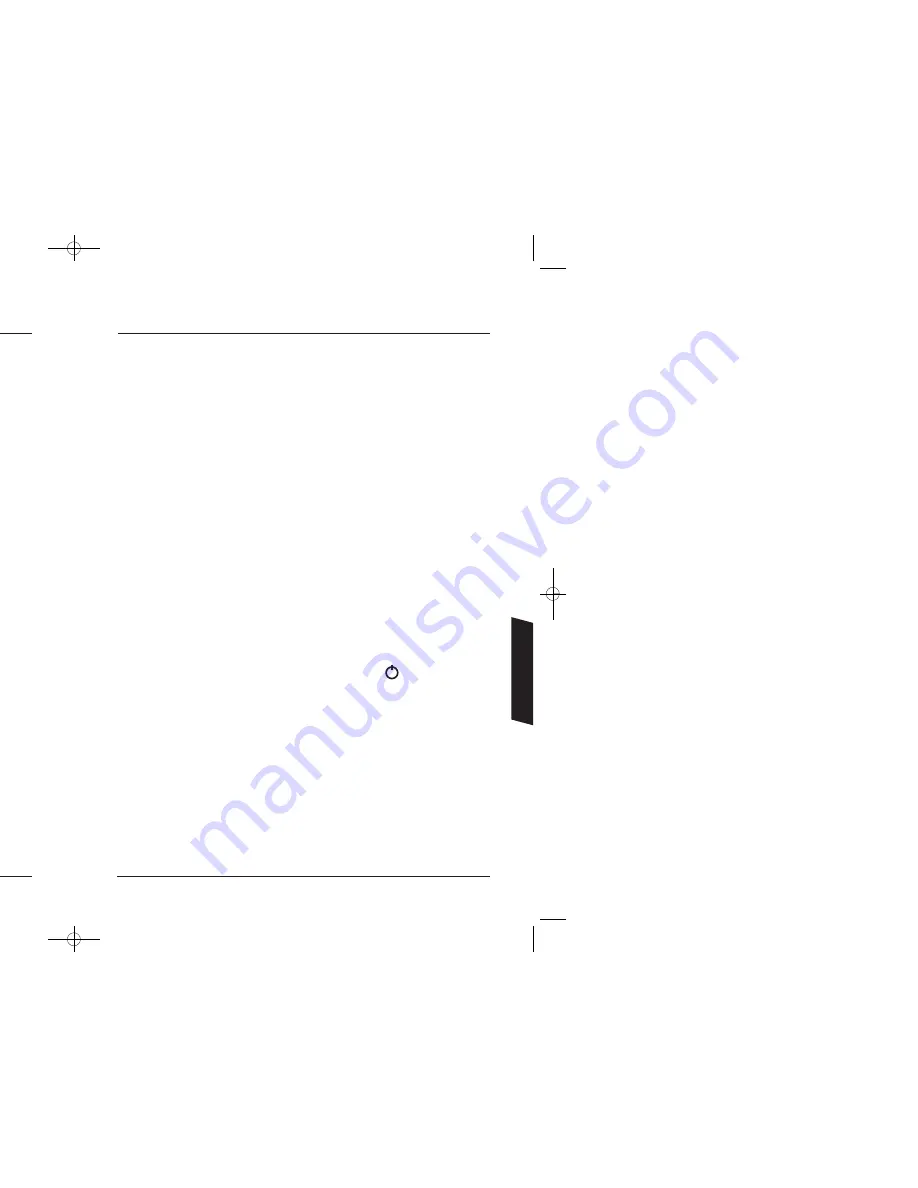
32
33
If your DTR fails to respond
In very exceptional circumstances, your DTR may not respond as expected when switching it on.
If this does happen, it is most likely to have been caused by corruption of programmes stored on
your disk. This can occasionally cause the DTR to remain in standby mode or fail to respond to the
remote control while not displaying any picture. However, normal DTR operation can usually be
restored, by performing a reset as noted below.
WARNING
Resetting your DTR can cause all saved programmes to be lost.
These steps should only be taken after carefully checking all DTR connections and ensuring you
have working batteries in your DTR remote control.
Check the lights (LEDs) on the front panel of your DTR.
Scenario
1
– No LEDs
• Check the mains lead is properly inserted to the back panel.
• Check the wall socket works by plugging in another appliance.
• Check the fuse in the plug. Only replace with a
3
A fuse complying with BS
1362
.
Ask an electrician for help if you are not sure what to check.
Scenario
2
– Continuously flashing red LED
This means the DTR has encountered an error but it can usually be restored. The following sequence
will restore the settings of your DTR to the factory default and
will retain your saved programmes.
• Unplug the mains power or switch off your DTR at the wall socket.
• Wait
5
seconds.
• Restore the power while pressing and holding the front panel power button for
10
seconds,
all
4
LEDs will light up for
3
seconds.
• Wait
45
seconds for the DTR to complete the reset procedure.
• Select the DTR input on your TV and check for a picture.
Scenario
3
– Solid red LED
This means the DTR has encountered an error that cannot be easily restored. The following sequence
will restore the settings of your DTR to the factory default and also
d
elete all saved programmes from
the internal storage.
• Unplug the mains power or switch off your DTR at the wall socket.
• Wait
5
seconds.
• Restore the power while pressing and holding the front panel
MENU
button for
10
seconds.
• Wait
45
seconds for the DTR to complete the reset procedure.
• Select the DTR input on your TV and check for a picture.
Information
Tuner conflict resolution
In some cases there may not be enough tuners for all the
functions your DTR is trying to perform, for example if
two recordings are taking place and you try to change
channels, you will see this pop-up menu. If you really
wish to change channels, go to the
Planned Recordings
menu and cancel the recording. Pressing the
GREEN
button will take you to the
Planned Recordings
menu.
TV Favourites conflict resolution
Watching live TV may conflict with the requirement to
record TV Favourites programmes. This may occur if you
are watching a programme when the TV Favourites
programmes start, you switch on your recorder while TV
Favourite programmes are being recorded or you are
watching a TV Favourites programme but then try to
change channels.
In the event of a conflict, you will see this pop-up. If you press the
RED
button, you will continue to
record the Top Up TV programmes.
Your DTR will remain in override mode for one hour or until it is placed in standby.
In the same way, if your recorder is trying to collect TV
listings or TV Favourites information, your recorder will
pop-up this warning. If you press the
RED
button, you
will continue to collect the required information.
By overriding this task, your DTR may fail to update the TV listings and as a consequence, may fail
to record Top Up TV programmes.
Loss of signal
If your DTR cannot detect a signal, it will present this icon in the top centre of your TV
screen. Check all connections or refer to
Reception Problems
on page
30
.
3674 3658100D DTI 6021 Common User Manual:Layout 1 24/11/09 13:04 Page 32




















