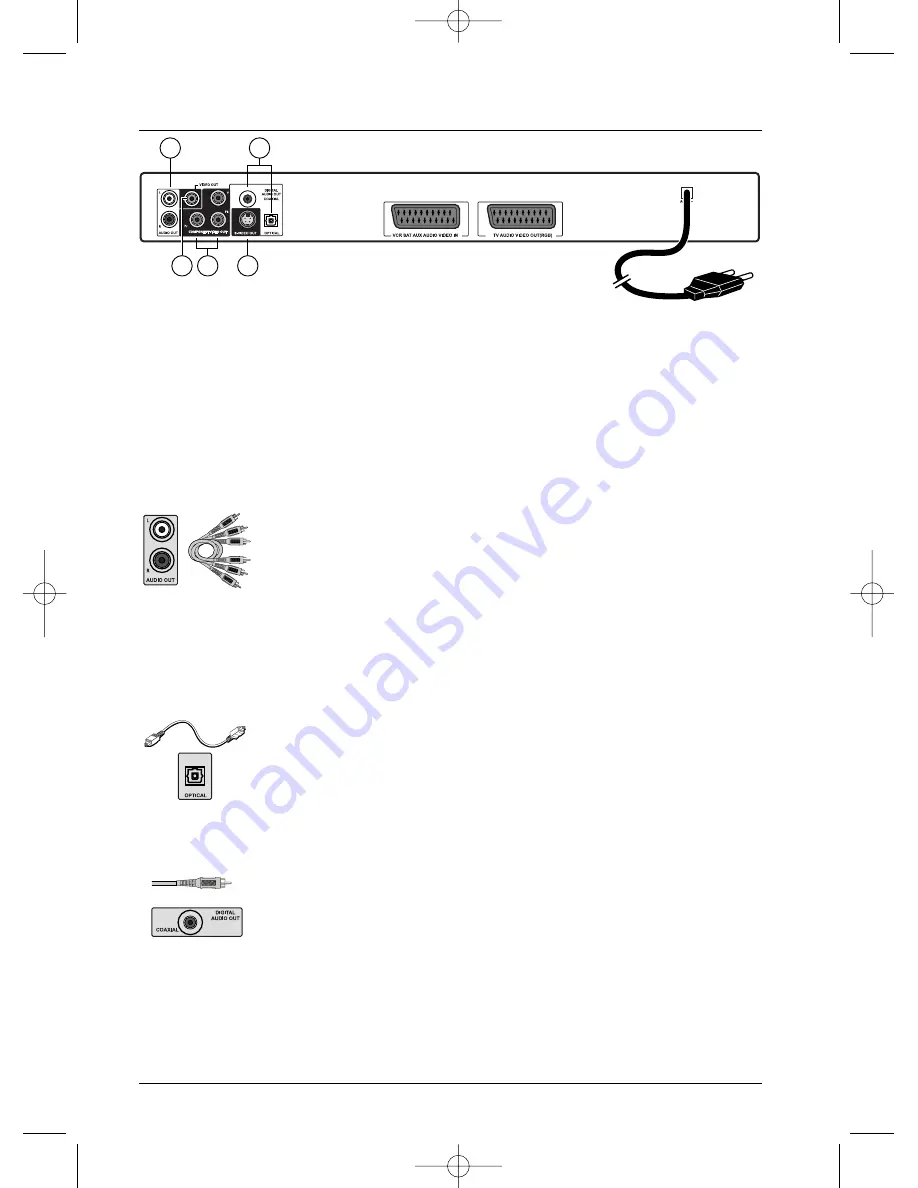
Connections and initial set up
4
Sockets and cables
There are several ways in which you can incorporate your DVD player into an Audio-Video
system.The simplest of these is described on page 3.This uses Scart-Peritel cables that combine
Audio analogue connections for sound, and Video for the RGB image.This connection ensures the
optimum image quality (like Y, Pr, Pb). If you cannot use Scart-Peritel sockets, the explanations on
this and the following page should enable to you to choose the method of connection best suited
to the sockets and appliances you have. Sound and image quality depend to a large extent on the
types of connections used.
Audio sockets and cables (for sound)
1 -
Audio Out L / R
Analogue sound of a disc being played is permanently available on the two L
and R sockets on your player. If you do not use the recommended Scart-
Peritel connection to the TV set (paragraph 1 on page 3), you must, in
addition to one of the video connections (CVBS ; S-VIDEO ;Y, Pr, Pb)
described on page 5, connect the Audio Out L / R sockets on your DVD
player of your TV set (or amplifier) to the Audio In L / R sockets.
Note: audio sockets and cables are usually identified by a colour code (white for the
left channel and red for the right channel).
2 -
Optical and coaxial Out sockets
The digital sound of a disc being played is permanently available on the optical
and coaxial sockets of your player. Use one of these sockets by connecting it
to a decoder or a DTS or Dolby Digital amplifier. Some of these appliances
are equipped with a coaxial In socket (COAXIAL) or an optical In socket
(OPTICAL), while others are equipped with both sockets. Choose one of the
two connections.
Note: In most cases these two types of connection give similar results; the only
difference lies in the type of cable used and the cost of these cables, the coaxial
cable being the least expensive one to buy. However it sometimes happens that
some coaxial cables are parasitised by high frequency interference caused by
household electrical appliances, high voltage electric cables or radio transmitters.
RCA sockets and
cables for analogue
L and R audio
signal.
Optical socket and
cable for digital
audio signal.
Coaxial socket and
cable for digital
audio signal.
The back of your DVD player
5
1
3
2
4
2_DTH233_en 11/02/04 10:12 Page 4



















