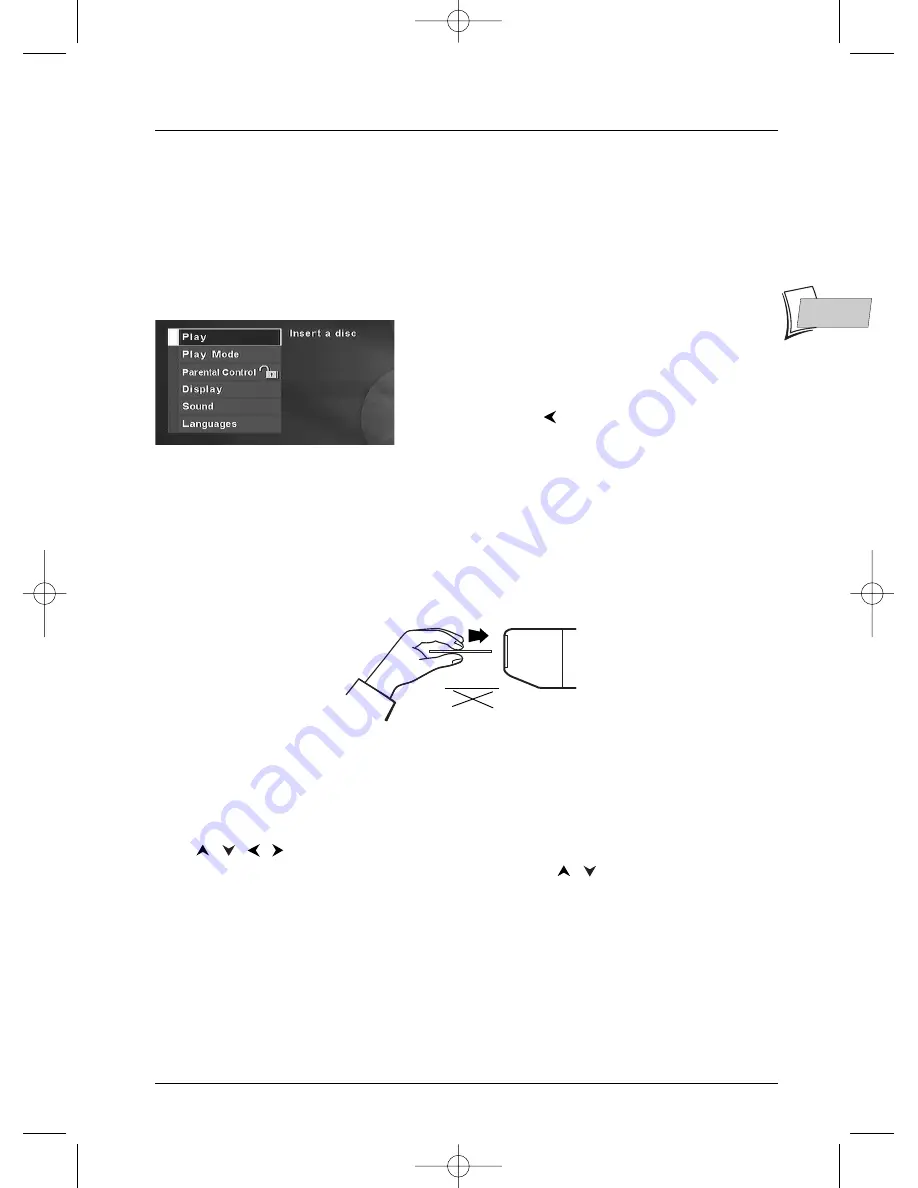
Playing a disc
11
EN
EN
Loading and playing a disc
Switch on your TV set and DVD player.
Note: if other devices are connected to your television set and/or DVD player, it is generally preferable to turn
off the devices that are not in use.
1.
If the player menu is not displayed on TV screen, select the TV set Scart Peritel socket to
which you connected your player (see page 3).
Note: this menu is the main menu of your player. It is displayed
on your television screen as soon as the player is turned on if
the player is connected to the television set via the AV1
connector. After several minutes this menu is replaced by a
moving DVD logo (screen saver). To redisplay the main menu of
your player press a key
. The functions of this menu are
detailed on page 20.
2.
Gently insert a disc in your player’s slot, ensuring that it is completely horizontal. It is normal
for you to feel slight resistance.When approximately half of the disc is inserted, the disc is
drawn automatically inside the player.The disc label must face upwards (double sided discs
have a small label on both sides around the centre).
Note : if you experience any problems when inserting a disc, switch off your player and then switch it on
again; then reinsert the disc.
3.
According to the type of disc one of three things may now happen:
• disc playback starts,
• the disc menu appears, asking you, for instance, to choose the language of dialogues,
subtitles, etc., or to start playing the disc. Make your choice using the four navigation keys
,
,
,
, and validate by pressing
OK.
• The main player menu appears. Using the navigation keys
,
, select
Play
and press
OK
.
Playback then starts.
Note: if you have selected a restriction level and/or if you have selected
Password Required
for the
Unrated Titles
function, your player will then ask you to enter your password. To de-activate these
functions see page 23.
12 cm !!
8 cm
2_DTH233_en 11/02/04 10:12 Page 11


























