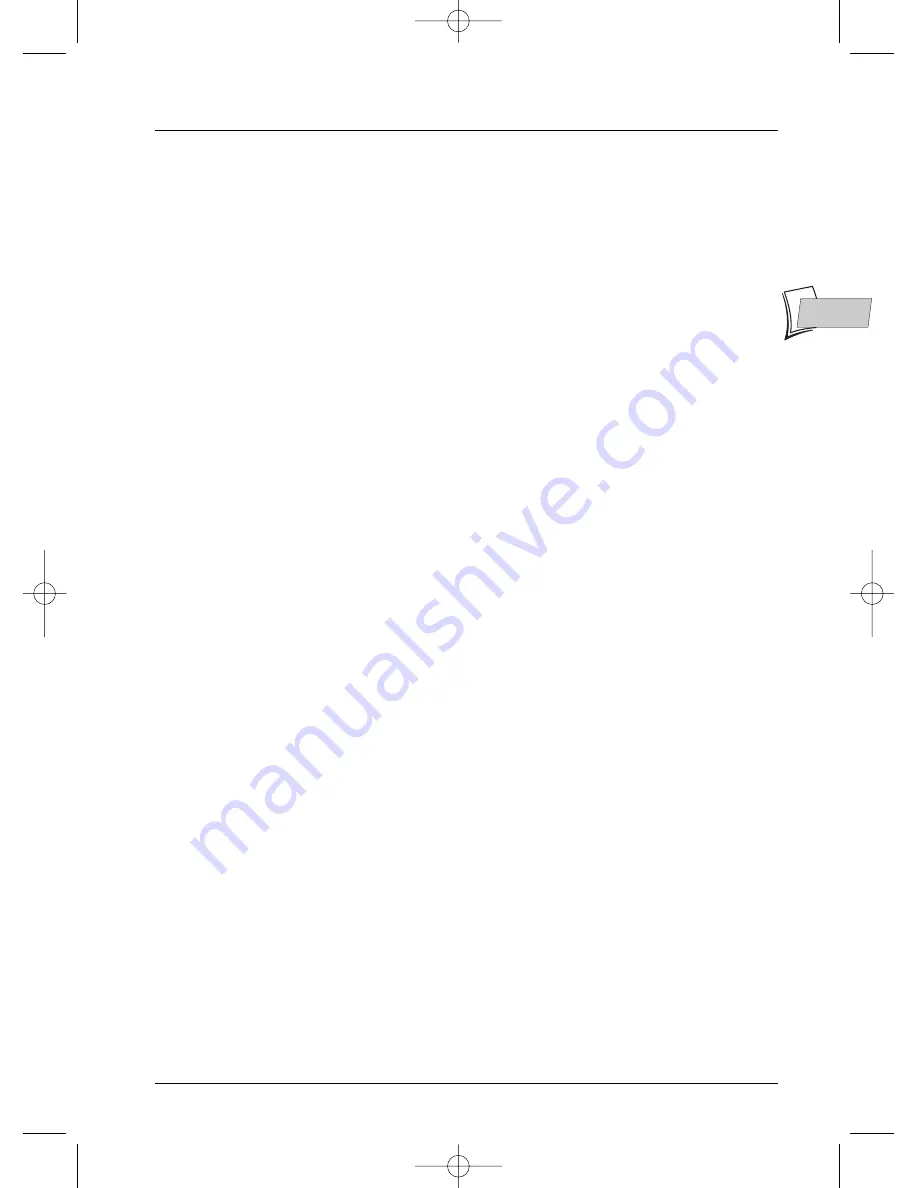
Further information
29
EN
EN
There is no picture
• Select the correct In socket on your TV set.
• The
TV
mode is not in the correct position. It must be set to
SCART (RGB)
if the player
is connected to the TV through the Scart-Peritel connector, or to
Yuv
if the player is
connected to the TV by the 3
Y
,
Pr
,
Pb
(
COMPONENT
) connectors.
•
Important
- If you don’t have a Progressive Scan TV or you don’t have the DVD player
connected to the correct Input Jacks, and you activate
Progressive Scan
in the DVD
player you won’t see a picture!
Don’t panic—try the following: first, press the
PREV/video
button on the front of the
DVD player (it will go to the next video output option, which is an interlace output so a
picture should appear on the TV screen). If that doesn’t work, press and hold
PREV/video
button on the front of the DVD player for 3 seconds. Now, press the
PREV/video
button
again (it will go to the next video output option, which is an interlace output so a picture
should appear on the TV screen). As a last resort, you can reset the DVD player to the
factory default settings.
There is no sound, or it can hardly be heard
• Ensure that the plugs of the various cables are securely fitted into the sockets.
• If you connect an appliance (such as an amplifier) that includes a DTS or Dolby Digital
decoder, check that the input parameters of the appliance are correctly defined.
• According to the type of connection, select the appropriate setting in the sound menu of
your player and tick the DTS or Dolby Digital options.
The remote control unit does not work
• Did you press the key corresponding to the appliance to be controlled (DVD,VCR,TV)? Is
the appliance to be controlled manufactured by a brand other than one in the Thomson
group (Thomson, Brandt, Ferguson, Saba,Telefunken)?
• Point the remote control unit toward the front of the player.The maximum distance from
which it can be used is 8 metres. Ensure that there is no obstacle (object, animal) between
the remote control unit and the player.
• Remove batteries and hold down one or more keys for several minutes to drain the
microprocessor inside the remote to reset it. Reinstall batteries and try remote again.
• The batteries are fully discharged and must be replaced.When you insert the replacement
batteries, ensure you align their positive and negative polarities correctly (page 2).
The invalid icon appears on the screen
• Some functions are not accessible because they depend on the disc playing.
The language of subtitles or dialogues is not the one you selected at the time
of the initial setup
• When the language of subtitles or dialogues is not available on the disc, a default language
is selected automatically.You can select the subtitles or dialogue language through the
information banner (
INFO
key) or the language selection menu on the player.
The menu language is not the one you wanted
• In
STOP
mode select the
Languages
menu on the DVD player, then the
Player Menu
function. Select a language from among those available,
OK
.
2_DTH233_en 11/02/04 10:12 Page 29



















