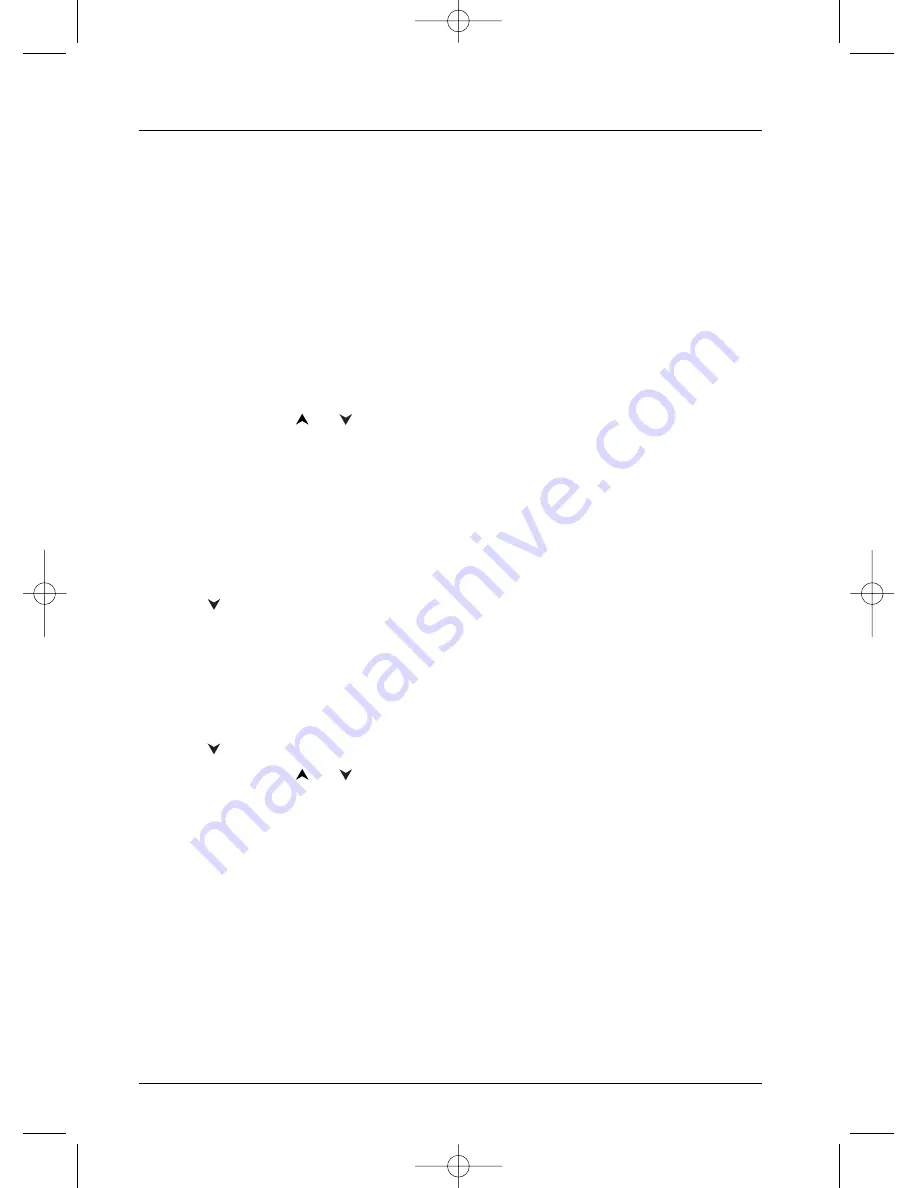
Menus
26
Sound menu
The Sound menu provides you with settings so you can adapt your player to the devices
connected. It also enables you to access specific functions.
Sound Logic
This function is designed for night-time listening to avoid disturbing your neighbours.The player
then adjusts the differences in sound levels through dynamic compression. It then becomes easier
to hear the soft sounds while the louder sounds are dampened.
1.
In the player menu (with the player running, but no disc in play), highlight the Sound function
and press
OK
on the remote control unit (the Sound menu appears).
2.
Sound Logic is already highlighted; press
OK
on the remote control unit to select On or
Off.
3.
Select On with the
or
key and confirm with
OK
.
Note: the performance of this function depends on the appliances connected to your player and on the
sound format of the disc being played.
Virtual Surround
This function enables you to simulate, on the L and R audio channels of your TV set (or stereo
amplifier), the multi-channel sound effects of a Dolby or DTS film.
1.
In the player menu (with the player running, but no disc in play), highlight the Sound function
and press
OK
on the remote control unit (the Sound menu appears).
2.
Press
to highlight Virtual Surround and press
OK
on the remote control unit to Start
or Stop virtual surround.
Voice +
This function enables you to increase the sound volume of the central audio channel.
1.
In the player menu (with the player running, but no disc in play), highlight the Sound function
and press
OK
on the remote control unit (the Sound menu appears).
2.
Press
to highlight Voice + and press
OK
on the remote control unit.
3.
Select On with the
or
key and confirm with
OK
.
DTS - is a digital sound compression technique developed by Digital Theater Sound Systems for digital audio
multichannel signals. “DTS” and “DTS Digital Out” are registered trademarks of Digital Theater Systems inc.
Dolby Digital is a sound compression technique developed by Dolby for multi-channel digital audio signals.
The Dolby Digital system enables any audio channel configuration, from a stereo sound (2 channels) up to
the digital “surround” sound 5.1.
«Dolby Digital» and the double-D symbol are trademarks of Dolby Laboratories Licensing Corporation.
Copyright 1992 Dolby Laboratories Inc. All rights reserved.
2_DTH233_en 11/02/04 10:12 Page 26






















