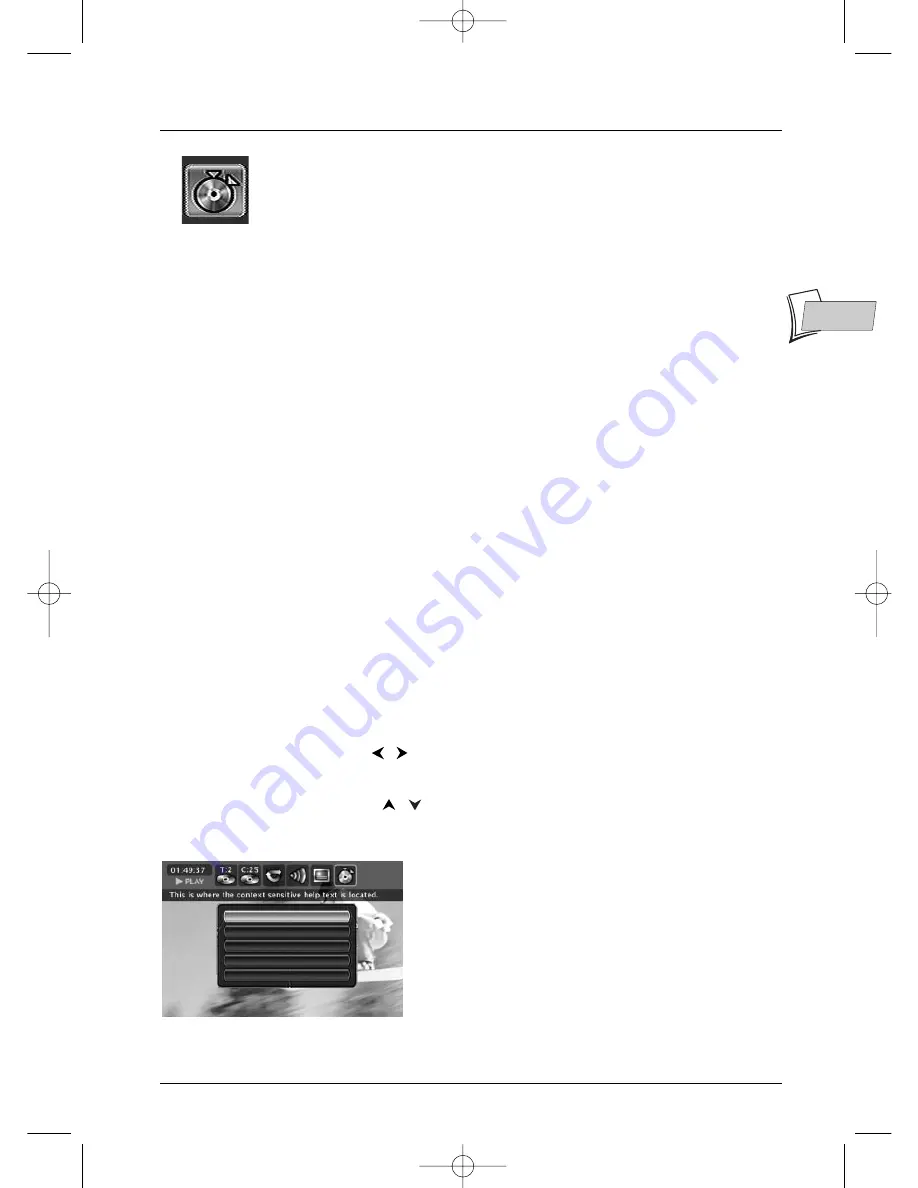
Playing a disc
37
EN
EN
Edit Menu
The edit menu can be accessed from the information banner, while playing a
title on a DVD+RW or +R disc. It allows you to edit the recordings made
and more particularly to:
• Insert chapter bookmarks (DVD+RW)
To position marks in order to easily find your favourite passages. Since it is
not possible to delete a passage in title, you can use this function to mark
the start and end of undesirable sequences (e.g. advertising) in order to
mask it from being played using the Hide Chapter function (see further
on).
• Delete chapter bookmarks (DVD+RW)
To deleter undesirable markers in order to form longer chapters within a
title, or to redefine the position of bookmarks to your own requirements.
• Hide Chapter (DVD+RW)
To mask the chapter being played (the passage between two bookmarks) in
order not to play an undesirable passage (advertising, violent scenes...). If
you do not wish to play the masked chapters, you must select Play Title in
the title menu. If you wish to play all the chapters, including those you have
masked, select Play Full Title in the title menu.
• Create a new title image (DVD+R, DVD+RW)
Replaces the title image (on the Play menu) displayed by your DTH 8005
with an image of your choice.
• Divide a title (DVD+RW)
To cut a title in two in order to separate and then rename the sequences.
Access to the edit menu
1.
While a DVD+RW is playing, press the
INFO
button; the information
banner is displayed.
2.
Use the
,
buttons to select a suitable icon.
3.
Press the
OK
button to display the edit menu.
4.
Using the
,
buttons and
OK
select a function and confirm your
choice.
Note: the edit menu cannot be accessed while playing a title or
chapter list.To delete the list being played, eject the disc or delete
the list (page 45).
Insert Chapter Marker
Delete Chapter Marker
Hide Chapter
New Title Frame
Split Title
2_DTH8005_en 9/03/04 17:20 Page 37
















































