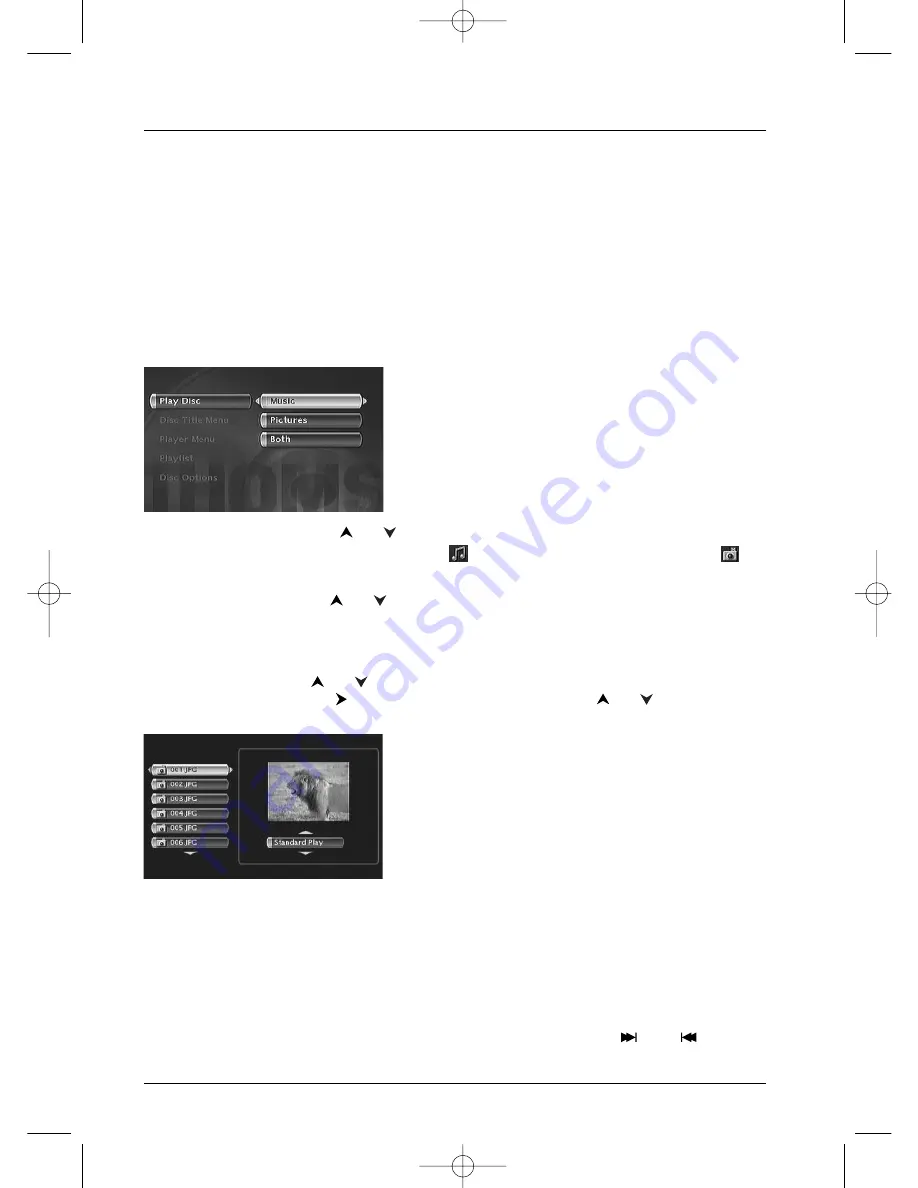
Playing a disc
40
Playing images (JPEG), and sounds (mp3) files
Your player can play JPEG files with a resolution of up to five million pixels. However beyond
400,000 pixels there is no perceptible improvement in the quality of pictures displayed on your
TV screen.
MP3 is a compressed audio file format that stocks a large quantity of music (files) on a disc. Files
can be grouped in folders (albums) in the same way as files and folders in your computer. A folder
can thus contain other folders.
Reading music files (MP3) and / or images (JPEG)
1.
Load a disc in the machine and press the
PLAY
key.The Play menu of the disc is displayed.
Note: the play menu depends on the content of the disc being
played.
2.
Select a function with the
or
keys and confirm with
OK
. Depending on your choice
the menu of albums or songs for MP3 files (
) is displayed. If you selected Pictures (
)
the folders or files are displayed in the same way.
3.
Select a folder using the
or
keys of the remote control and press
OK
.The list of files
contained in the folder are displayed.
Note: when an audio MP3 file is selected for more than 2 seconds, the playing of the first few seconds of
the file begins.
4.
Select a file using the
or
keys of the remote control then press
PLAY
. Select
Standard Play with the
key and select a play option using the
or
keys and
confirm with
OK
.
Play options:
• Standard Play
• Play All
• Resume
• Random
• Random All
• Repeat Folder
Playback of files begins with the file selected and continues with the following files.Where
there are sub-folders in the folder, these are also played. Playback then moves to the next
folder located at the same level in the tree diagram as the folder containing the first file you
selected.
5.
Stop playback using the
STOP
key.
Note: cancel a selection by pressing
CLEAR
. If playback of an audio file ends before the end of the sequence
of pictures, it will resume at the start of the folder containing the chosen audio file until the end of the sequence
of pictures. During simultaneous play, only the picture can be changed by using the
PR
or
PR
keys.
2_DTH8005_en 9/03/04 17:20 Page 40
















































